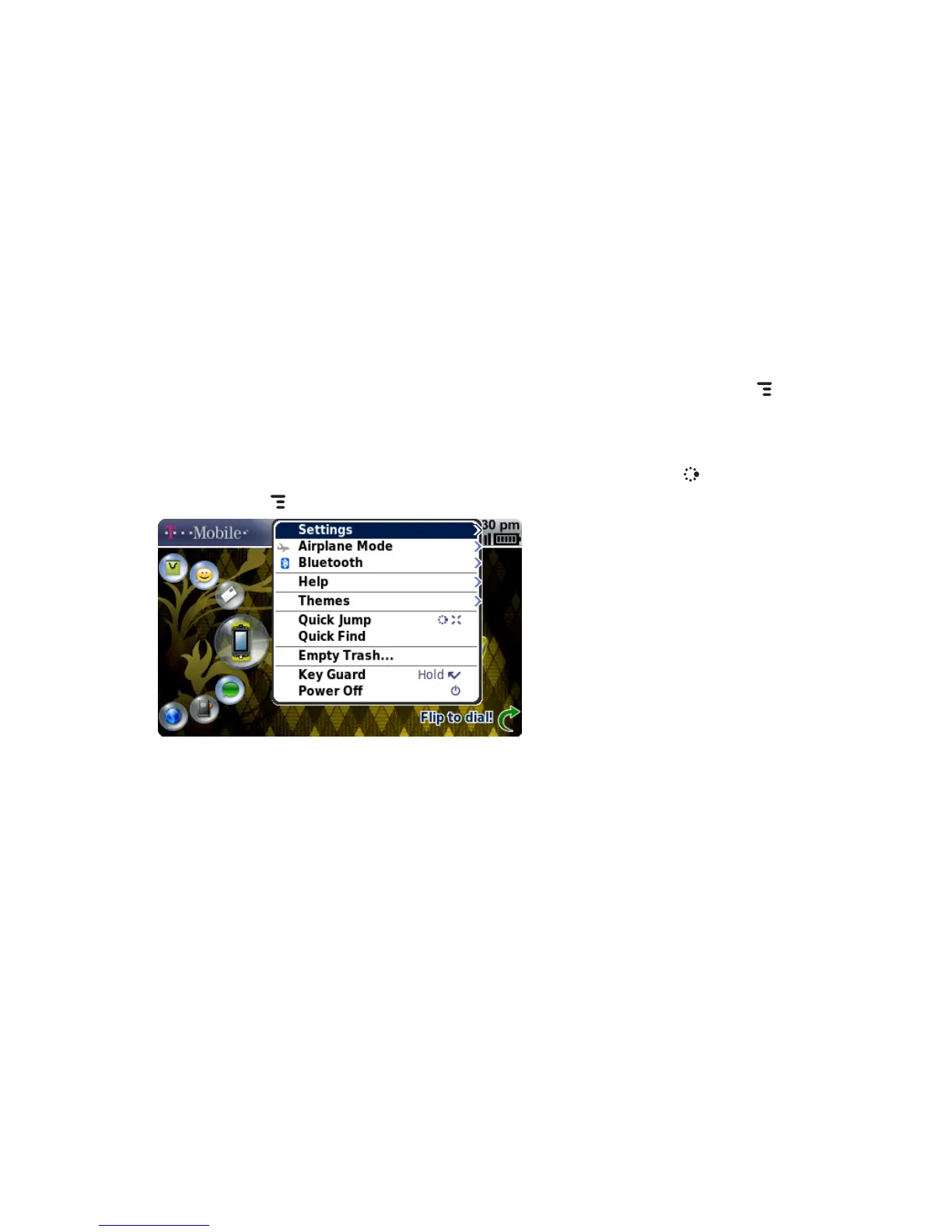The Device Interface
The Jump Screen
The Jump screen is your entry point to all device applications. Application
selections are arranged on the left-side of the screen in a “ring”. Some
applications are grouped into a second-level ring. If you press MENU
while on the Jump screen, you’ll have access to device-wide settings and
controls:
1 Go to the Jump screen from any screen by pressing
JUMP .
2 Press MENU from the Jump screen to open the Jump screen menu.
3 To select an application, scroll through the “ring” of application icons.
When the application or application folder you want is highlighted,
press the trackball once to open that application or to enter the second-
level application ring.
32 The Device Interface
