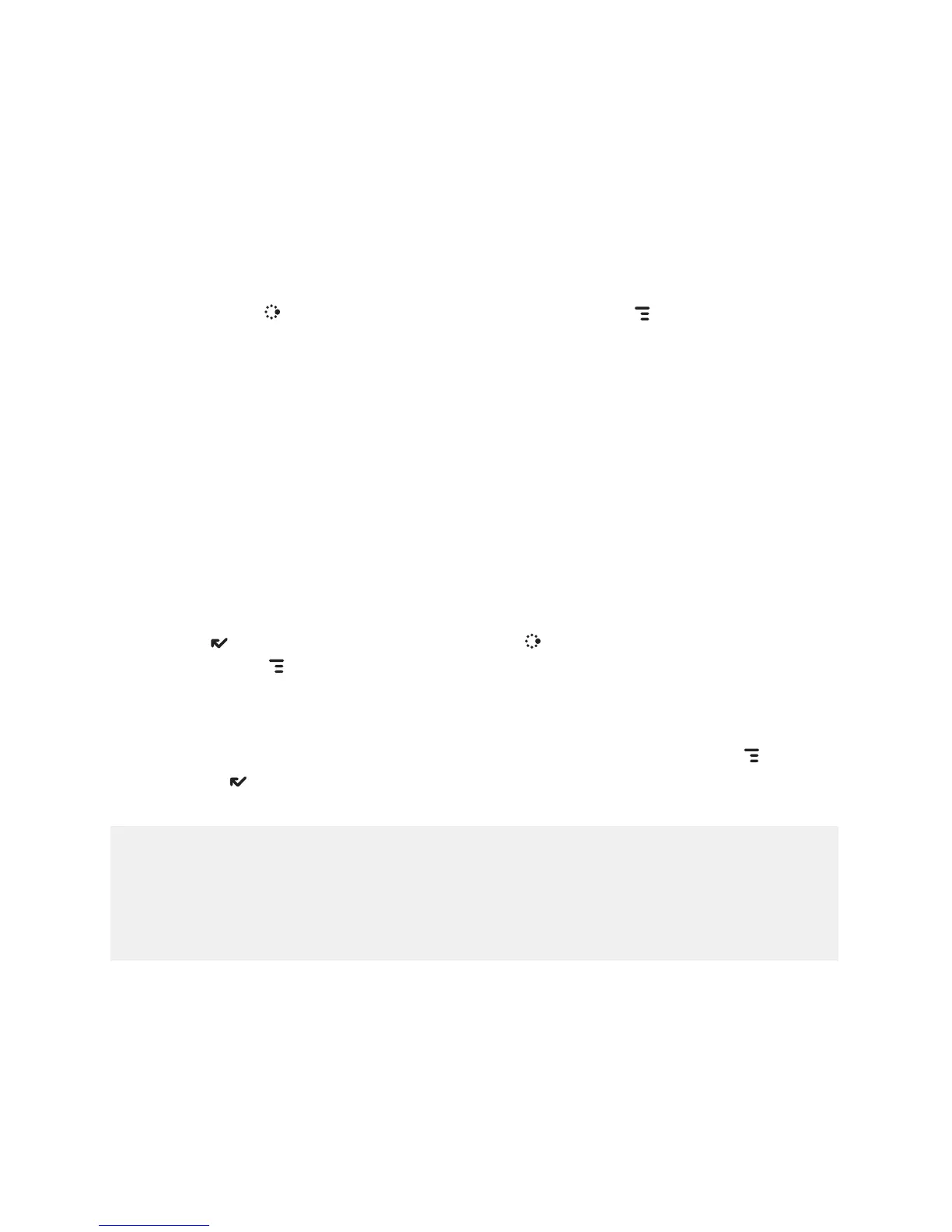Backlighting
As long as you are actively using your device, the backlight will stay on.
After you stop using your device, the backlight will stay on for 15 seconds,
but you can change this setting:
1 Press
JUMP to go to the Jump screen. Press MENU then select
Settings > Battery & Display.
2 In the Display Backlight group box, open the Dim after pop-up menu
and select a timeout option, up to five minutes. The lower the time, the
more battery power you will conserve.
3 By default, the Use ambient light sensor check box is selected. This
conserves battery power by causing the backlight to automatically
adjust to the surrounding light.”
Key Guard Mode
You can “lock” your device controls by entering key guard mode:
1 You can enter key guard mode from any screen by pressing and holding
DONE for two seconds. Or, press JUMP to go to the Jump screen.
Press MENU to open the menu, scroll to highlight Key Guard, then
press the trackball.
2 The control buttons lock and the key guard screen appears.
3 To unlock and wake the device, open the screen or press MENU
+ DONE . If you have set a privacy code (see next section, “Device
Privacy Code”) type it at the prompt.
To change the image displayed while in key guard mode, see “Use
Photo for Caller ID or Key Guard Background” on page 68.
To turn on the backlight while in key guard or sleep, press the right
shoulder button.
Setting Up Your Device 29
