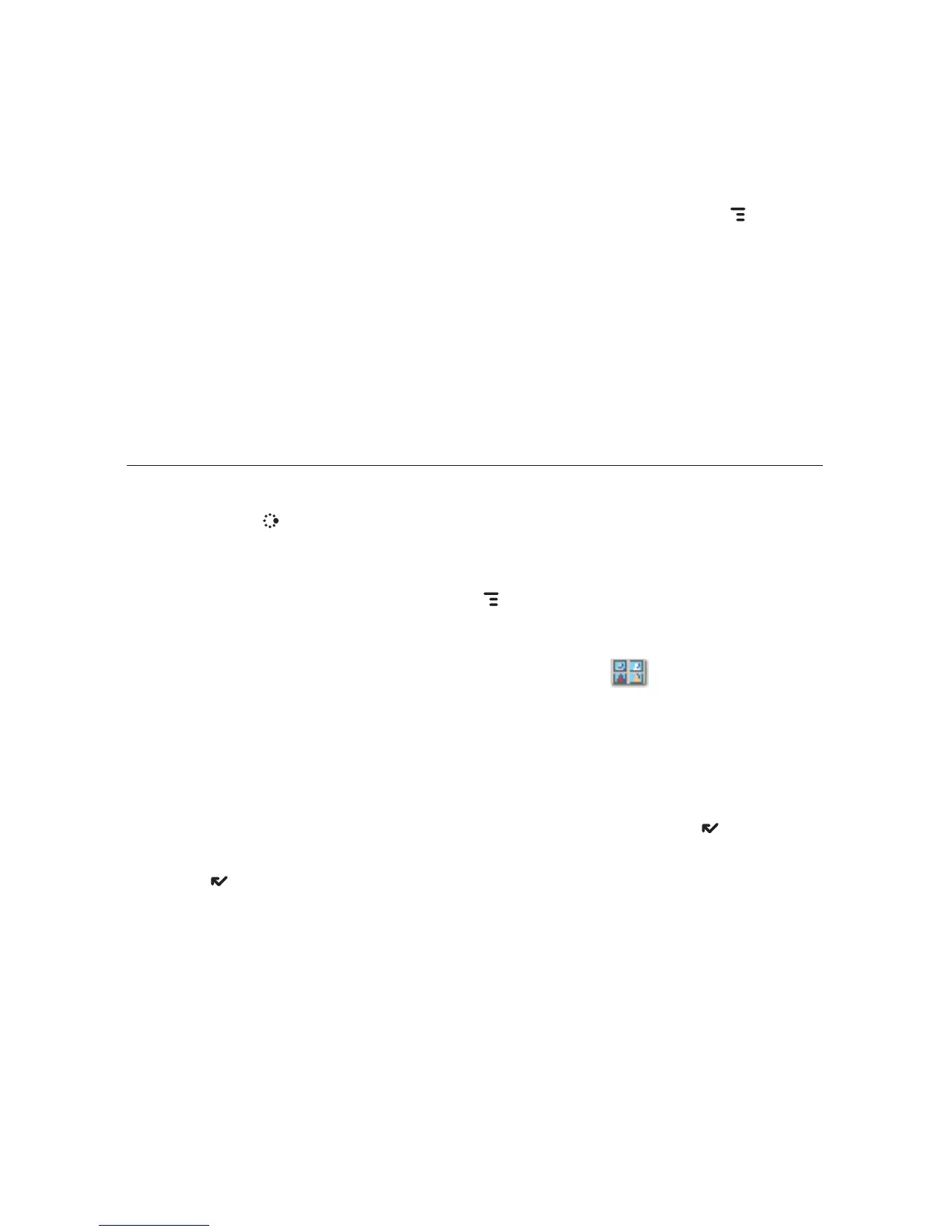3 If you have stored an email address or IM screen name for the
highlighted contact in the Address Book, you can press MENU and
select Send Email or Send Instant Message.
4 To view a contact’s details (including Web site, address, alternate
phone numbers, and so on), highlight the contact, then press the
trackball. In the Details tab that opens, you can select the Edit button
to add or change the information. Or, you can select any of the contact
information that may be on this page —phone number, email address or
IM screen name—to send your communication from here.
Switch to the Activity Log tab to view a history of your interactions with
your selected contact.
Assign an Icon to a myFaves Contact
1 Press JUMP to go to the Jump screen. If not already selected, scroll to
highlight myFaves, then press the trackball.
2 Roll the trackball to highlight the myFaves contact to whom you want
to assign an icon, then press
MENU and select Change Icon. The icon
selector opens.
3 Select one of the folders to view the icons within that folder. To assign
one of your photos, open the
Select from Photos folder.
4 Select an icon or photo with the trackball. If you select a photo from
your Photo Album, you will be able to crop the photo to the portion
you want represented in the icon. Simply roll the trackball to move the
cropper, then press the trackball to set the crop location. Once the
crop location is set, you can also re-size the circle by using the D-Pad or
trackball. When you’re satisfied with your icon, press
DONE .
5 The icon will appear in the Edit myFaves Contact dialog box. Press
DONE to complete the assignment.
44 Using the Applications
