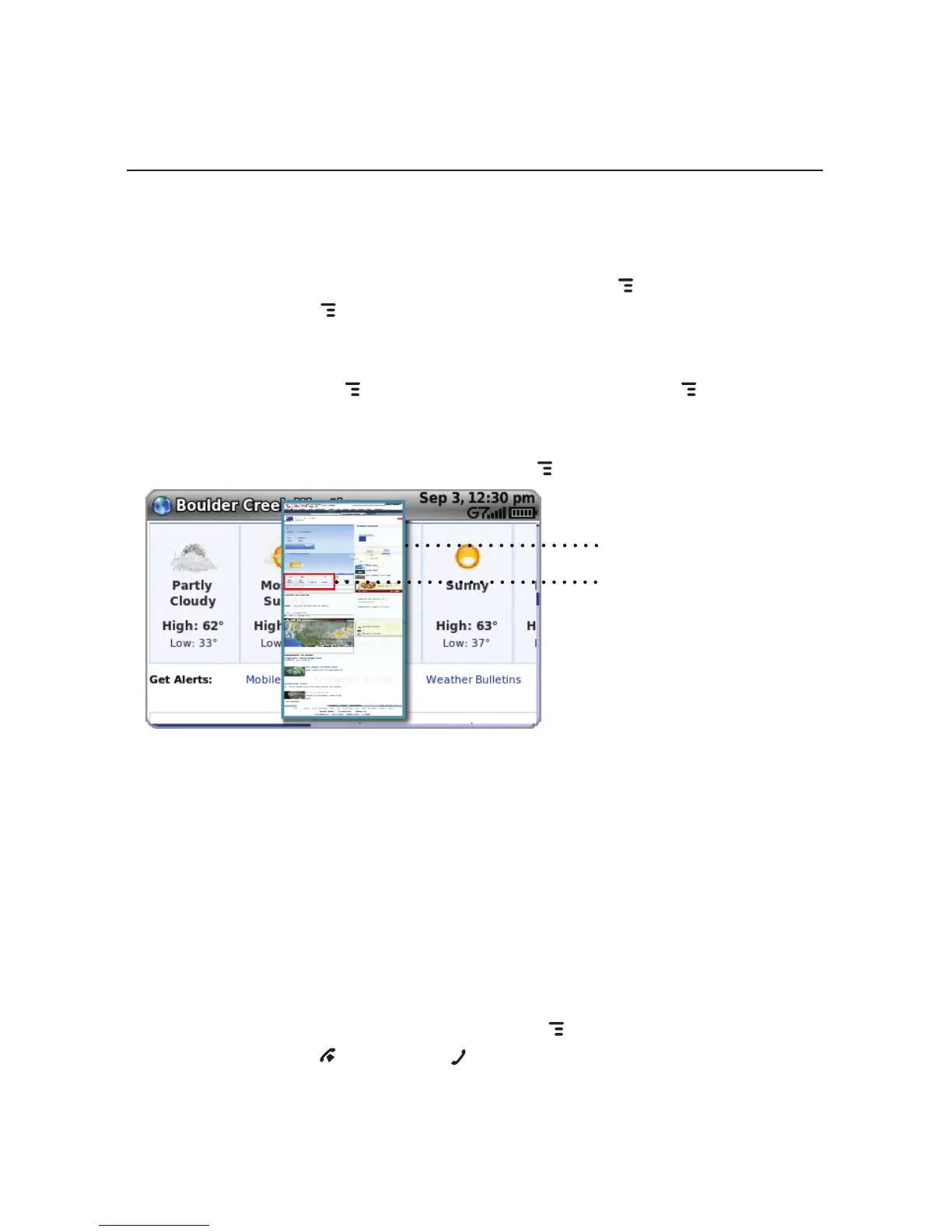Web Page Layout
You can view a Web several different ways:
n Screen-Size Layout - This is the default view, in which the page is fitted to
the screen width. To switch to this view press MENU and select Screen-
Size Layout [MENU + W].
n Full-Size Layout - In this view the Web page is presented in its original
layout. So, only part of the full-size page fits in the screen.To switch to
this view, press MENU and select Full-Size Layout [MENU + W].
n Mini Page - Mini Page is a tool that allows you to see an overview of the
whole page so that you can navigate the page and select an area to zoom
in on. To switch to Mini Page, press [MENU + SPACE].
MINI PAGE
RED RECTANGLE
(CURRENT VIEW)
While in Mini Page:
n Use the trackball to move the red rectangle to the area you want toview,
then press the trackball to view that area in the main screen.
n Scroll quickly the height or width of a page by holding down MENU
while rolling the trackball
n Zoom in/out of the page by pressing the D-Pad up/down. (See all the
zoom options in full-size layout from the View > Zoom submenu.)
To navigate a Web page:
n Use the trackball or the D-pad to move right/left or up/down.
n Scroll page by page by holding down MENU while rolling the trackball
up/down; or press to page up, to page down.
Using the Applications 53
