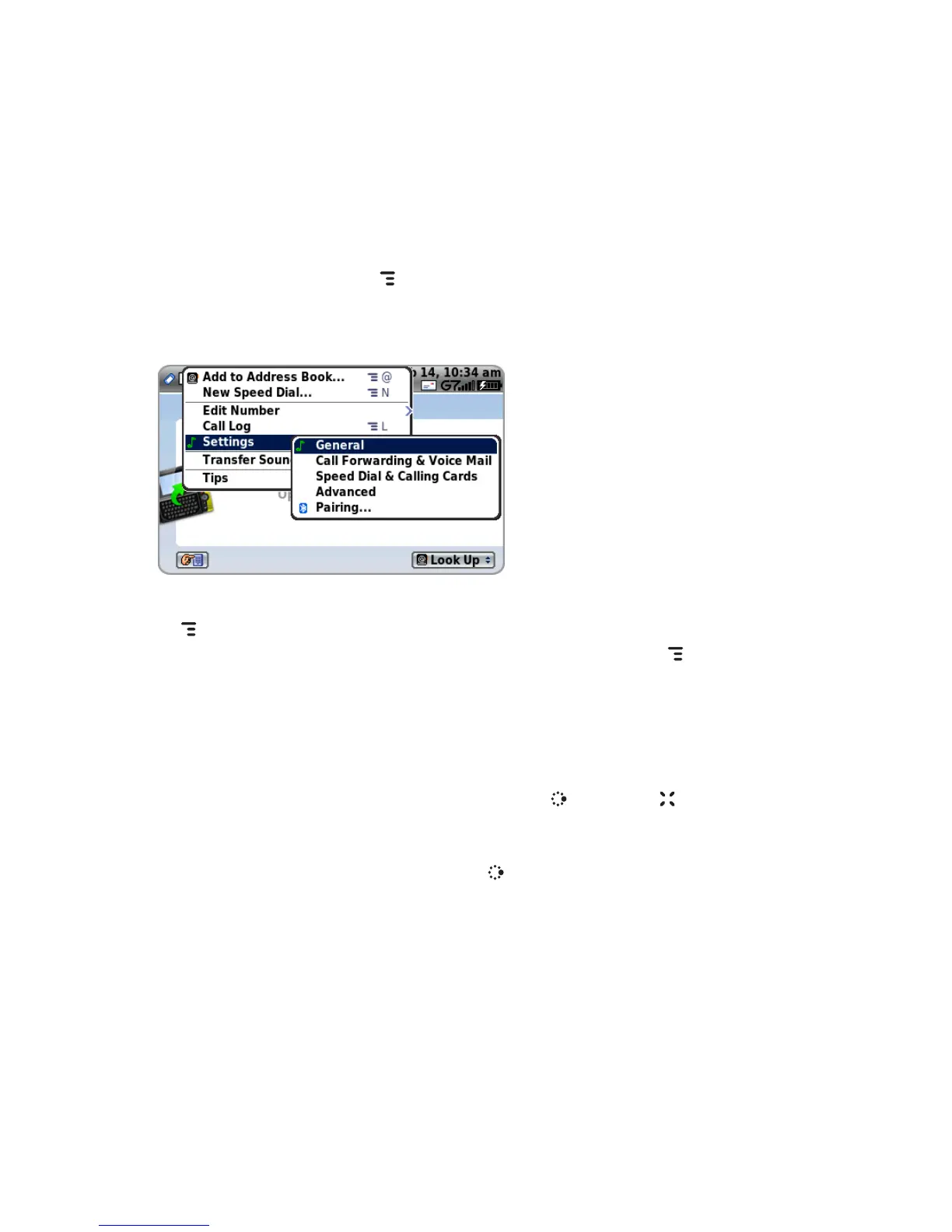Menus
Almost every screen on your device has a set of actions you can take while
on that screen. These actions are listed in a floating window, which you
open by pressing the MENU button. Menu items with submenus are noted
with a right-pointing arrowhead. The Phone Settings submenu is shown
expanded below.
Frequently-used menu items also have keyboard shortcuts that use the
MENU button plus a shortcut key. Take a look at the menu shown above:
to create a new speed dial shortcut, you could press MENU + N rather than
opening the menu and selecting New Speed Dial with the trackball.
Quick Jump
To jump to an unread message or an application you’ve recently used,
open the Quick Jump dialog by pressing JUMP + CANCEL . Select from
Recent (recently-used applications) or Pending (messages you haven’t
read yet). Note that you can use the shortcuts listed to go directly to that
application or message. Pressing JUMP + 0 will always open the latest
unread message.
The Device Interface 35
