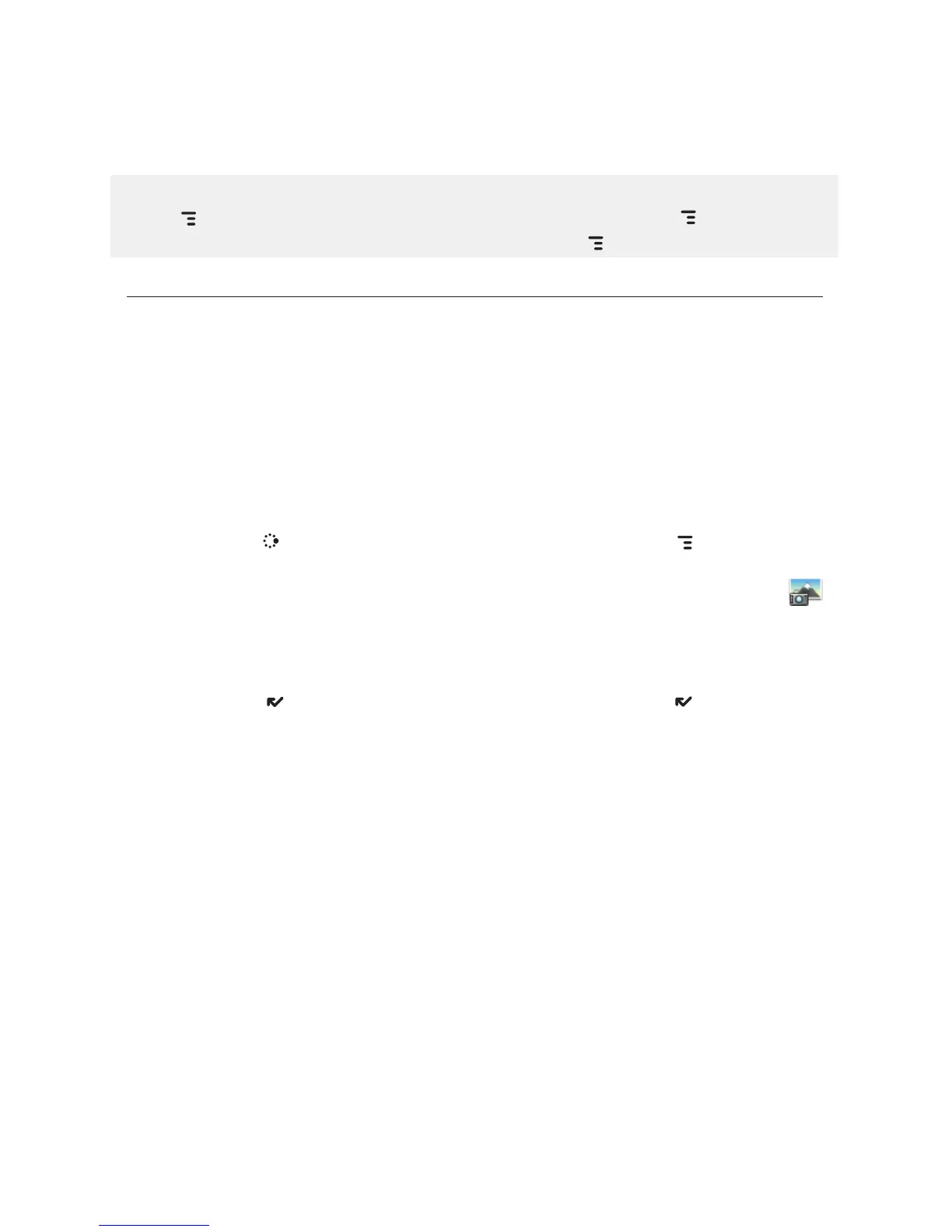To select all items in an album, open or highlight the album, then press
MENU and select Edit > Check All in Album, or press MENU + A. To
uncheck, select Edit > Uncheck All or press MENU + U.
Use Photo for Caller ID or Key Guard Background
You can assign the photos you’ve saved in one of your photo albums as a
Caller ID or a key guard background image.
To assign a photo as a Caller ID:
Follow the instructions in “Add a Contact to the Address Book”, step 4, on
page 59.
To assign a photo as a key guard background image:
1 Press
JUMP to go to the Jump screen, then press MENU and select
Settings > Key Guard & Security.
2 Press the trackball with the Select Image pop-up highlighted. Select
to go to your Camera Albums.
3 Select the photo you want to use as the key guard background by high-
lighting it then pressing the trackball.
4 Press
DONE to make the assignment, then press DONE again to
dismiss the Key Guard & Security screen.
Using the Applications 69
