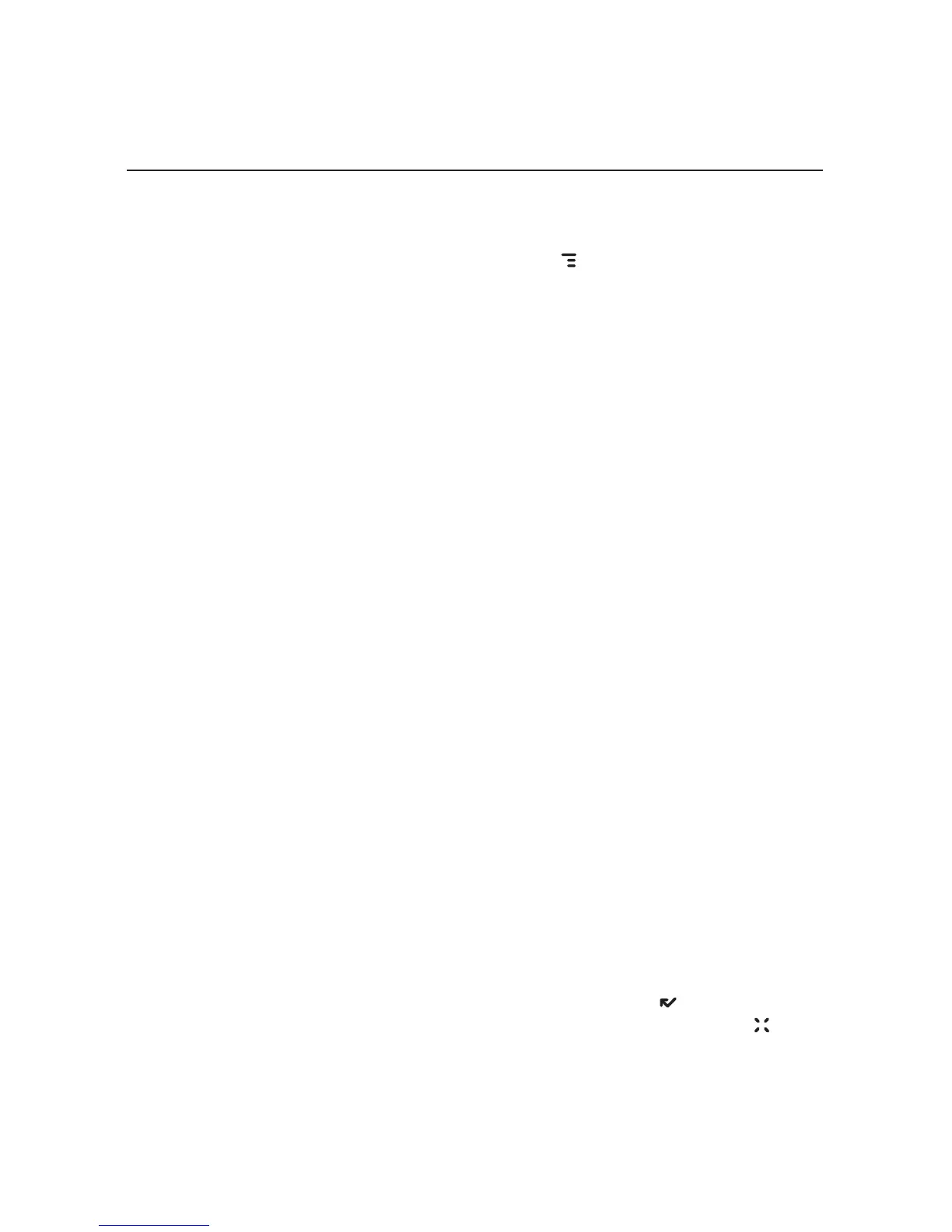Edit External Email Account
To edit an existing account, do the following while in the Email application:
1 From the Browse Email screen, press
MENU then select Accounts >
Edit. Select the account you want to edit from the submenu.
2 The Edit Account dialog box opens. Step through the dialog boxes or
jump to a specific dialog box from the pop-up menu. In addition to the
information you provided when you set up the account, you will see
General and Signature categories.
3 In the General dialog box, you can turn certain functionality on or off:
n Collect email from this account – This option is checked by default.
If, at some point in the future, you want the Email application to stop
collecting email messages from the external account, uncheck the
box. The account information is saved.
n Remove retrieved email from server – This option is not checked
by default. This means that as your messages are fetched to your
device and Email Desktop Interface, those messages are also kept
on your external account’s email server. If you want the messages on
the server to be removed as they’re downloaded to your device, then
check this box.
n Copy Outgoing Messages – You can have each message you send
from this account automatically CC’d or BCC’d to another email
address. Check the box and the type the email address in the text
field.
n Send new message alerts – This option is checked by default. When
checked, after a new message arrives, you will receive a balloon alert
and sound and see an icon in the title bar. This assumes you have
selected a New Message Alert ringtone on the main menu’s Settings
> General screen.
4 In the Signature dialog box, you can change how the messages from
your account are signed. The signature is added automatically to any
new message.
5 When you are finished making your edits, select
DONE . To discard
any changes you’ve made and dismiss the screen, press CANCEL .
Using the Applications 57
