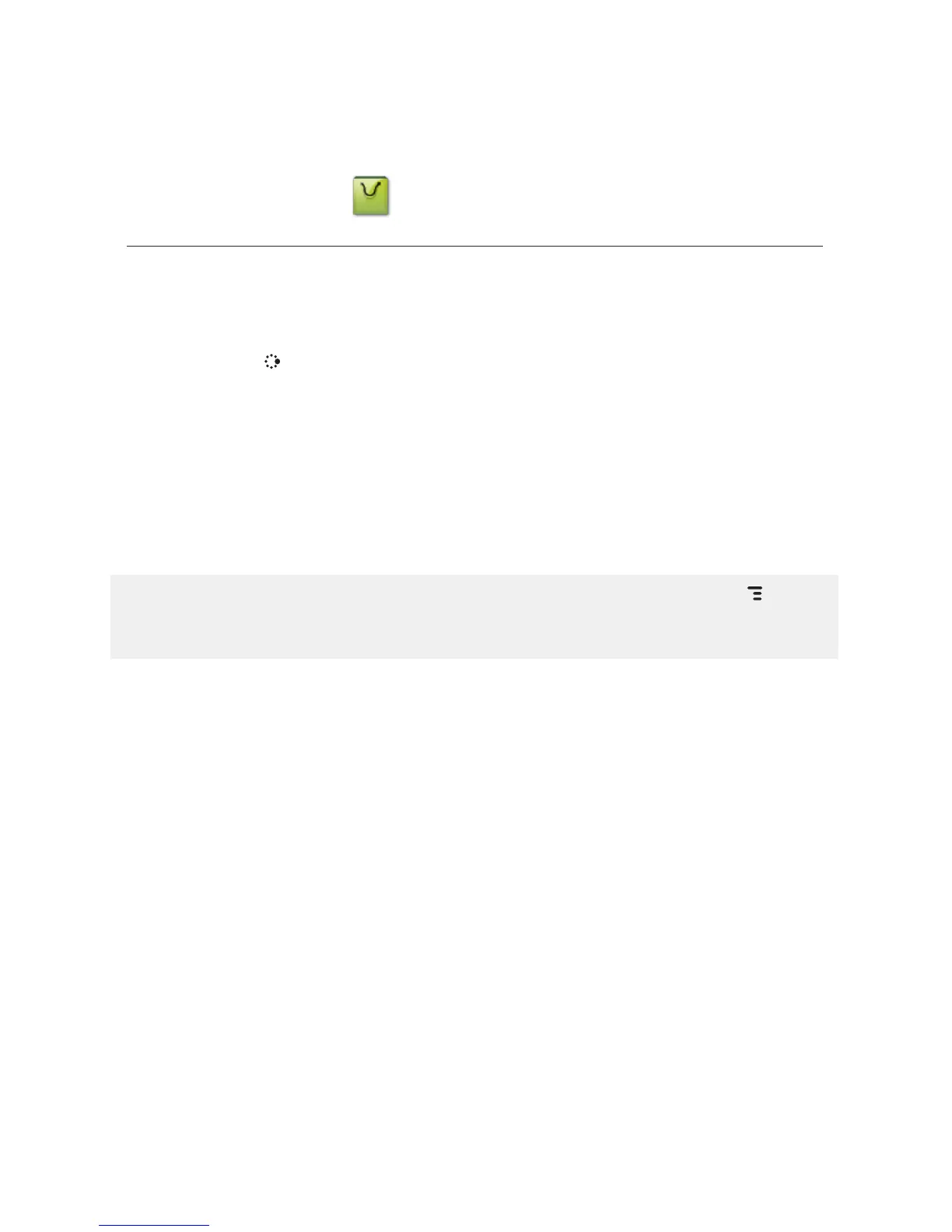Download Catalog
Download Items from the Catalog
Download ringtones, applications, games, and themes from the Catalog!
You’ll find that browsing the Catalog and purchasing items is easy and fun:
1 Press
JUMP to go to the Jump screen. Scroll to highlight Download
Catalog, then press the trackball.
2 Wait while the latest Catalog contents load. (If you leave the Catalog
while the contents are loading, you’ll see a marquee notification in the
title bar once all items are loaded.)
3 Use the trackball to scroll through the Catalog categories. The
categories are organized like the Jump screen in a “ring” on the left,
with each category’s splash screen on the right. Highlight, then press
the trackball to open a category’s Browse Items screen.
If you know the name of the item you’re interested in, press MENU + F to
open the Find dialog box. Type the name of the item then select Find. Matches
will appear; select the item of interest to open its Item Details screen.
4 Individual items are grouped into folders. Highlight a folder then press
the trackball to open a folder’s items. Once you find an item you’re
interested in, select the item to open its Item Details screen.
5
To listen to a brief sample of a ringtone or view sample screen shots of an
application or theme before you purchase it, select the Preview button.
Select Purchase to step through the simple on-screen purchase process.
6 Once purchased, your item will be downloaded to your device, network
connectivity permitting. You’ll be notified with the Ready to Install
dialog when your item is ready to be installed. Select Install to install
immediately or select Install Later to add the item to your Downloads
list, where you can find it and install it whenever you like (see the next
section, “Manage Your Downloaded Items”).
7 If your item is not delivered immediately, you can check the download
process from the Downloads screen, described below.
Using the Applications 73
