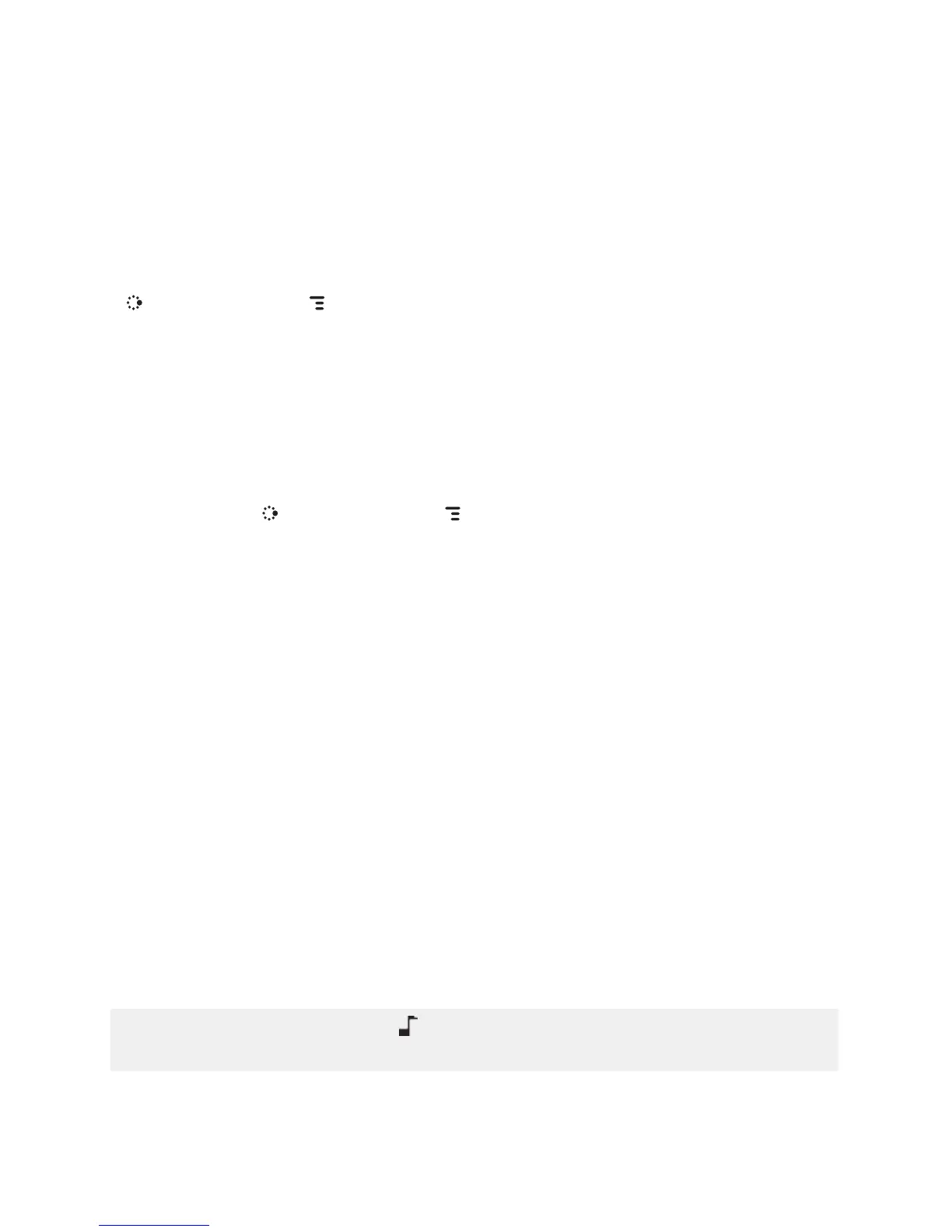Sound Profiles
Each sound profile defines the volume of rings, reminders, and system
sounds. You can have up to eight profiles; six editable profiles are provided
by default. To create a new or modify an existing sound profile, press JUMP
, then press MENU and select Settings > Sound Profiles. From the
Sound Profiles screen you can also set the behavior of pending alerts and
reminders, and schedule sound profiles.
To change the current sound profile, read “Volume Controls” on page 14.
Alarm Clock
To set a recurring alarm, do the following:
1 press
JUMP , then press MENU and select Settings > Date, Time, &
Alarm. Scroll down to the Alarm group box.
2 Select the Alarm Time from the pop-up menu.
3 If you want the alarm volume to be different from the sound profile
setting, select the Override Sound Profile check box then select the
Alarm Volume button to set a volume.
When the alarm sounds, a dialog box will appear, giving you the choice to
snooze the alarm for 10 minutes or stop it. (Stopping the alarm turns it off.)
Application Customization
You can set application-specific preferences using the Settings screens
found within the applications. Some of application settings you can
customize include:
n Set your favorite Web home page (Web Browser).
n
Select Photo Caller ID icons or photos (Phone/Address Book).
n Create your own categories and labels for contact information (Address
Book).
n Set different ringtones for callers (Phone/Address Book).
If you see a musical note next to a menu item, you’ll know that’s
where you customize that application’s ringtone setting.
Setting Up Your Device 31
