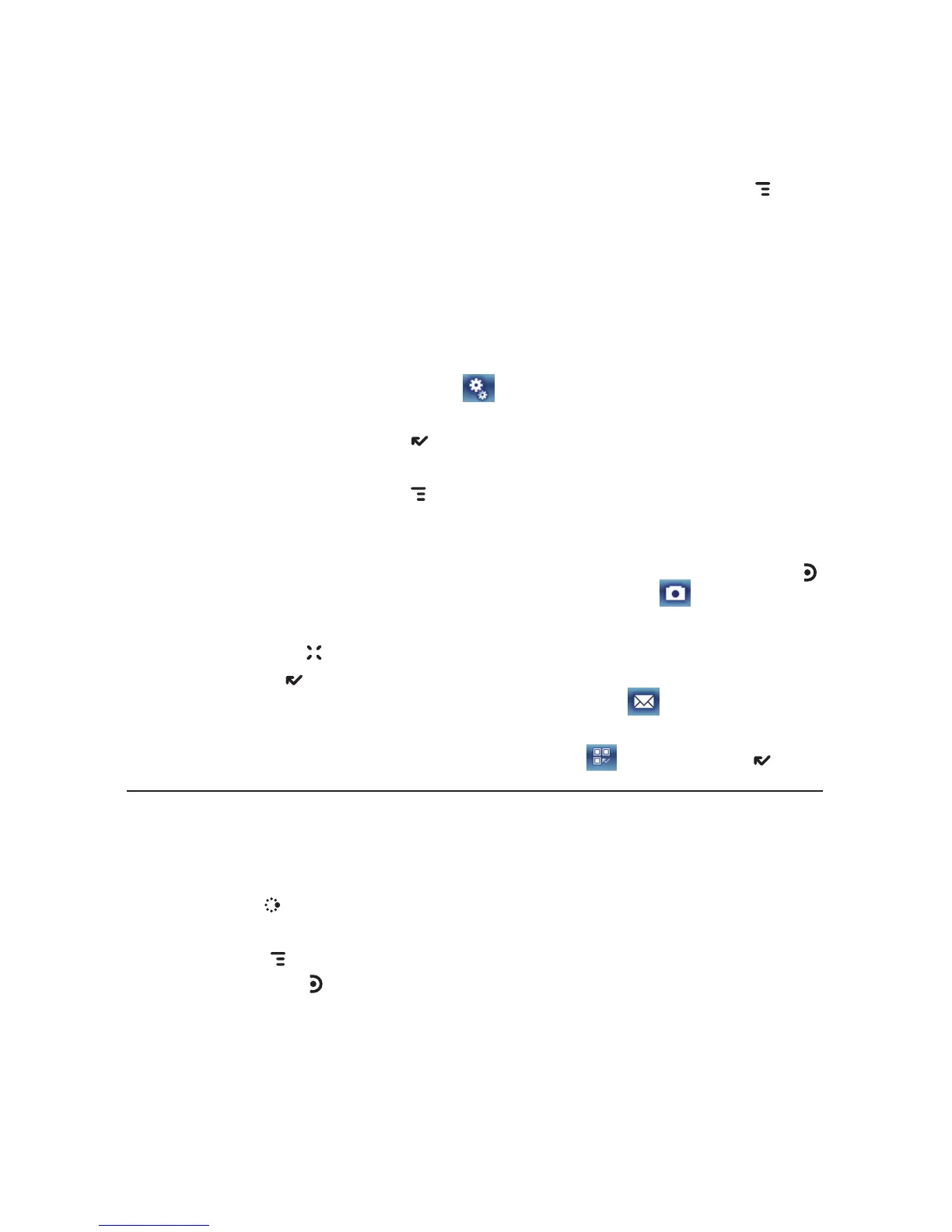4 To change the quality and resolution of your photos, press MENU and
select Photo Settings. Select JPEG quality (compression) and resolution
(size). For both settings, larger values increase the quality of your photo
but require more storage space.
n JPEG Quality - Select from Low, Medium, or High.
n Resolution - Select from 320 x 240 (tiny), 640 x 480 (small), 1280 x
1024 (medium), or 1600 x 1200 (large).
5 To display the amount of space you have left for pictures in the selected
album, press the Settings button
to open the pop-up menu. It shows
the approximate number of photos, and available space in megabytes.
When finished, press DONE to save.
6 By default, the photo will be saved to the Memory Card Album. To save
to your device, press
MENU and select Capture to. From the submenu
select Device Album, or another album you created on the memory
card.
7 When you’re ready to take your photo, press the right shoulder button
or use the trackball to select the capture photo button .
8 The photo preview appears on the display. You can:
n Press CANCEL to discard it; or,
n Press DONE to save it to the album you’ve selected.
Once the preview has disappeared, you can select
to send the
photo via Bluetooth or an Email or Multimedia message.
9 To return to the Browse Albums screen, select
or press DONE .
Capture Video
Videos can only be stored on your memory card, so be sure you have a
card inserted!
1 Press
JUMP to go to the Jump screen. Scroll to highlight Camera, then
press the trackball.
2 Press
MENU and select Capture New, or simply press the right
shoulder button . The screen now acts as the “viewfinder”.
Using the Applications 67