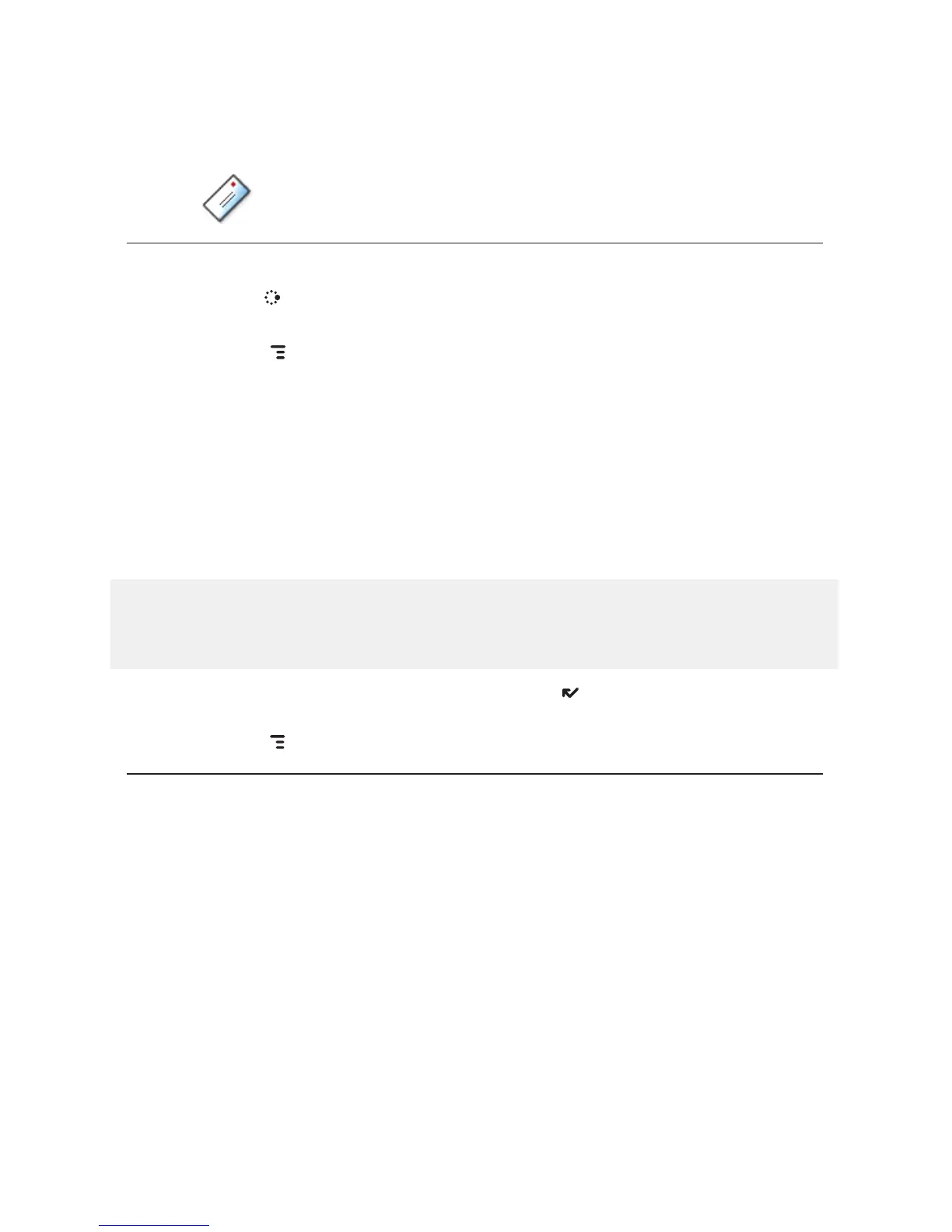Email
Send an Email Message
1 Press JUMP to go to the Jump screen. Scroll to highlight Email, then
press the trackball.
2 Press
MENU to open the menu. New Message is selected by default;
press the trackball to open the Compose screen.
3 The text cursor is in the To field; type the name or email address of
the person to whom you wish to send an email. If you type a name,
the Address Book will try to pull the correct email address from your
contact data. Add more To fields by typing a comma (,) or semicolon (;).
Open the menu to add a CC or BCC.
4 Scroll to the Subject field and type the subject of your email.
5 Scroll to the message body and type your message.
To delete text in the forward direction, press the SHIFT + DEL keys
together. To delete the current line of text, press the ALT + DEL keys
together.
6 To save the message as a draft, press
DONE . To send the message,
either select the Send button at the bottom of the Compose screen, or
press MENU + M.
Fetch Email from External Accounts
When you register your device account, you automatically receive an email
account that you can use immediately on either your device or the Email
application on the Desktop Interface. Your email address is
username
@
tmail.com, where
username
is the name you selected during registration.
In addition to the email account that came with your device, you can
receive email from (up to) three accounts with external email providers. You
can also check some Internet email accounts by using the Web Browser, as
described in “Fetch Email Using Your Device’s Web Browser” on page 58.
54 Using the Applications
