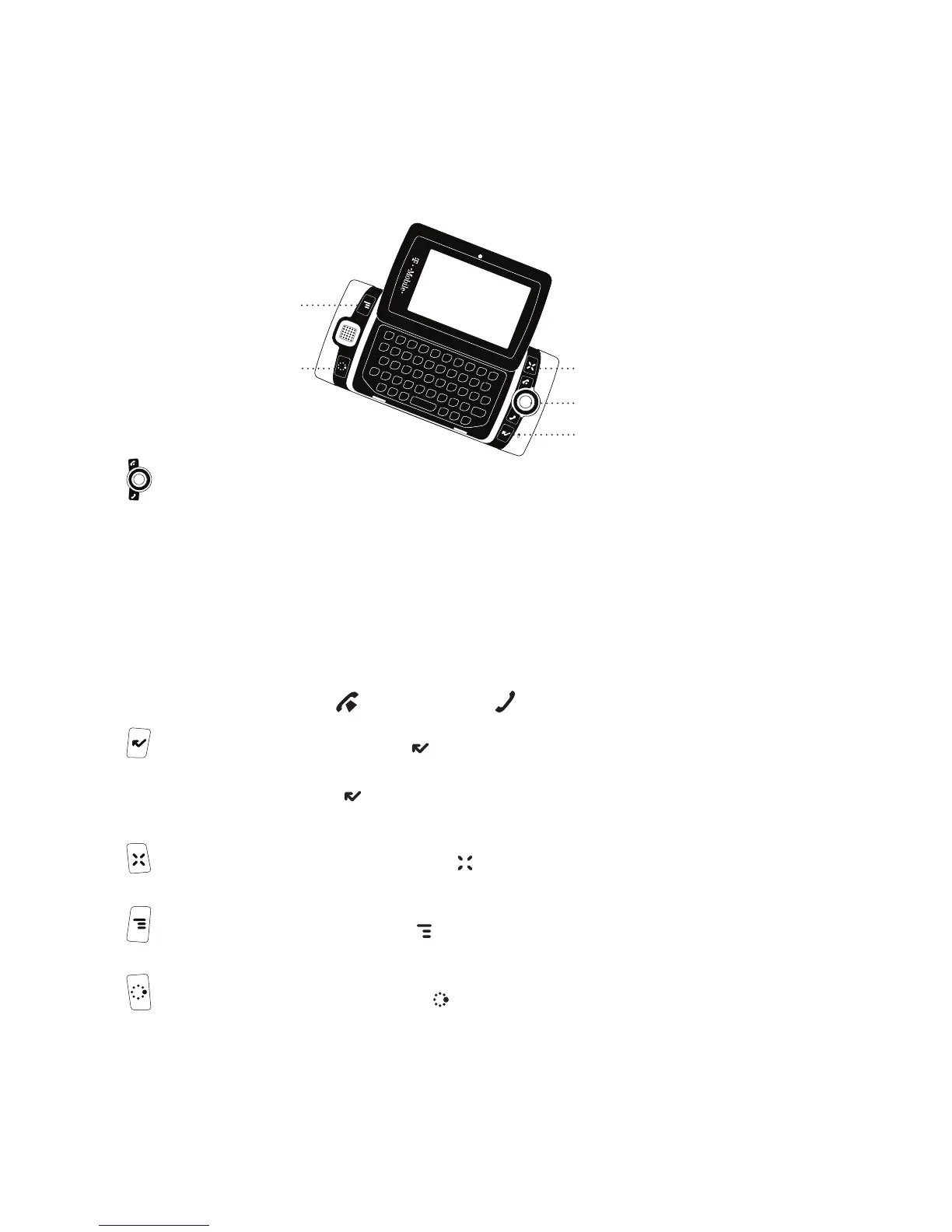Control Buttons
MENU
JUMP
TRACKBALL + SEND/END
CANCEL
DONE
TRACKBALL – Press the trackball to select a highlighted item or press
and hold to open a pop-up menu. Roll the trackball to reverse or advance
the current selection through the “selectable” items on a screen. Rolling
the trackball left or right with a folder highlighted opens/collapses folder
contents. Adjust trackball speed and acceleration from the Jump Menu >
Settings > Trackball & D-Pad screen. Read what the trackball colors mean
during sleep in “Trackball light indicators” on page 34.
SEND/END buttons – When the buttons are lit, use them to initiate/end a
call. When unlit, press to page up or to page down.
DONE button – Press DONE to go back through the screens you were
previously viewing, until you reach the Jump screen. On a screen or in a
dialog box, press DONE to save your changes and dismiss the screen or
dialog box.
CANCEL button – Press CANCEL to dismiss any changes you have
made to a screen or dialog box.
MENU button – Press MENU to open a list of actions you can take on
the current screen.
JUMP button – Pressing JUMP takes you back to the Jump screen, your
starting point for launching all the device applications.
Device Basics 9
