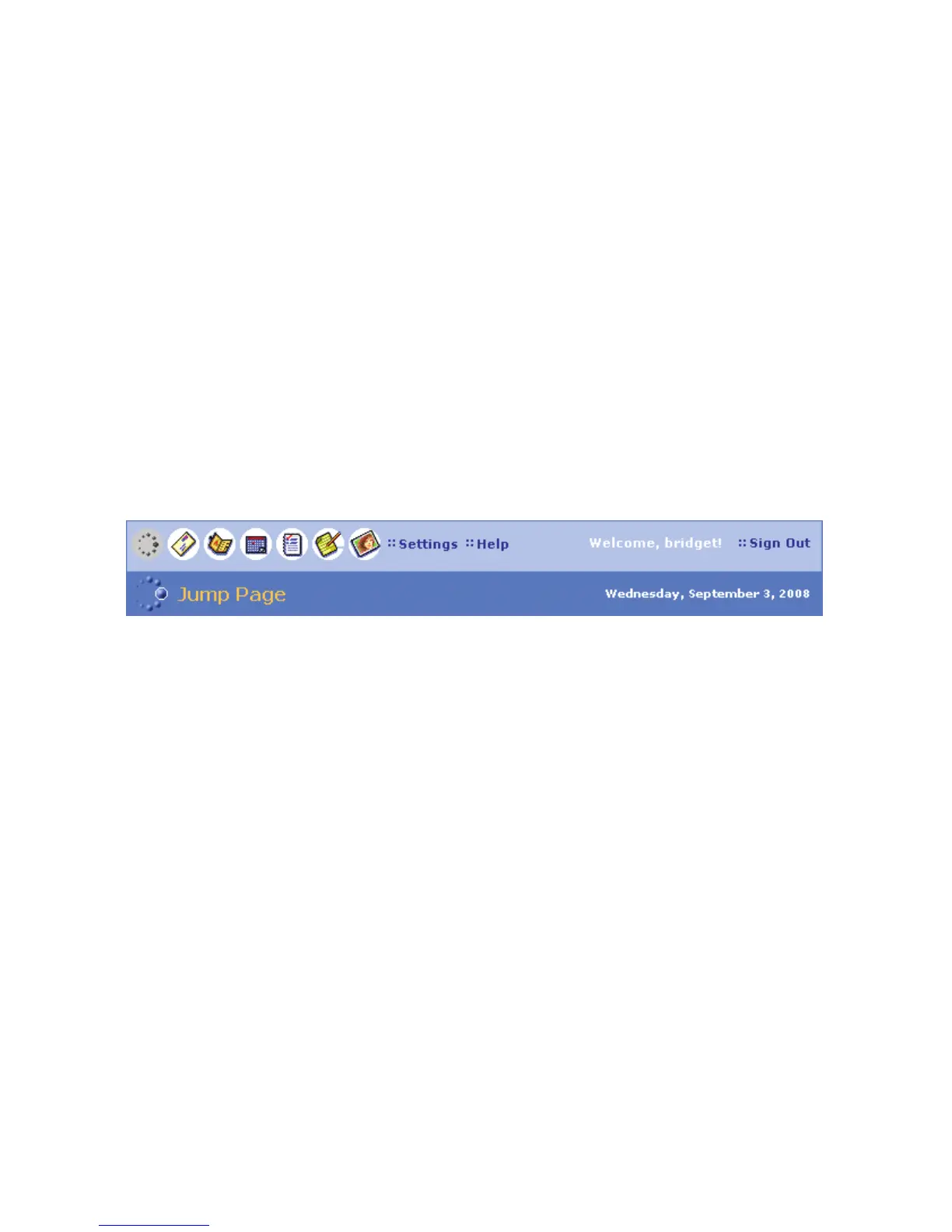The Desktop Interface
The data you store in your device’s Email, To Do, Calendar, Address Book,
Notes, and Camera applications is also available for viewing or editing
on the Web from any computer connected to the Internet. Information in
your Sidekick account is stored on servers in a data center with enhanced
security and firewall features.
To reach the Desktop Interface, use the Web navigation and sign-in
instructions provided in the Start Guide, included in the box.
Once you’ve signed in, your Jump page will open. Use the Jump page
navigation buttons to open the various applications:
n Open the online Help page by clicking the Help link.
n Import existing contacts from the Address Book > Import page; import
existing Calendar events from the Calendar > Import page.
n Synchronize your Sidekick Address Book, Calendar, and To Do items
with Microsoft Outlook by downloading the Intellisync application: click
Settings (next to the Help link on the top bar), then click the Sync tab
and simply follow the instructions.
n Change your default language or time zone by clicking Settings.
The Desktop Interface 41
