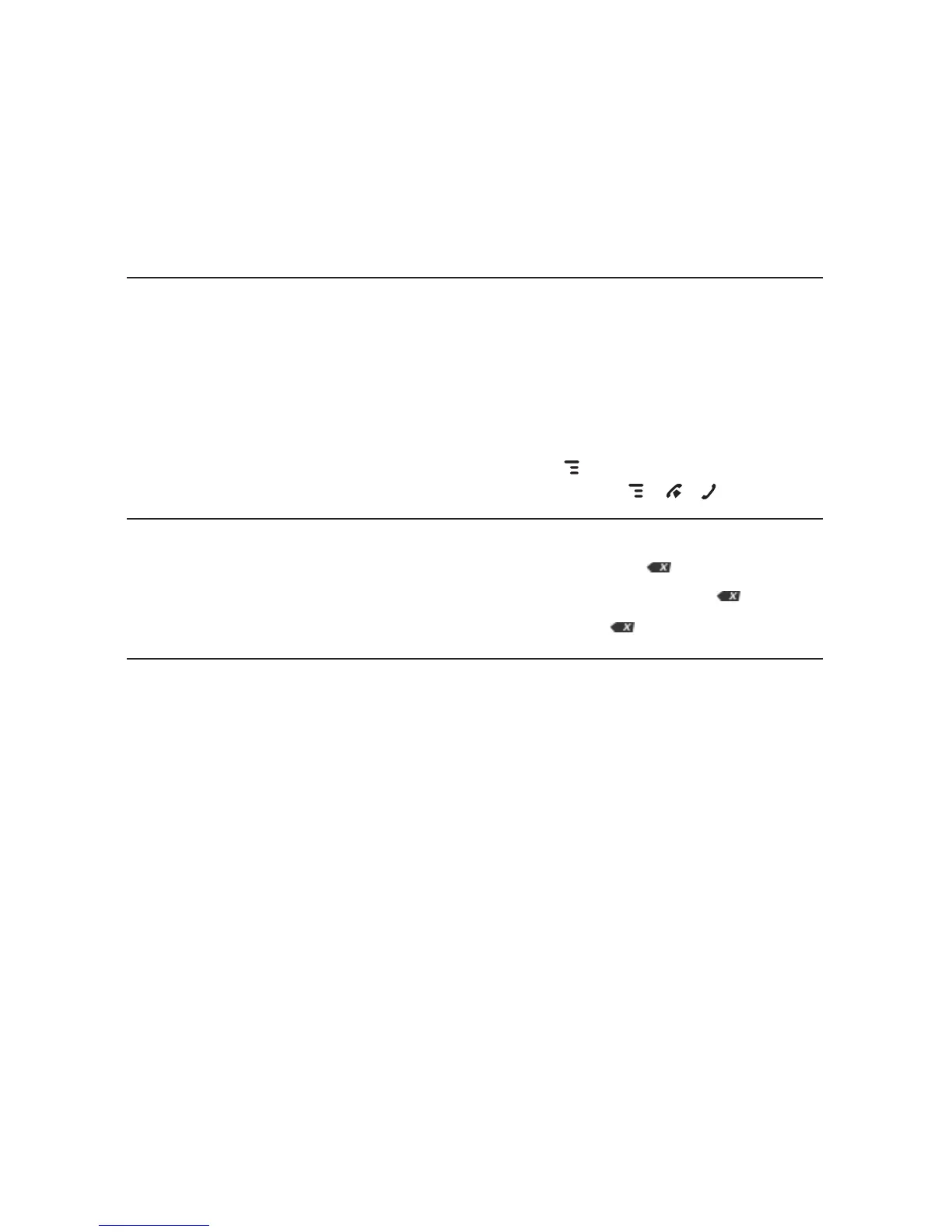Type and Edit Text
It’s easy to type and edit text using the keyboard and the advanced text
editing features described below.
Navigate in Text Boxes
Use the control buttons and keyboard to navigate within a text box:
n Move character-by-character – Press the D-Pad or roll the trackball left/
right.
n Jump to beginning/end of a word – Press ALT + D-Pad or trackball left/
right.
n
Jump to beginning/end of a line
– P
ress MENU +
trackball
left/right.
n Jump to beginning/end of the text box – Press MENU + / .
Delete Text
n Delete a character to the left of the cursor – Press DEL .
n
Delete a character to the right of the cursor
– P
ress
SHIFT + DEL .
n Delete all the characters on one line – Press ALT + .
Cut, Copy, Paste, Undo
To cut, copy, or paste text you have typed, do the following:
1 Position your text cursor next to the text you want to cut or copy. (Use
the navigation methods listed above to position the text cursor.)
2 Hold down the
SHIFT key while pressing the D-Pad or trackball in a
direction. As you select text, it is shown highlighted. (To de-select all,
release the SHIFT key and roll the trackball.)
The Device Interface 37
