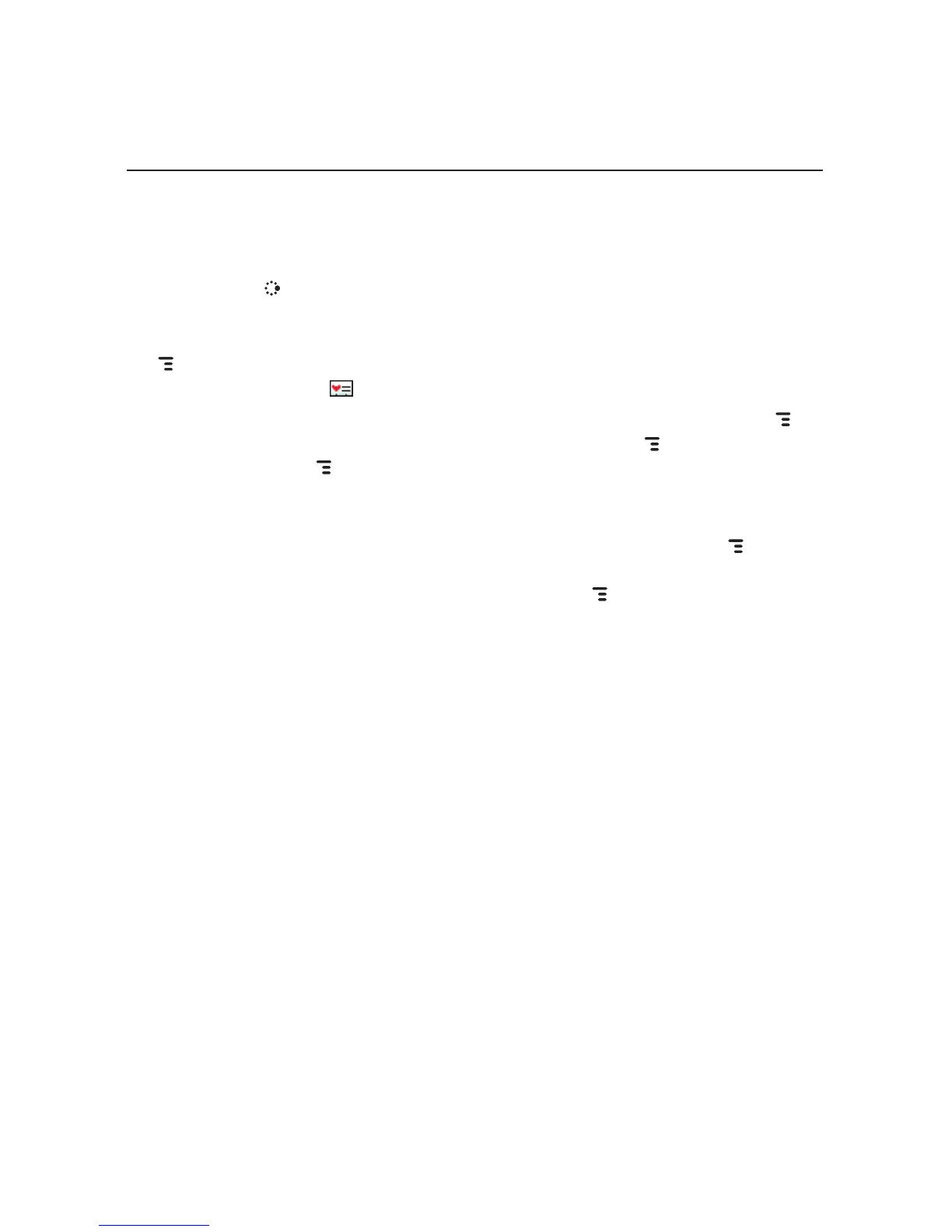Set and Send “My vCard”
You can set one of your contacts to be “you”, so that you can send “My
vCard” to others easily.
1 Press
JUMP to go to the Jump screen. Scroll to highlight Address
Book, then press the trackball.
2 Scroll to highlight the contact you want to set as “you”, then press
MENU
and select vCard > Set as My vCard. On the Browse Contacts screen,
you will now see a icon next to your name.
3 To send your vCard, from the Browse Contacts screen, press
MENU
and select vCard > Send My vCard via > Email [MENU + M], Text, or
Bluetooth [MENU + Y]. For Email and Text, a compose screen opens.
For Bluetooth, a dialog opens that allows you to select the receiving
device.
4 To change or remove the “My vCard” setting, first press
MENU and
select vCard > Clear My vCard. To set a different contact as “My
vCard”, highlight the contact, then press MENU and select vCard > Set
as My vCard.
Using the Applications 63
