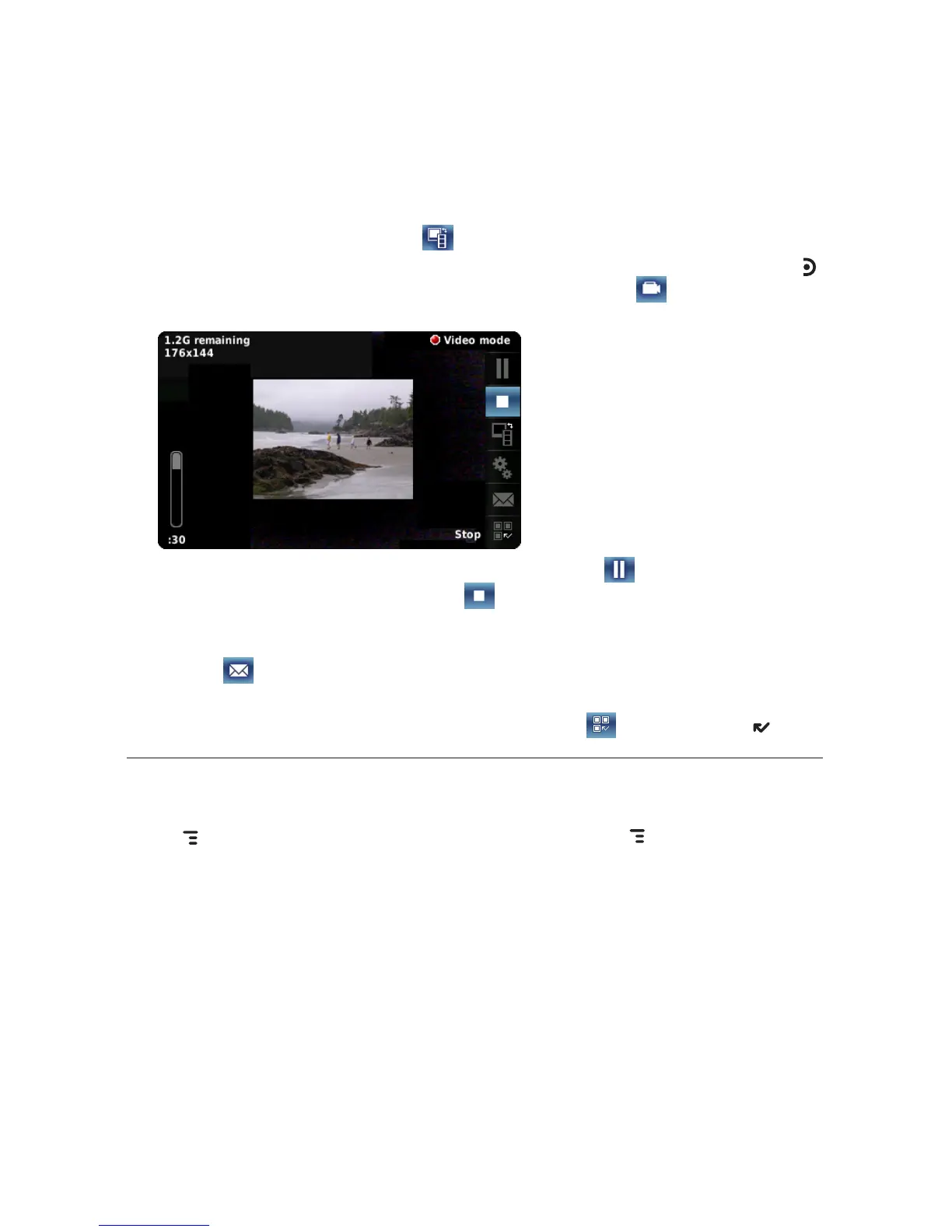3 Make sure you are in “Video mode”. The currently-selected mode is
displayed in the upper-right of the screen. If you are in “Photo mode”,
then select the mode button to switch to “Video mode”.
4 When you’re ready to start your video, press the right shoulder button
or use the trackball to select the capture video icon . During capture,
you will see a red button in the right corner of the screen:
5 To pause the recording, select the pause button . To end the
recording, select the stop button .
6 Once you select the stop button, the video is saved to the specified
album on your memory card. At this point you can select the send
button
to send the video via Bluetooth or an Email or Multimedia
message.
7 To return to the Browse Albums screen, select
or press DONE .
Send Media Files via Bluetooth, Email or MMS Message
To send photos or videos, select the items you want to send, then press
MENU and select Send # Checked via > Email [MENU + M], MMS, or
Bluetooth. For Email and MMS, a compose screen opens. For Bluetooth,
a dialog opens that allows you to select the receiving Bluetooth device.
The recipient of the file(s) will receive an alert asking them to approve the
Bluetooth transfer before it is made.
You can also attach one or more photos/videos while composing an email
message or a multimedia message. For instructions, read “Attach a Media
File or vCard to an Email Message” on page 58, and “Send a Multimedia
Message” on page 49.
68 Using the Applications
