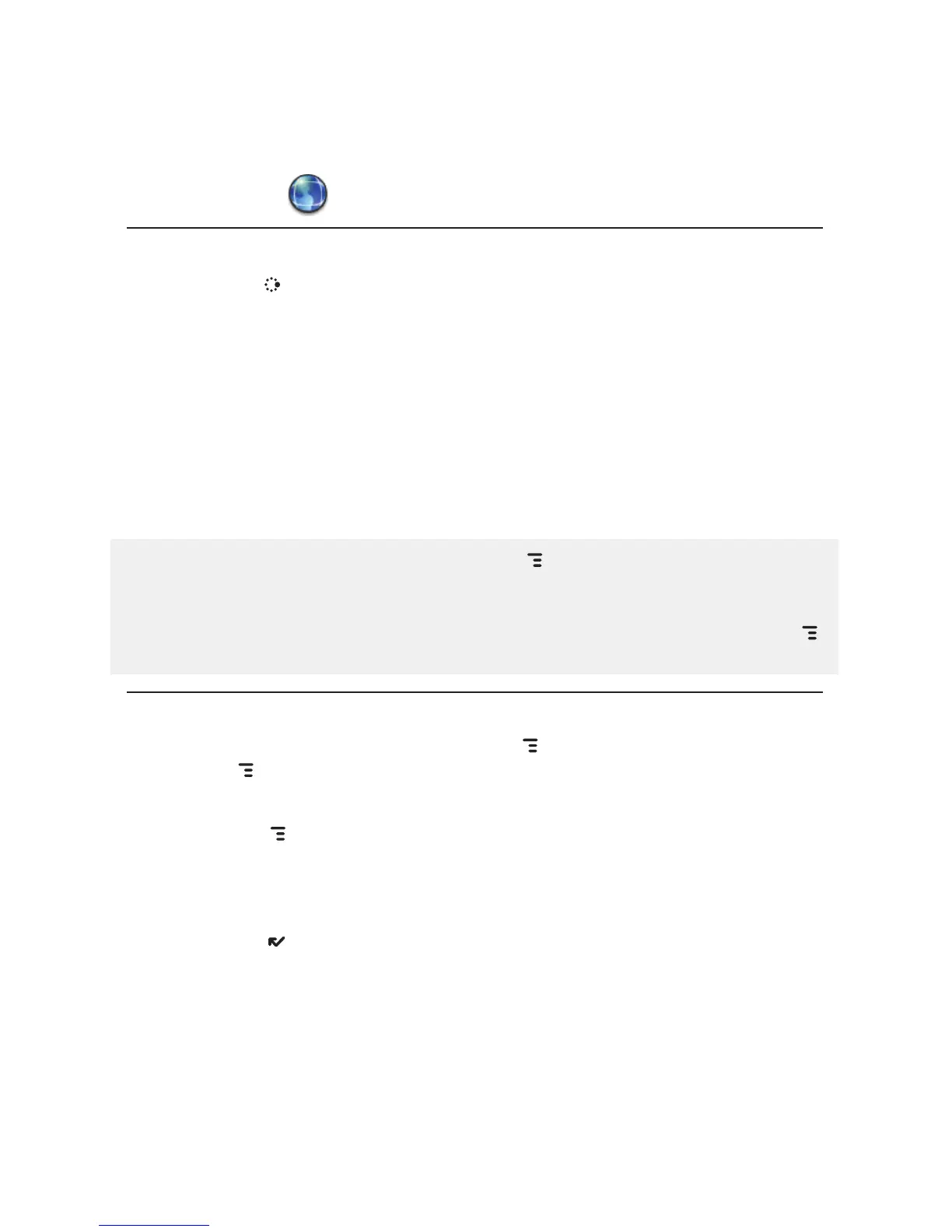Web Browser
Browse the Web
1 Press JUMP to go to the Jump screen. Scroll to highlight Web Browser,
then press the trackball.
2 Start typing the address of the Web page you wish to visit. The Go To
dialog box opens automatically.
3 The characters you type appear in the top field of the Go To dialog box.
Possible URL matches, and the option to search for the text you type,
appear in the drop-down menu.
4 To go to a Web page, you can either finish typing the complete URL in
the Go To dialog box then press Return; or, roll the trackball to highlight
a suggested URL in the drop-down menu, then press the trackball.
To open Web pages faster, press MENU and select Settings. Scroll
down the Settings screen and clear the “Show images” check box.
To increase/decrease the text size displayed on a page, press MENU
and select View > Text Size. Select Increase, Decrease, or one of the sizes.
Bookmark a Web Page
To open the list of bookmarks, press MENU and select Bookmarks or
press MENU + K.
1 Open the Web page you want to bookmark.
2 Press
MENU + N to open the Add Bookmark dialog box.
3 Edit the bookmark name if you wish, verify the URL, and select a folder
in which to store the bookmark from the Folder pop-up menu. (If you
select New Folder, you’ll be prompted to type a folder name.)
4 Press
DONE to save the bookmark.
Using the Applications 51
