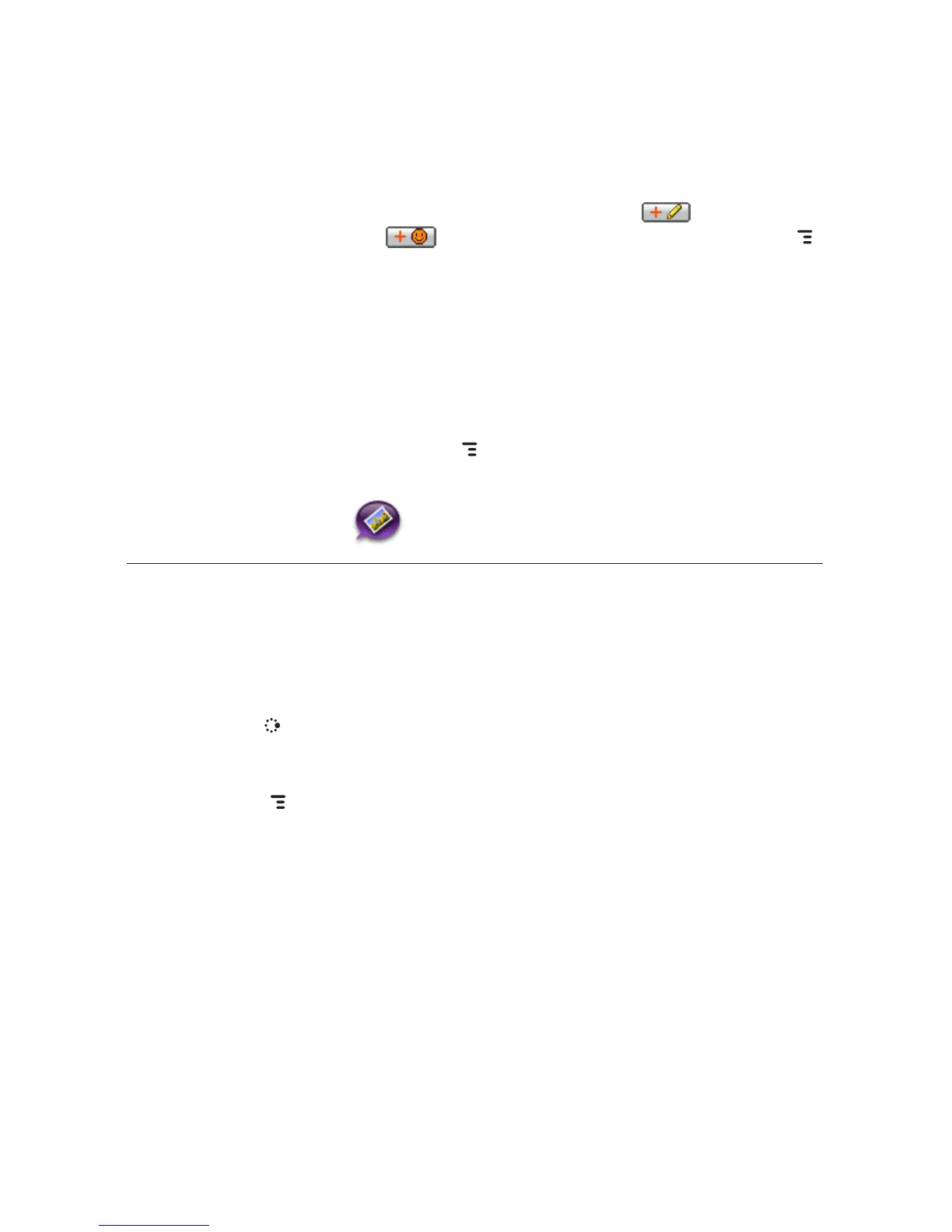4 Use the trackball to scroll to the message body; type your message or
use one of the Prewritten Messages by selecting the button. Add
Smileys by selecting the button. To attach a vCard, press MENU
and select Attach vCard. Select a contact from the list that appears and
their vCard will be attached to your message.
If your message is larger than the limit for a single text message (around
160 characters), the message will be sent in parts but received as one.
The Compose screen will display how many characters you’ve typed as
you go.
5 When ready to send, either select the Send button at the bottom of the
Compose screen, or press MENU + M.
Picture Messaging
Send a Multimedia Message
Each message you create can contain up to five multimedia slides, with
each slide containing text, sound (voice recording or song), and video or
photo attachment. To create, preview, then send a picture message, follow
the steps below. Be creative!
1 Press
JUMP to go to the Jump screen. Scroll to highlight Phone
Messaging, then press the trackball to open the second-level ring of
applications. Highlight Picture Messaging, then press the trackball.
2 Press
MENU + N to open a message Compose screen.
3 Address your message using the recipient’s phone number, or start
typing their name to bring up Address Book matches. Add more
recipients by typing a comma (,) or semicolon (;) in the To field. Type a
Subject for the entire message. (Each slide you create can have its own
text message as well.)
Using the Applications 49
