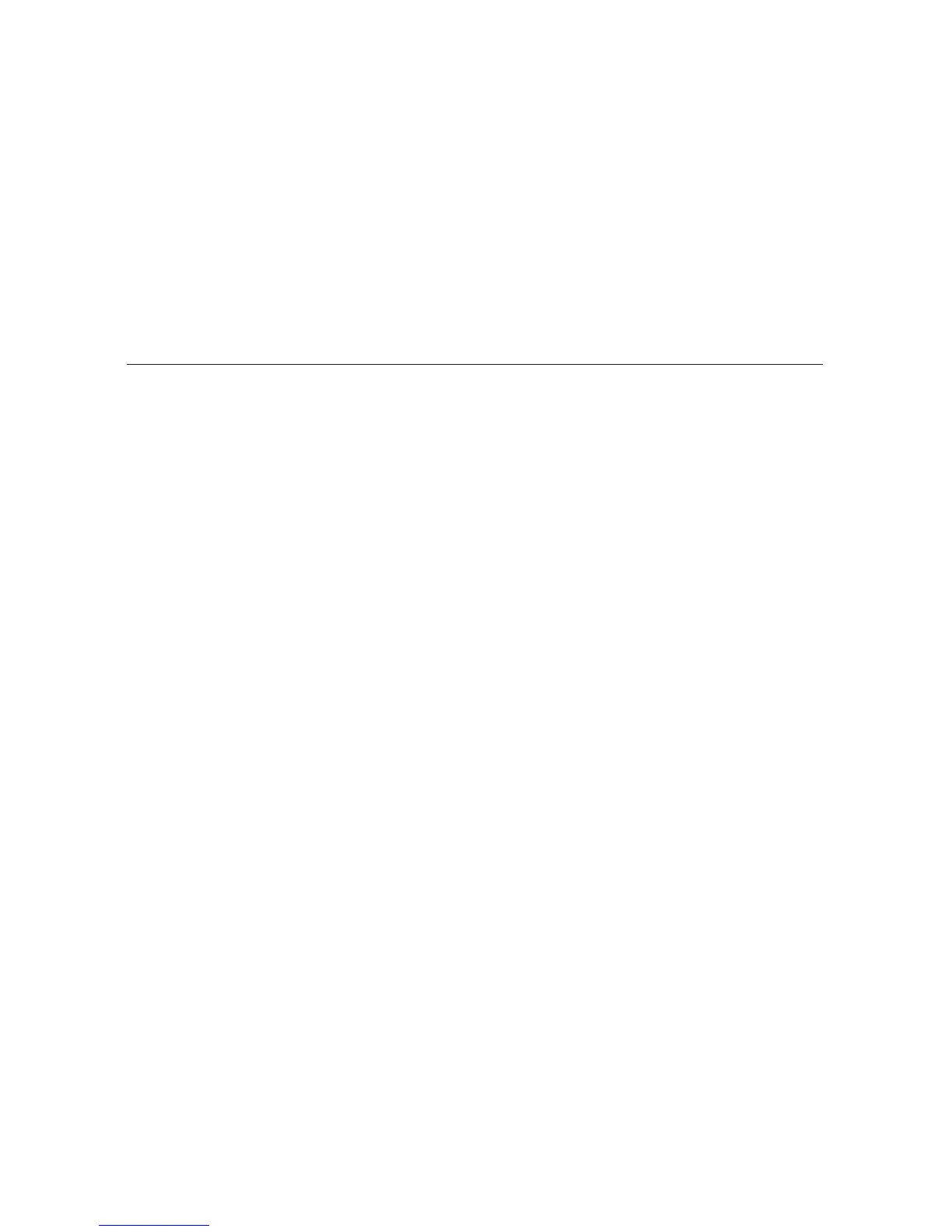4 Select the option to send the call, open a compose screen, or an IM
conversation.
If you go to the Recent Calls or Online Now tabs, select a call or screen
name to open a communication with that contact.
To edit or add contact details, select the Edit button on the Contact Details
screen.
Import Address Book Contacts
If you have a SIM card from T-Mobile with contact information stored on it,
you can import that information to your device by following the instructions
in “Import Contacts from Your SIM Card” on page 48 of this guide.
If you have existing contact information stored in a Personal Information
Management (PIM) application, you can import that data to your Address
Book on the device and Web. To do this, first go to your Address Book on
the Web:
1 Go to your desktop or laptop computer and sign in to the Desktop
Interface (see “The Desktop Interface” on page 41 by following the
instructions in the Start Guide.
2 From your Jump page, click Address Book.
3
Click Import in the Address Book sidebar. The Import page opens.
4 The Import page includes step-by-step instructions for completing the
import process. The following file types (exported formats) can be
imported: Microsoft Outlook for PC (.txt file), Microsoft Outlook Express
for Mac (.txt file), Microsoft Entourage for Mac (.txt file), Palm Desktop
for PC (.txt/.tab file), Palm Desktop for Mac (.txt/.tab file).
5 After you click the Import button, your contacts are imported to your
Web Address Book then sent to your device via the network. Make sure
your device has a wireless connection; then, after two to three minutes,
check your device to confirm that your new contacts have arrived.
62 Using the Applications
