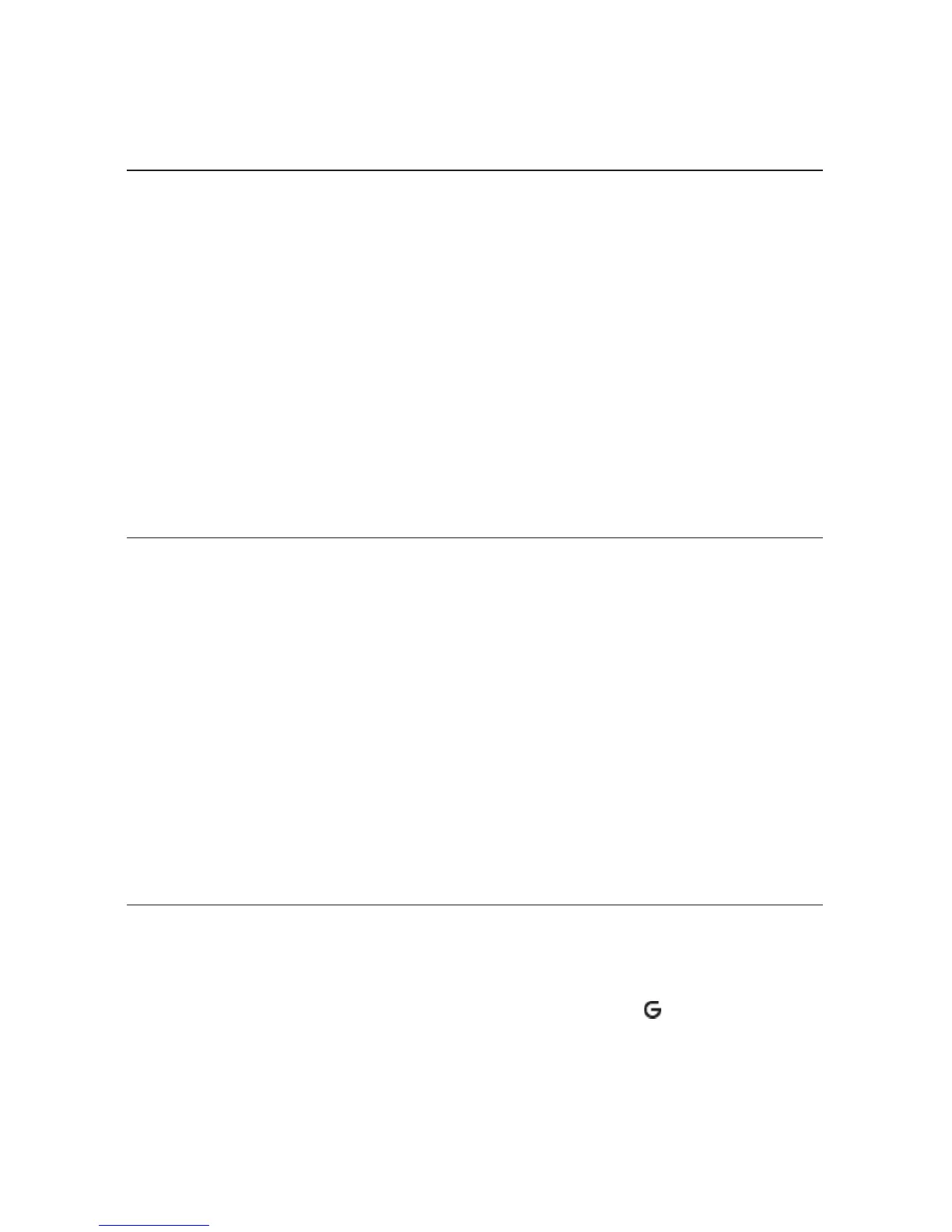I needed to remove my battery, so I did. After I put the battery back in
my device, it powered up, but all my messages and other data were
gone. Is it all gone for good?
No, all your data is regularly saved to the Danger service so it is safe. If
you wait a few minutes, all your data will be restored to your device. (Note,
however, that any data you entered or modified between the last save to the
Danger service and when you removed the battery will be lost.)
Chances are you removed the battery before powering off your device. Every
time you power off your device, your data is saved to the device’s internal
flash memory. However, if you remove your battery before shutting down,
your data will not be saved to flash. It is, however, saved on an ongoing basis
to the service, which means your data is always backed up. However, for your
convenience, always power off your device before removing the battery!
How can I improve radio reception when I’m in a “fringe” coverage
area?
Try the following to improve radio reception:
n Use the hands-free headset and position the phone away from your body.
n Walk to a window if you are indoors.
n
Step outside of buildings that have high metal, concrete, or earthen
content, because they may absorb radio signals.
n Step away from metallic windows because they absorb RF energy.
n Go to the highest spot possible to make the call.
n Step away from computers or electronic equipment.
n If you are in a car, first park, then try the call from outside the car.
n If you are near or directly under a cellular/PCS radio tower, walk at least
one block away.
My device has not connected to the service for quite a while. Is there
anything I can do myself before calling Customer Care?
Yes, try powering your device off and on. After your device boots, you’ll
know you’ve connected to the service when you see the in the title bar
again.
Troubleshooting 79
