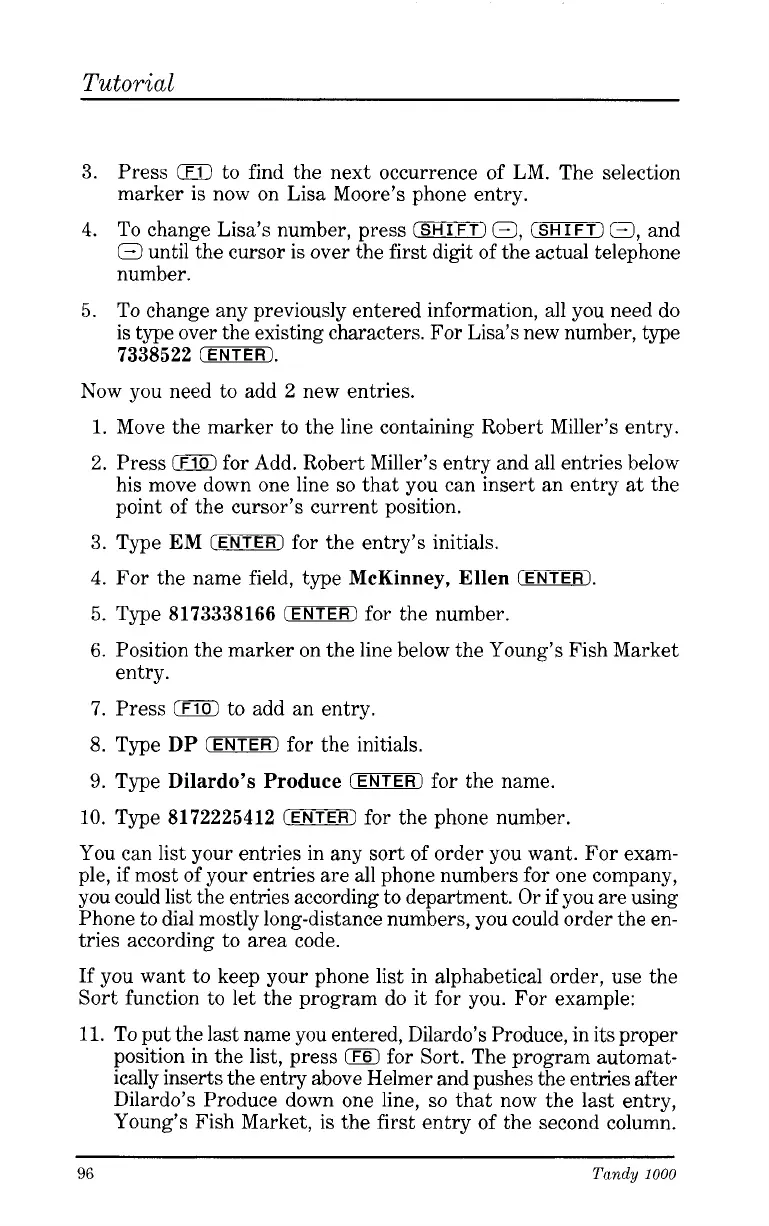Tutorial
3.
Press
0
to find the next occurrence of LM. The selection
marker is now on Lisa Moore’s phone entry.
4.
To change Lisa’s number, press
(SHIFT)
0,
(SHIFT)
(3,
and
Q
until the cursor
is
over the first digit of the actual telephone
number.
5.
To change any previously entered information, all you need do
is type over the existing characters. For Lisa’s new number, type
7338522
(ENTER).
Now you need to add
2
new entries.
1.
Move the marker to the line containing Robert Miller’s entry.
2.
Press
iF10)
for Add. Robert Miller’s entry and all entries below
his move down one line
so
that you can insert an entry at the
point of the cursor’s current position.
3.
Type
EM
CZKiTERl
for the entry’s initials.
4.
For the name field, type
McKinney, Ellen
(ENTER).
5.
Type
8173338166
(ENTER)
for the number.
6.
Position the marker on the line below the Young’s Fish Market
7.
Press
BE
to add an entry.
8.
Type
DP
(ENTER)
for the initials.
9.
Type
Dilardo’s Produce
(ENTER)
for the name.
10. Type
8172225412
CEWERI
for the phone number.
You can list your entries in any sort of order you want. For exam-
ple,
if
most of your entries are all phone numbers for one company,
you could list the entries according to department. Or
if
you are using
Phone to dial mostly long-distance numbers, you could order the en-
tries according to area code.
If
you want to keep your phone list in alphabetical order, use the
Sort function to let the program
do
it for you. For example:
11.
To put the last name you entered, Dilardo’s Produce, in its proper
position in the
list,
press
0
for Sort. The program automat-
ically inserts the entry above Helmer and pushes the entries after
Dilardo’s Produce down one line,
so
that now the last entry,
Young’s Fish Market,
is
the first entry of the second column.
entry.
96
Tandy
1000