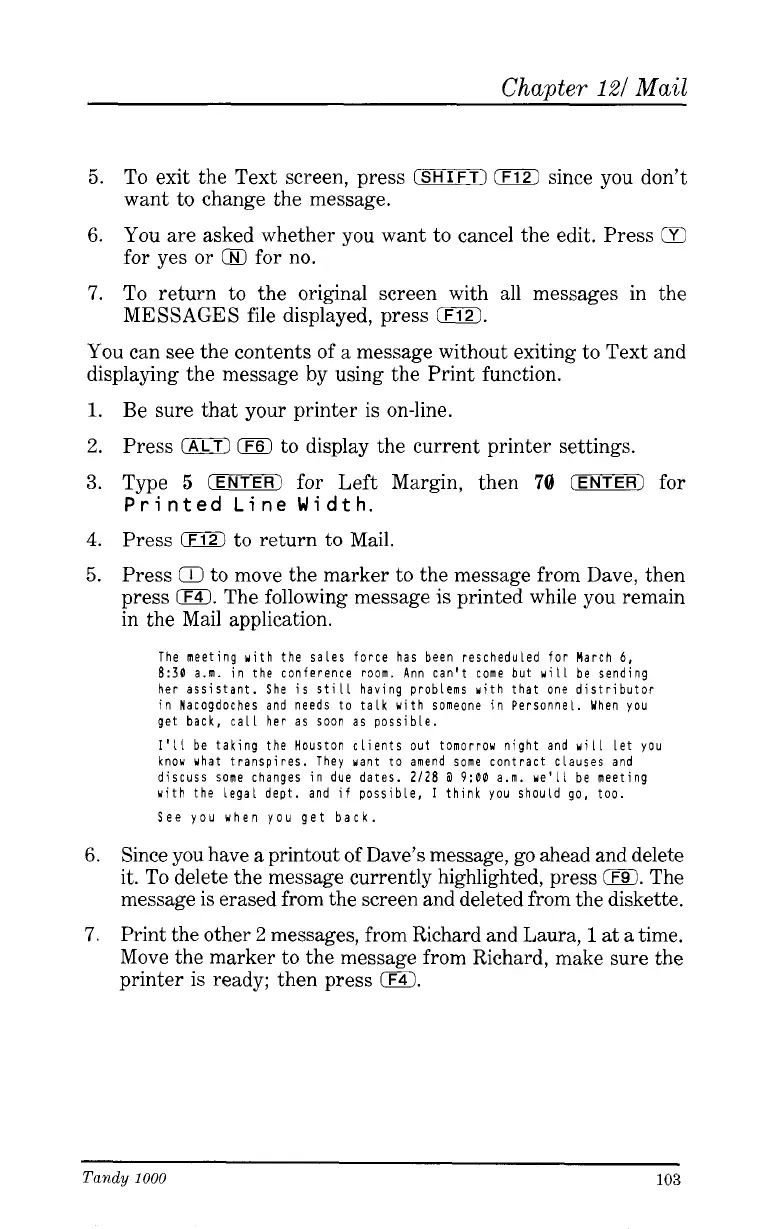Chapter
121
Mail
5.
To exit the Text screen, press
(SHIFT)
0
since you don't
want to change the message.
6.
You are asked whether you want to cancel the edit. Press
a
for yes or
Q
for no.
7.
To return to the original screen with
all
messages in the
MESSAGES file displayed, press
0.
You can see the contents of a message without exiting to Text and
displaying the message by using the Print function.
1.
Be sure that your printer is on-line.
2.
Press
(ALTI
0
to display the current printer settings.
3.
Type
5
(ENTER)
for Left Margin, then
70
(ENTER)
for
Printed Line Width.
4.
Press
0
to return
to
Mail.
5.
Press
Q
to move the marker to the message from Dave, then
press
0.
The following message is printed while you remain
in the Mail application.
The meeting with the sales force has been rescheduled for March
6,
8:30
a.m. in the conference room. Ann can't come but
will
be sending
her assistant.
She
is still having problems with that one distributor
in Nacogdoches and needs to talk with someone in Personnel. When
you
get back, call her as
soon
as possible.
I'll
be taking the Houston clients out tomorrow night and
will
Let
you
know what transpires. They want to amend some contract clauses and
discuss some changes in
due
dates.
2128
3
9:00
a.m.
we'LL
be meeting
with the Legal dept. and
if
possible,
I
think
you
should go, too.
See
you
uhen
you
get back.
6.
Since you have
a
printout of Dave's message, go ahead and delete
it.
To
delete the message currently highlighted, press
EO.
The
message is erased from the screen and deleted from the diskette.
7.
Print the other
2
messages, from Richard and Laura,
1
at
a
time.
Move the marker to the message from Richard, make sure the
printer is ready; then press
0.
Tandy
1000
103