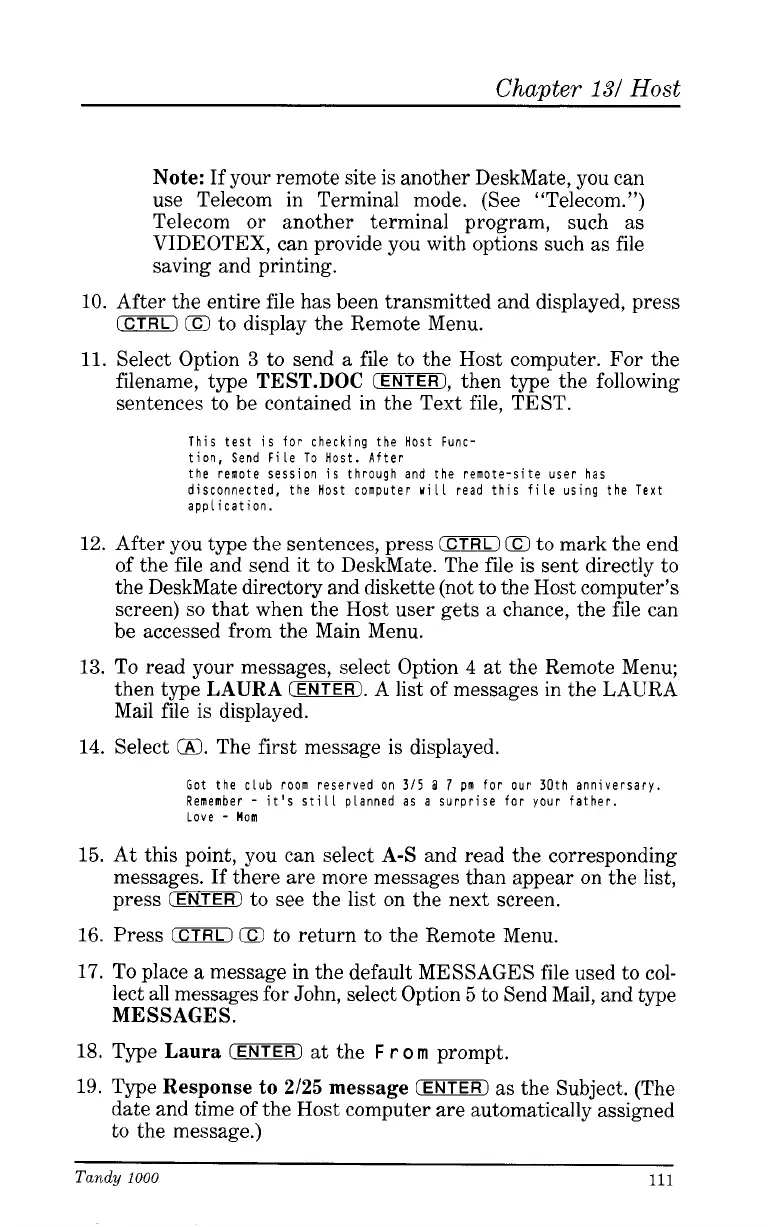Chapter
131
Host
Note:
If your remote site is another DeskMate, you can
use Telecom in Terminal mode. (See “Telecom.”)
Telecom
or
another terminal program, such
as
VIDEOTEX, can provide you with options such
as
file
saving and printing.
10.
After the entire file has been transmitted and displayed, press
CCTRLI
E3
to display the Remote Menu.
11.
Select Option
3
to send
a
file to the Host computer.
For
the
filename, type
TEST.DOC
0,
then type the following
sentences to be contained in the Text file, TEST.
This test is for checking the Host Func-
tion, Send File To Host. After
the remote session is through and the remote-site user has
disconnected, the Host computer
will
read this file using the Text
application.
12.
After
you
type the sentences, press
0
Q
to mark the end
of the file and send it to DeskMate. The file is sent directly to
the DeskMate directory and diskette (not to the Host computer’s
screen)
so
that when the Host user gets
a
chance, the file can
be accessed from the Main Menu.
13.
To
read your messages, select Option
4
at
the Remote Menu;
then type
LAURA
CENTER).
A list of messages in the LAURA
Mail file is displayed.
14.
Select
a.
The first message is displayed.
Got the club room reserved on
315
3
7
pn
for our 30th anniversary.
Remember
-
it’s still
planned as
a
surprise for your father.
Love
-
Mom
15.
At this point, you can select
A-S
and read the corresponding
messages. If there are more messages than appear on the list,
press
[ENTER)
to see the list on the next screen.
16.
Press
0
Q
to return to the Remote Menu.
17.
To
place
a
message in the default MESSAGES file used to col-
lect
all
messages for John, select Option
5
to Send Mail, and type
MESSAGES.
18.
Type
Laura
0
at
the
F
r
o
rn
prompt.
19.
Type
Response to
2/25
message
(ENTER)
as
the Subject. (The
date and time of the Host computer are automatically assigned
to the message.)
Tandy
1000
111