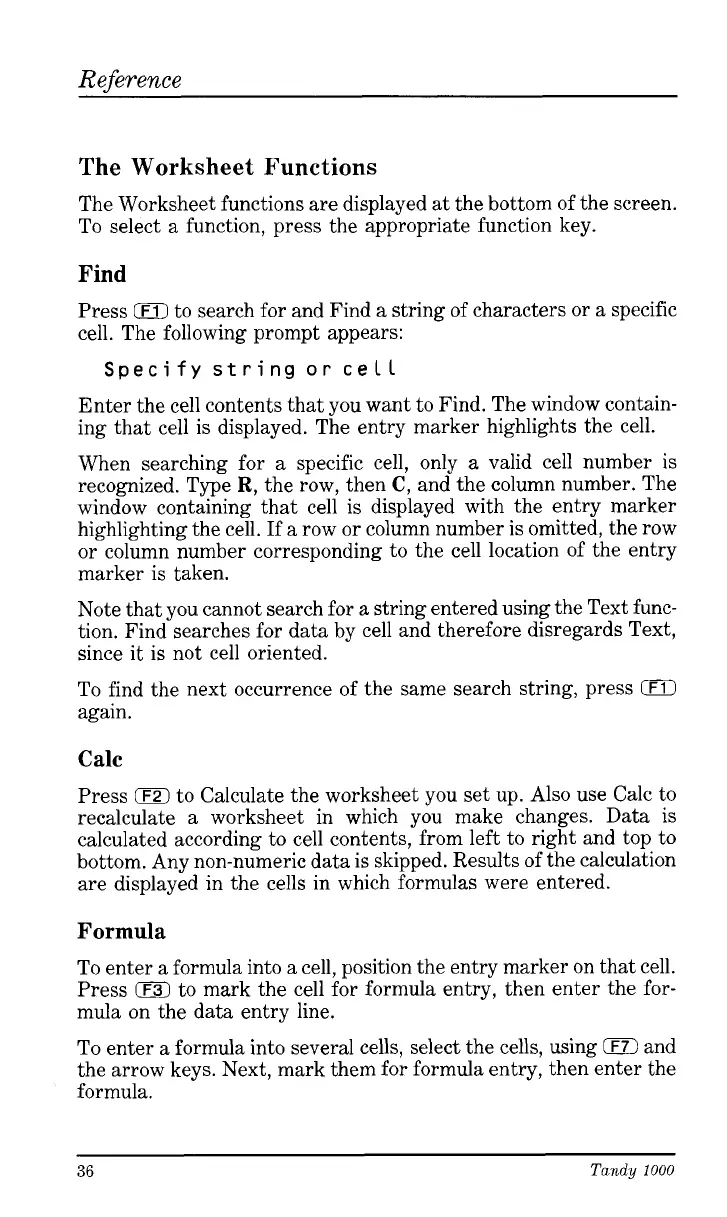Reference
The Worksheet Functions
The Worksheet functions are displayed at the bottom of the screen.
To select a function, press the appropriate function key.
Find
Press
0
to search for and Find a string of characters or a specific
cell. The following prompt appears:
Specify
string
or
cell
Enter the cell contents that you want to Find. The window contain-
ing that cell is displayed. The entry marker highlights the cell.
When searching for a specific cell, only a valid cell number
is
recognized. Type
R,
the row, then
C,
and the column number. The
window containing that cell is displayed with the entry marker
highlighting the cell.
If
a row or column number is omitted, the row
or column number corresponding to the cell location of the entry
marker
is
taken.
Note that you cannot search for a string entered using the Text func-
tion. Find searches for data by cell and therefore disregards Text,
since
it
is not cell oriented.
To find the next occurrence of the same search string, press
iF1)
again.
Calc
Press
0
to Calculate the worksheet you set up. Also use Calc to
recalculate a worksheet in which you make changes. Data is
calculated according to cell contents, from left to right and top to
bottom. Any non-numeric data is skipped. Results of the calculation
are displayed in the cells in which formulas were entered.
Formula
To enter a formula into a cell, position the entry marker on that cell.
Press
0
to mark the cell for formula entry, then enter the for-
mula on the data entry line.
To
enter a formula into several cells, select the cells, using
IF7)
and
the arrow keys. Next, mark them for formula entry, then enter the
formula.
36
Tandy
1000