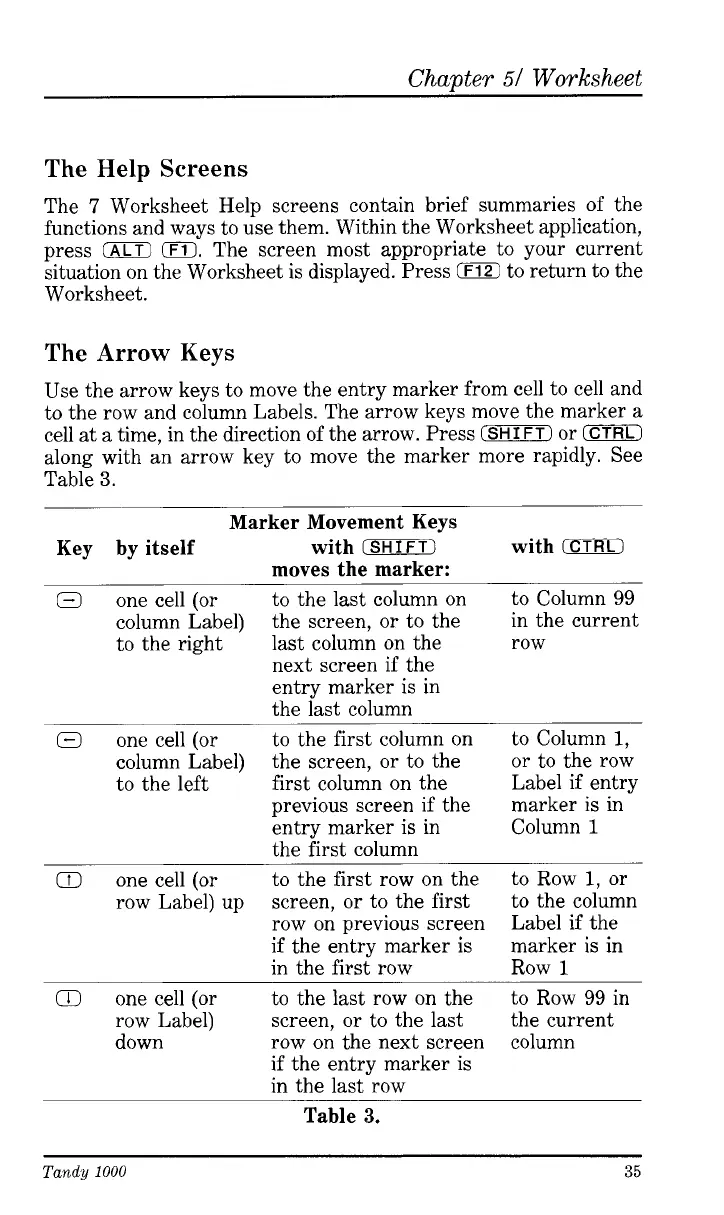Chapter
51
Worksheet
The Help Screens
The
7
Worksheet Help screens contain brief summaries of the
functions and ways to use them. Within the Worksheet application,
press
IALT)
0.
The screen most appropriate to your current
situation on the Worksheet is displayed. Press
tDZ
to return to the
Worksheet.
The Arrow Keys
Use the arrow keys to move the entry marker from cell to cell and
to the row and column Labels. The arrow keys move the marker a
cell at a time, in the direction of the arrow. Press
(SHIFT)
or
0
along with an arrow key to move the marker more rapidly. See
Table
3.
Marker Movement Keys
Key by itself with
(SHIFTI
with
0
Q
one cell (or
to the last column on to Column
99
column Label)
the screen, or to the in the current
to the right
last column on the row
moves the marker:
next screen if the
entry marker is in
the last column
Q
one cell (or to the first column on to Column
1,
column Label)
the screen, or to the or to the row
to the left first column on the Label if entry
previous screen if the marker is in
entry marker is in Column
1
the first column
Q
one cell (or to the first row on the to Row
1,
or
screen, or to the first
row on previous screen
if the entry marker
is
in the first row
row Label) up
to the column
Label if the
marker
is
in
Row
1
Q
one cell (or
to the last row on the to Row
99
in
row Label) screen, or to the last
the current
down
row on the next screen
column
if the entry marker is
in the last row
Table
3.
Tandy
1000
35