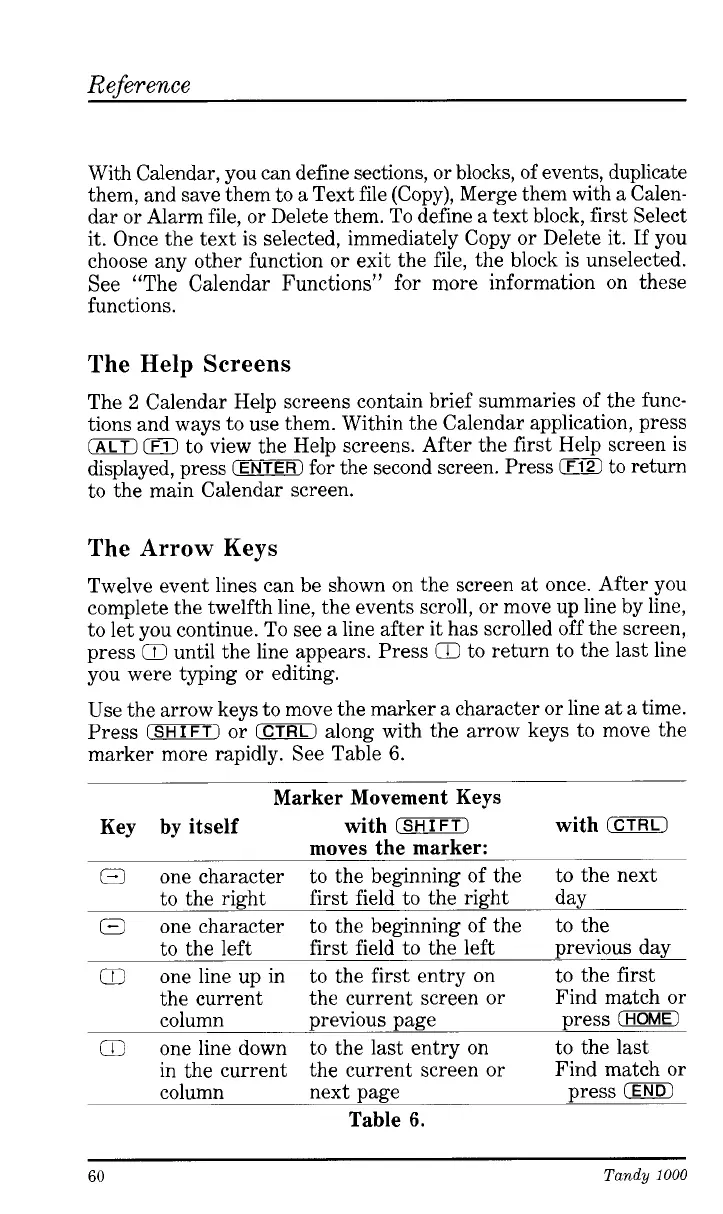Reference
With Calendar, you can define sections, or blocks, of events, duplicate
them, and save them to a Text file (Copy), Merge them with a Calen-
dar or Alarm file, or Delete them.
To
define a text block, first Select
it.
Once the text is selected, immediately Copy or Delete it. If you
choose any other function or exit the file, the block is unselected.
See “The Calendar Functions” for more information on these
functions.
The
Help
Screens
The
2
Calendar Help screens contain brief summaries of the func-
tions and ways to use them. Within the Calendar application, press
0
0
to view the Help screens. After the first Help screen is
displayed, press
(ENTER)
for the second screen. Press
0
to return
to the main Calendar screen.
The
Arrow
Keys
Twelve event lines can be shown on the screen at once. After you
complete the twelfth line, the events scroll, or move up line by line,
to let you continue.
To
see a line after
it
has scrolled off the screen,
press until the line appears. Press
Q
to return to the last line
you were typing or editing.
Use the arrow keys to move the marker a character or line at a time.
Press
(SHIFT)
or
(CTRL)
along with the arrow keys to move the
marker more rapidly. See Table
6.
Marker Movement Keys
Key by itself with
(SHIFT)
with
CElQ
a
one character to the beginning of the to the next
to the right first field to the right day
Q
one character to the beginning of the to the
to the left first field to the left previous day
Q
one line up in
to the first entry on to the first
the current
the current screen or Find match or
column
previous page press
(HOME)
in the current
the current screen or Find match or
column next page
press
(END1
moves the marker:
Q
one line down to the last entry on to the last
Table
6.
60
Tandy
1000