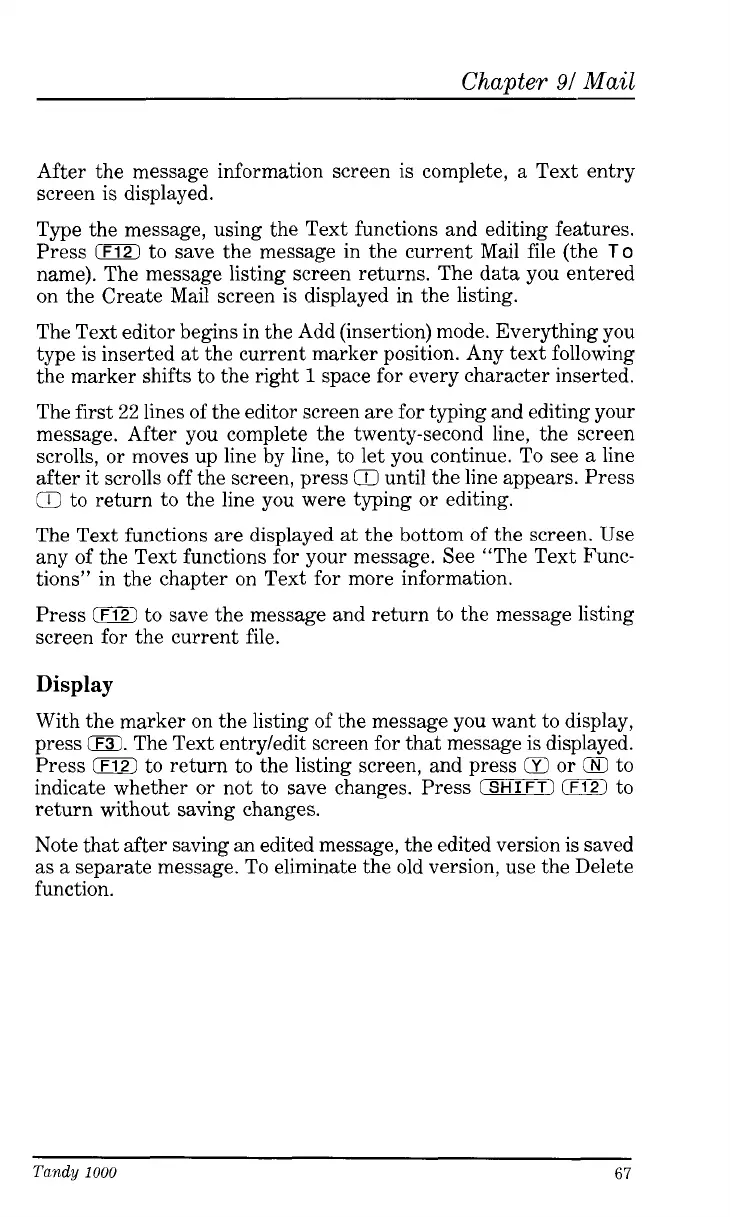Chapter
91
Mail
After the message information screen is complete, a Text entry
screen
is
displayed.
Type the message, using the Text functions and editing features.
Press
0
to save the message in the current Mail file (the
To
name). The message listing screen returns. The data you entered
on the Create Mail screen is displayed in the listing.
The Text editor begins in the Add (insertion) mode. Everything you
type is inserted at the current marker position. Any text following
the marker shifts to the right
1
space for every character inserted.
The first
22
lines of the editor screen are for typing and editing your
message. After you complete the twenty-second line, the screen
scrolls, or moves up line by line, to let you continue. To see a line
after
it
scrolls off the screen, press
Q
until the line appears. Press
Q
to return to the line you were typing
or
editing.
The Text functions are displayed at the bottom
of
the screen. Use
any of the Text functions for your message. See “The Text Func-
tions” in the chapter on Text for more information.
Press
IF12)
to save the message and return to the message listing
screen for the current file.
Display
With the marker on the listing of the message you want to display,
press
(F3.
The Text entry/edit screen for that message is displayed.
Press to return to the listing screen, and press
tE
or
(E
to
indicate whether or not to save changes. Press
(SHIFT)
EBl
to
return without saving changes.
Note that after saving an edited message, the edited version is saved
as a separate message. To eliminate the old version, use the Delete
function.
Tandy
1000
67