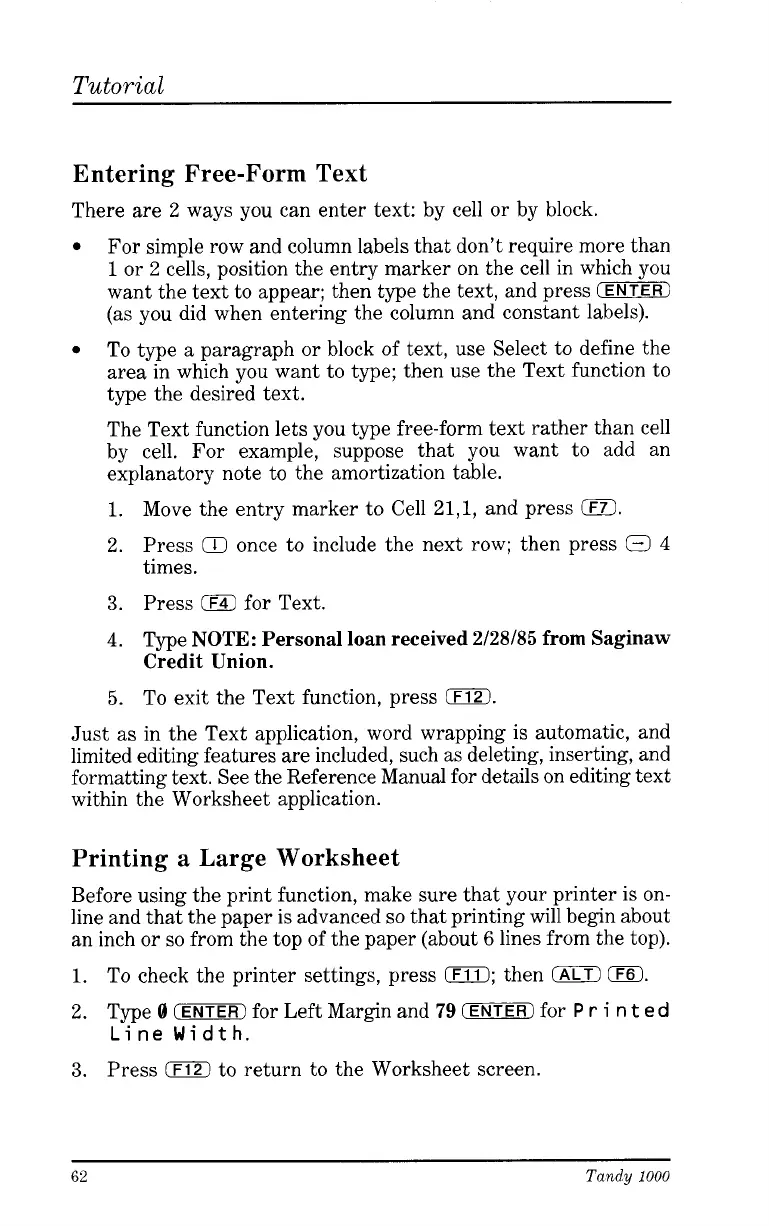Tutorial
Entering Free-Form Text
There are 2 ways you can enter text: by cell or by block.
For simple row and column labels that don’t require more than
1
or
2
cells, position the entry marker on the cell in which you
want the text to appear; then type the text, and press
(ENTER)
(as you did when entering the column and constant labels).
To type a paragraph or block of text, use Select to define the
area in which you want to type; then use the Text function to
type the desired text.
The Text function lets you type free-form text rather than cell
by cell. For example, suppose that you want to add an
explanatory note to the amortization table.
1.
Move the entry marker to Cell 21,1, and press
0.
2. Press
Q
once to include the next row; then press
Q
4
times.
3.
Press
0
for Text.
4.
Type
NOTE:
Personal loan received 2/28/85 from Saginaw
Credit Union.
5.
To exit the Text function, press
0.
Just as in the Text application, word wrapping is automatic, and
limited editing features are included, such as deleting, inserting, and
formatting text. See the Reference Manual for details on editing text
within the Worksheet application.
Printing a Large Worksheet
Before using the print function, make sure that your printer is on-
line and that the paper is advanced
so
that printing will begin about
an inch or
so
from the top of the paper (about
6
lines from the top).
1.
To check the printer settings, press
0;
then
0
0.
2. Type
0
CENTER)
for Left Margin and
79
(ENTER)
for
P
r
i
n
t
ed
Line
Width.
3.
Press
0
to return to the Worksheet screen.
62
Tandy
1000