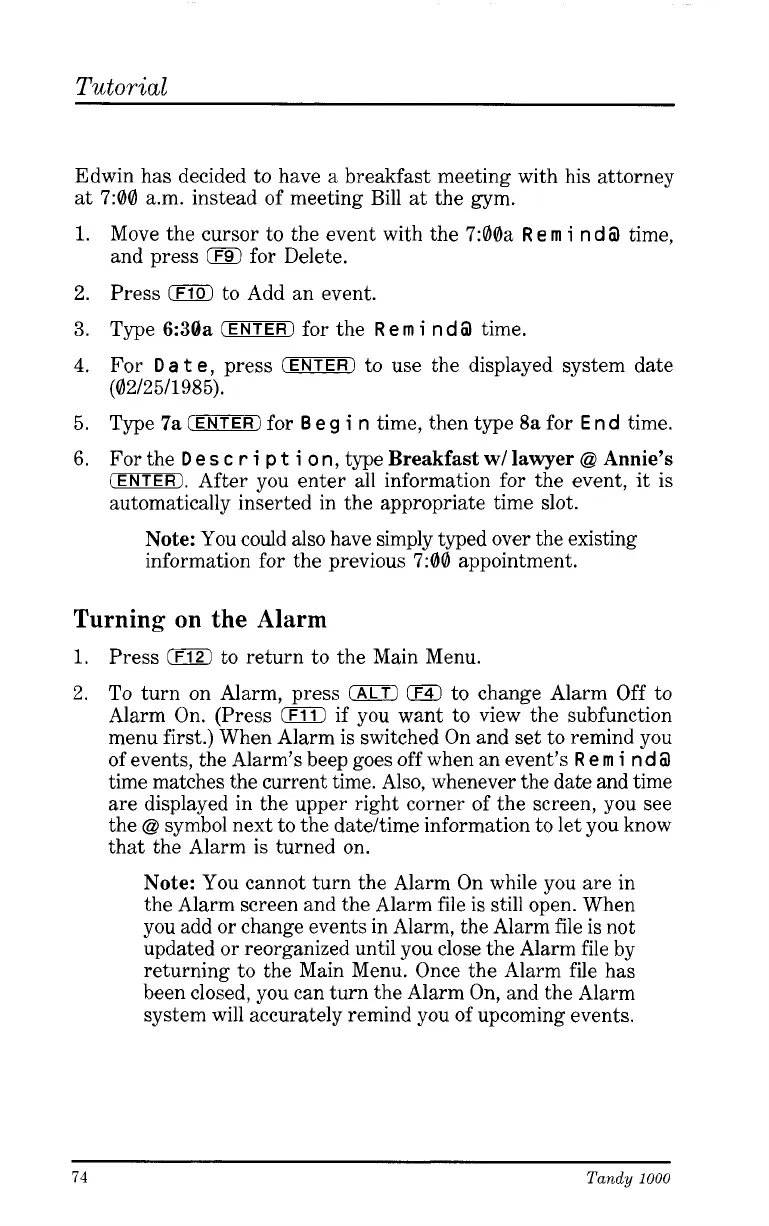Tutorial
Edwin has decided to have a breakfast meeting with his attorney
at 7:00 a.m. instead of meeting Bill at the gym.
1.
Move the cursor to the event with the 7:00a
R
e
m
i
n d
iil
time,
and press
0
for Delete.
2. Press
0
to Add an event.
3.
Type
6:30a
CENTER) for the
Rem
i
ndiil
time.
4.
For
D
a
t
e,
press
(ENTER)
to use the displayed system date
(02/25/1985).
5.
Type
7a
CENTER) for
B
e
g
i
n
time, then type
8a
for
E
n d
time.
6.
For the
D
e
s
c
r
i
p
t
i
o
n,
type
Breakfast
w/
lawyer
@
Annie’s
CENTER). After you enter all information for the event, it is
automatically inserted in the appropriate time slot.
Note:
You could also have simply typed over the existing
information for the previous 7:00 appointment.
Turning
on
the
Alarm
1.
Press to return to the Main Menu.
2. To turn on Alarm, press
(ALTI
0
to change Alarm Off to
Alarm On. (Press
0
if you want to view the subfunction
menu first.) When Alarm is switched On and set to remind you
of events, the Alarm’s beep goes off when an event’s
R
e
m
i
n d
iil
time matches the current time. Also, whenever the date and time
are displayed in the upper right corner of the screen, you see
the
@
symbol next to the datehime information to let you know
that the Alarm is turned on.
Note:
You cannot turn the Alarm On while you are in
the Alarm screen and the Alarm file is still open. When
you add or change events in Alarm, the Alarm file is not
updated or reorganized until you close the Alarm file by
returning to the Main Menu. Once the Alarm file has
been closed, you can turn the Alarm On, and the Alarm
system will accurately remind you of upcoming events.
74
Tandy
1000