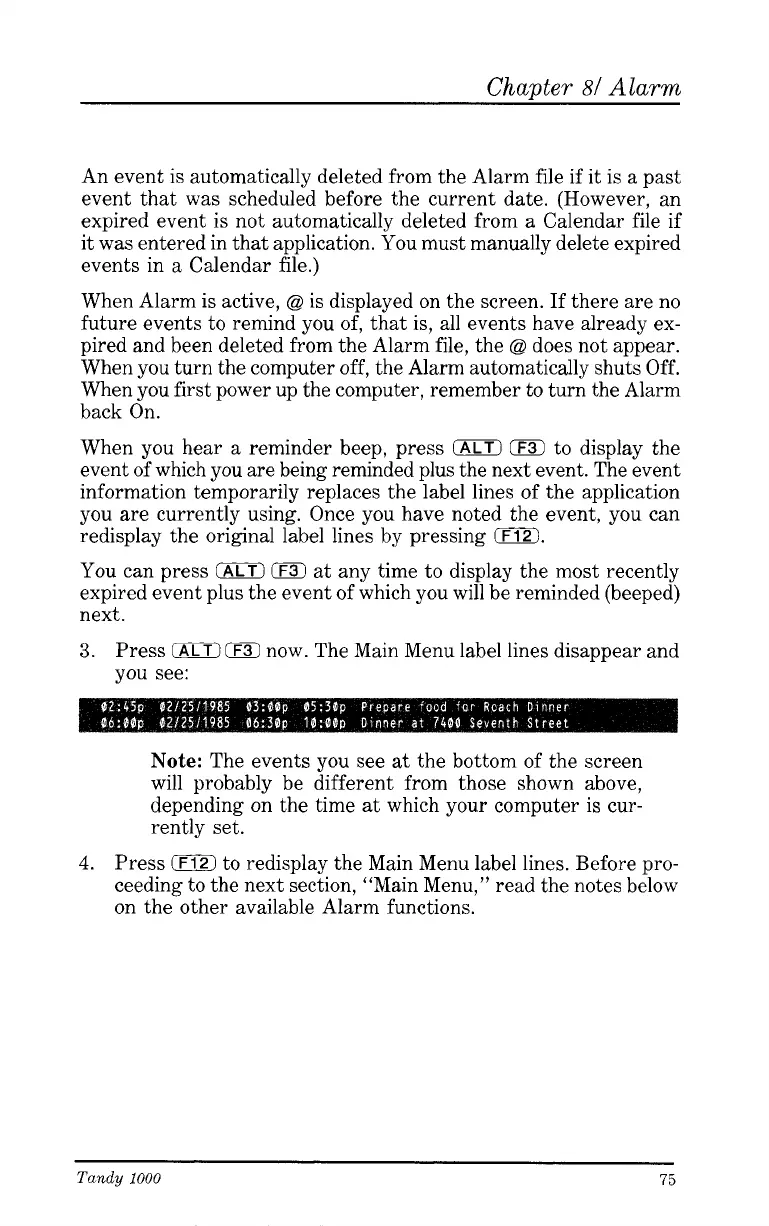Chapter
81
Alarm
An event is automatically deleted from the Alarm file if it is
a
past
event that was scheduled before the current date. (However, an
expired event is not automatically deleted from
a
Calendar file if
it was entered in that application.
You
must manually delete expired
events in
a
Calendar file.)
When Alarm is active,
@
is displayed on the screen. If there are no
future events to remind you of, that
is,
all events have already ex-
pired and been deleted from the Alarm file, the
@
does not appear.
When you turn the computer off, the Alarm automatically shuts Off.
When you first power up the computer, remember to turn the Alarm
back On.
When you hear
a
reminder beep, press
0
0
to display the
event of which you are being reminded plus the next event. The event
information temporarily replaces the label lines of the application
you are currently using. Once you have noted the event, you can
redisplay the original label lines by pressing
0.
You
can press
(ALTI
0
at
any time to display the most recently
expired event plus the event of which you will be reminded (beeped)
next.
3.
Press
IALT)
0
now. The Main Menu label lines disappear and
you see:
Note:
The events you see
at
the bottom of the screen
will probably be different from those shown above,
depending on the time
at
which your computer is cur-
rently set.
4.
Press
iF12)
to
redisplay the Main Menu label lines. Before pro-
ceeding to the next section, “Main Menu,” read the notes below
on the other available Alarm functions.
Tandy
1000
75