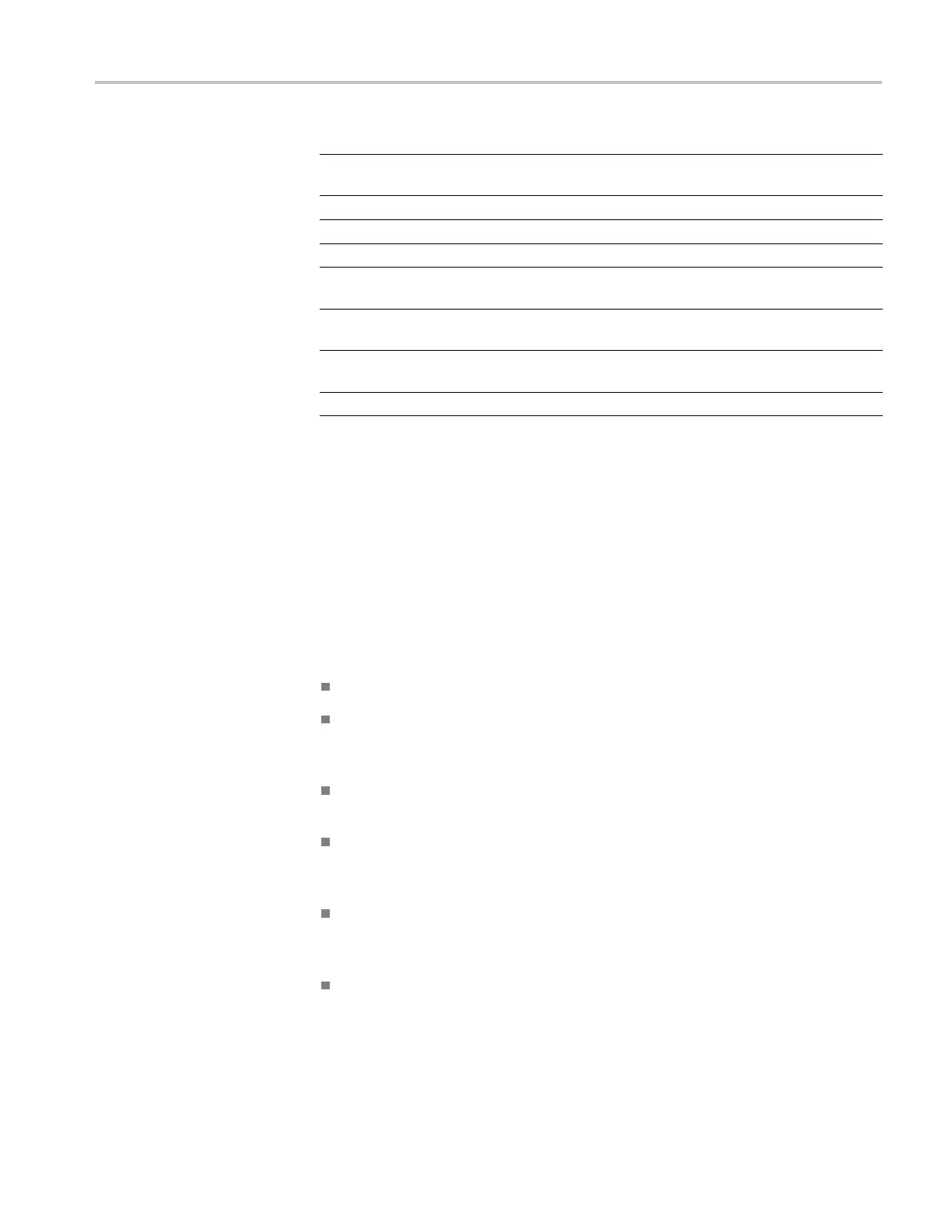Command Groups
Command
Description
DIAg:SELect:SUBSYS Selects one of the available d iagnostic
subsystems
DIAg:SELect:TEST Selects one of the available diagnostic tests
DIAg:STATE Sets the instrument operating state
DIAg:STOP Terminates the execution of diagnostics
TEST Selects and executes an item at any level
of the test
hierarchy
TEST:RES
ults?
Returns a
brief pass or fail status of the last
test execution
TEST:RESults:VERBose?
Returns a
more explanatory message about
the results of the last test execution
TEST:STOP Terminates the execution of the test
Displa
y Control Command Group
Use the commands in the Display Control Command Group to change the
graticule s tyle, the displayed intensities, and to set the characteristics of the
wavef
orm display.
You can set the display of date and time; cursor, histogram, mask, and
meas
urement readouts; measurement annotations, and the m ode in which
waveforms are displayed.
The
re are six color palettes from which you can select:
Normal. Displays hues and lightness levels for best overall viewing.
Temp . Displays areas of the waveform with the highest sample density in
warmer colors (red shades) while the areas of lowest sample density appear in
c
ooler colors (blue shades).
Spectral. Displays areas of the waveform with the highest sample density in
b
lue shades while the areas of lowest sample density appear in red sha des.
Green. Displays waveforms in shades of green. Areas of the waveform with
the h ighest sample density appear in lighter green shades while the areas of
lowest sample density appear in darker green shades.
Gray. Displays waveforms in shades of gray. Areas of the waveform with
the highest sample density appear in lighter gray shades while the a reas of
lowest sample density appear in darker gray shades.
User Allows you to create a customized color palette.
Use the commands to set the style that best displays your waveforms and graticule
display properties.
DPO7000, DPO70000/B and DSA7000/B Series Programmer Manual 2-17
