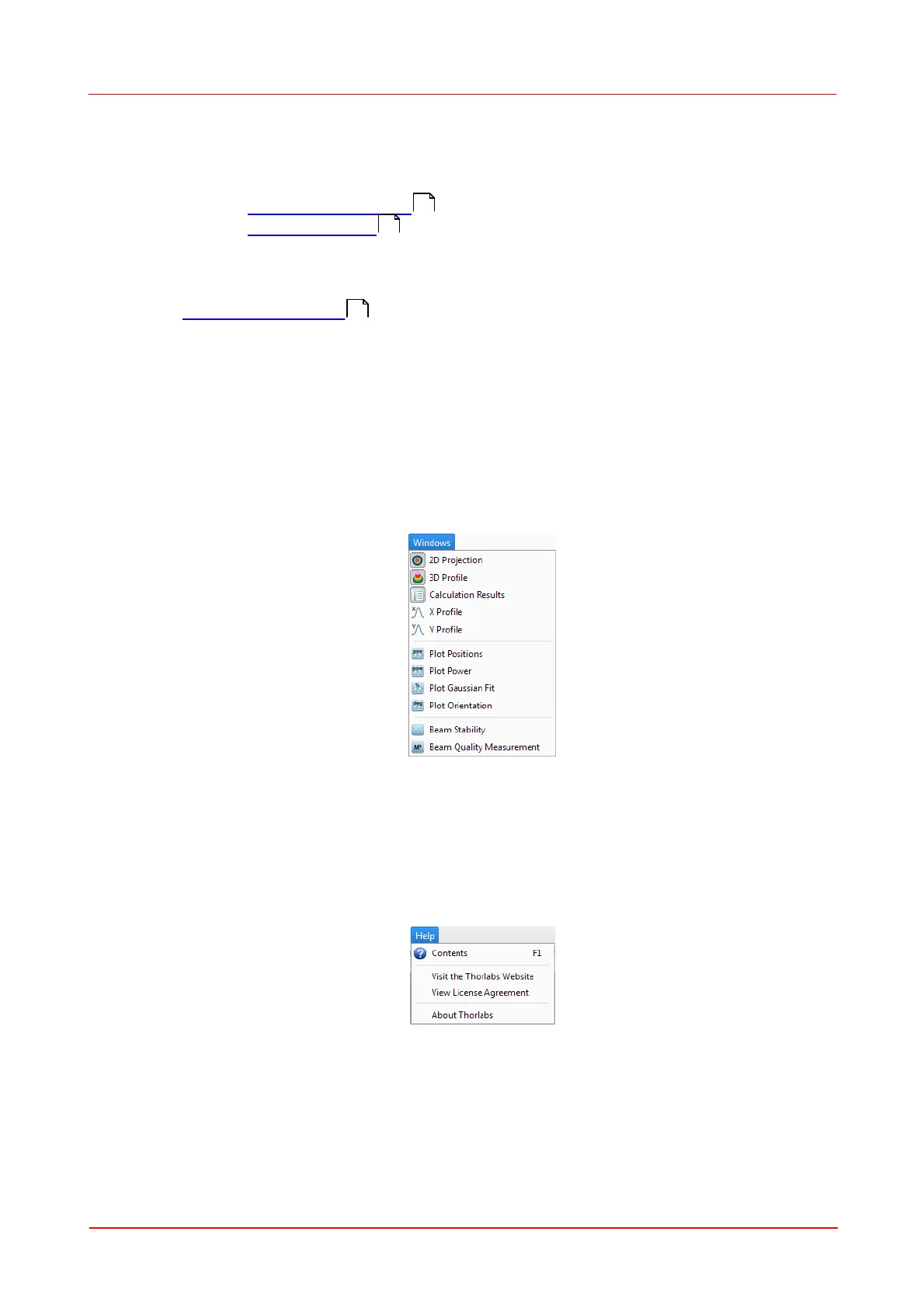© 2011 Thorlabs
29Operating the Beam Profiler
On panel 'Device Selection' choose a connected Beam Profiler instrument from the
list and click 'OK' for its activation. Use 'Refresh Device List' to see also instruments
very recently connected to your PC.
See chapter Start the Application for details.
See chapter Device Settings for a detailed description of all specific instrument
settings.
Application Settings
See Application Settings for detailed settings of the software.
Language
The current language of your operating system is selected.
4. Windows
When the GUI is started the first time, the 2D projection , 3D Model and the
Calculations windows are opened by default. To close and open the windows, toggle
the corresponding entry in the windows menu. The following list shows all available
windows.
An open child window can also be closed by pressing the X in the upper right corner
of the child window.
5. Help
The first entry 'Contents' within the help menu or Key 'F1' will open the online help file
which contains the complete information of this manual.
With a click on the link Visit the Thorlabs Website the Thorlabs website is opened in
the standard browser.
View License Agreement will open the license file of the installer package.
About Thorlabs opens the about dialog panel which displays device information and
software versions details:
24
50
59
