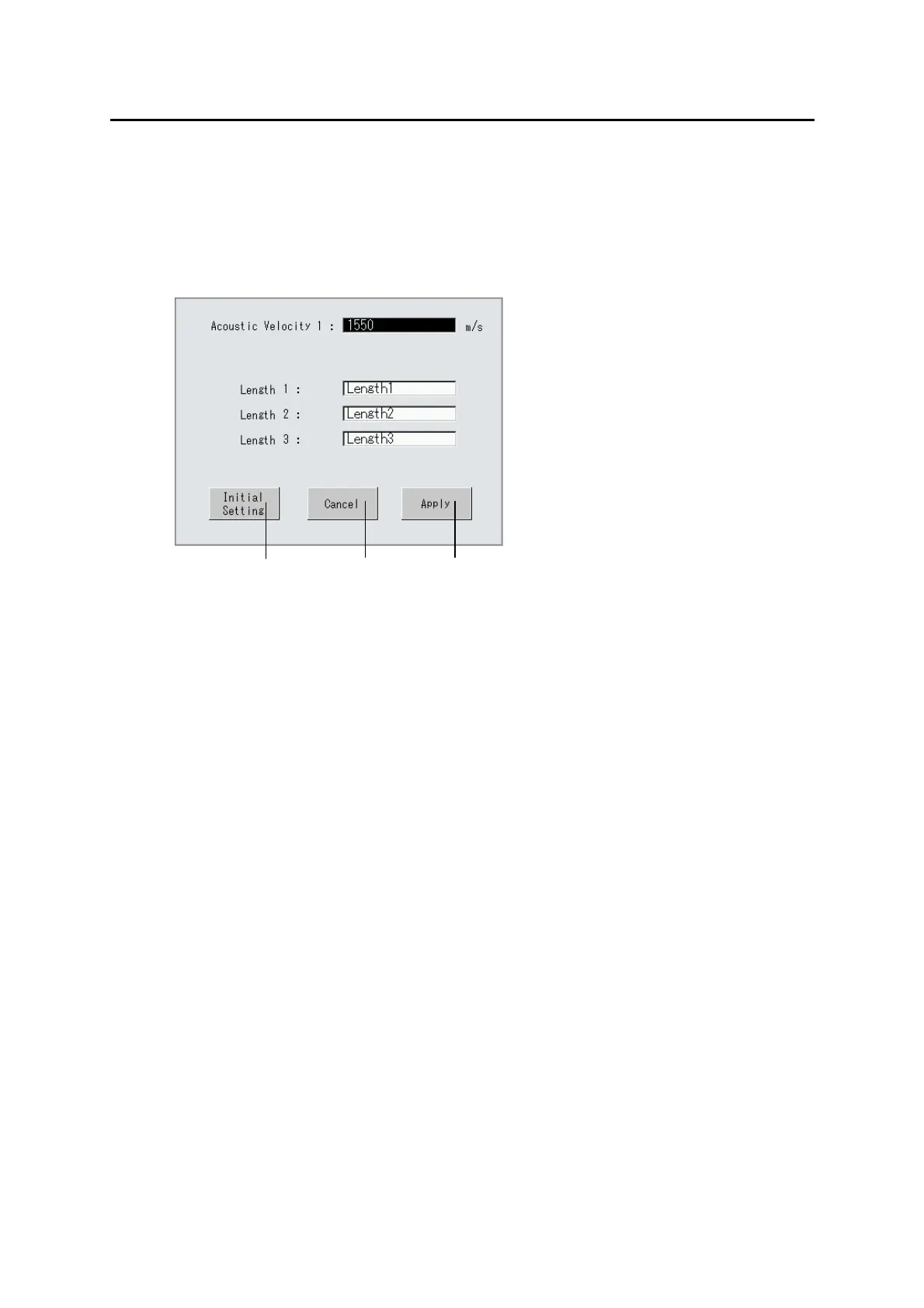3-61
■
10) Touching the “Clear Length(s)” button (12) clears the all measurement
results being displayed.
11) Touching the “Change Setting” button (13) displays the setting change
window (Fig. 3).
12) Enter an acoustic velocity and a measurement result name. Touch the
“Apply” button (14) to apply the entered settings and close the setting
change window.
13) Touch the “Cancel” button (15) to ignore the entered settings and close the
setting change window.
14) Touching the “Initial Setting” button (16) displays the default values in all
input boxes of this window.
3-57
(Fig. 4)
(16) (15)
(14)