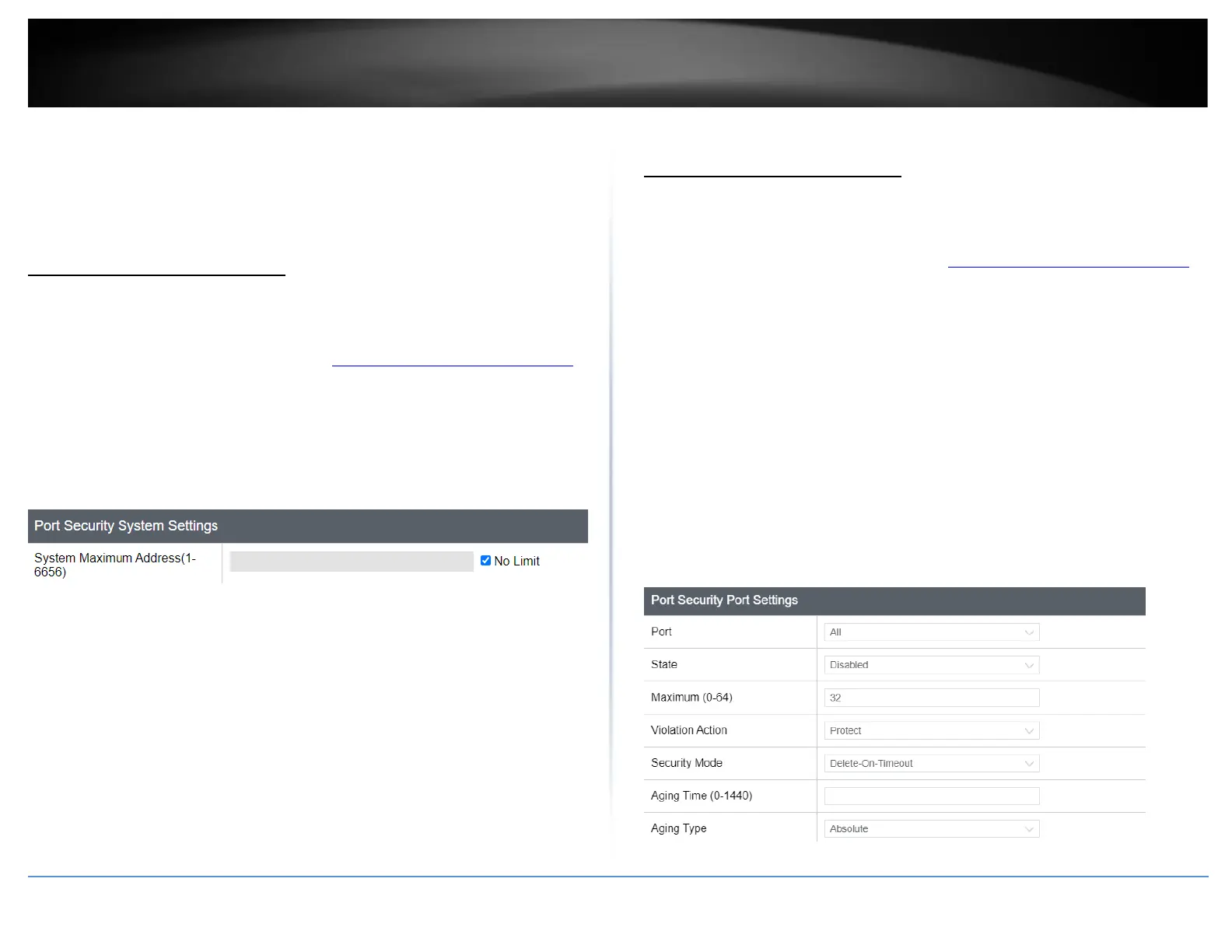Security
This chapter contains information about the Port-based security features and the
procedures for setting this feature.
Port Security Global Settings
Configure Port Access Control
Security > Port Security > Global Settings
1. Log into your switch management page (see “Access your switch management page”
on page 5).
2. Click on Security, click on Port Security and click on Global Settings.
3. Input the desired Port Security System Settings and click Apply to save the settings.
4. At the bottom of the left hand panel, click Save.
5. Select the Config you would like to save the settings to, then click Save Settings to
Flash.
Port Security Global Settings
Configure Port Access Control
Security > Port Security > Port Settings
1. Log into your switch management page (see “Access your switch management page”
on page 5).
2. Click on Security, click on Port Security and click on Port Settings.
3. Review the settings for each port. Next to each port entry, click Apply to save the
settings.
• Port: Select the port you wish to set
• State: Select the Enabled to enable Security Port Settings or Disabled to disable
it
• Maximum: Input a range between 0 – 64
• Security Mode: Select Permanent to keep the security or Delete-On-Timeout
to remove it when the switch times out
• Aging Time: Input the desired aging time
• Aging Type: Select Absolute to keep it active at all times or Inactivity to be
active when the device is not in use
4. You may review the settings that was made in the table below
