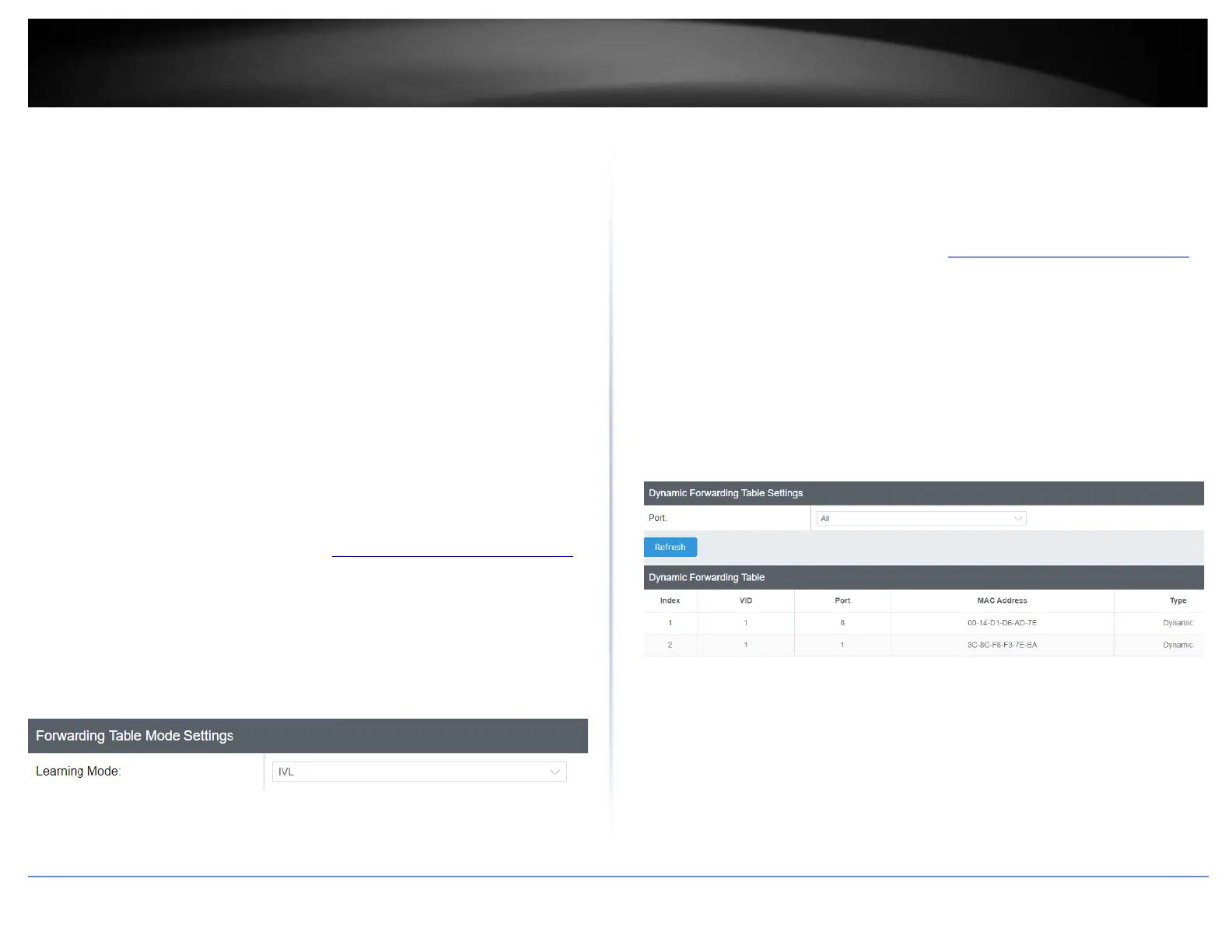Forwarding
Network > VLAN > Forwarding
This section allows you to configure your switch to standard 802.1Q VLAN mode (IVL) or
Asymmetric VLAN mode (SVL). Asymmetric VLAN allows the configuration of
overlapping untagged VLAN ports in order to create VLAN groups. It is recommended to
use the standard 802.1Q VLAN mode when possible.
IVL – Independent VLAN Learning
SVL – Shared VLAN Learning (also known as asymmetric VLAN)
Please note the following when switching between forwarding table modes:
• FDB (Forwarding Database) will be cleared.
• Static Unicast Address entries will be cleared.
• Static Multicast Address entries will be cleared.
• 802.1X authenticated records will be cleared.
• IGMP Snooping multicast group addresses will be cleared
• When using SVL mode, Voice VLAN will not be supported.
• When using SVL mode, the VID field on 802.1Q-VLAN mode will be displayed as
"N/A".
1. Log into your switch management page (see “Access your switch management page”
on page 5).
2. Click on Network, click on VLAN, and click on Forwarding.
3. Click the learning mode drop-down list to select the forwarding table mode and click
Apply to save settings.
Note: The default mode is IVL.
4. At the bottom of the left hand panel, click Save.
5. Select the Config you would like to save the settings to, then click Save Settings to
Flash.
Dynamic
Network > VLAN > Dynamic
This section allows you to view the VLAN forwarding table with dynamically generated
forwarding table entries as devices more devices are connected to your switch.
1. Log into your switch management page (see “Access your switch management page”
on page 5).
2. Click on Network, click on VLAN, and click on Dynamic.
3. By default, forwarding entries for all ports are listed. You can click the Port drop-
down list to select a specific port to view only the forwarding entries for the selected
port.
If the entries span multiple pages, you can navigate page number in the Page field and
click Go or you can click First, Previous, Next, and Last Page to navigate the pages.
4. At the bottom of the left hand panel, click Save.
5. Select the Config you would like to save the settings to, then click Save Settings to
Flash.
