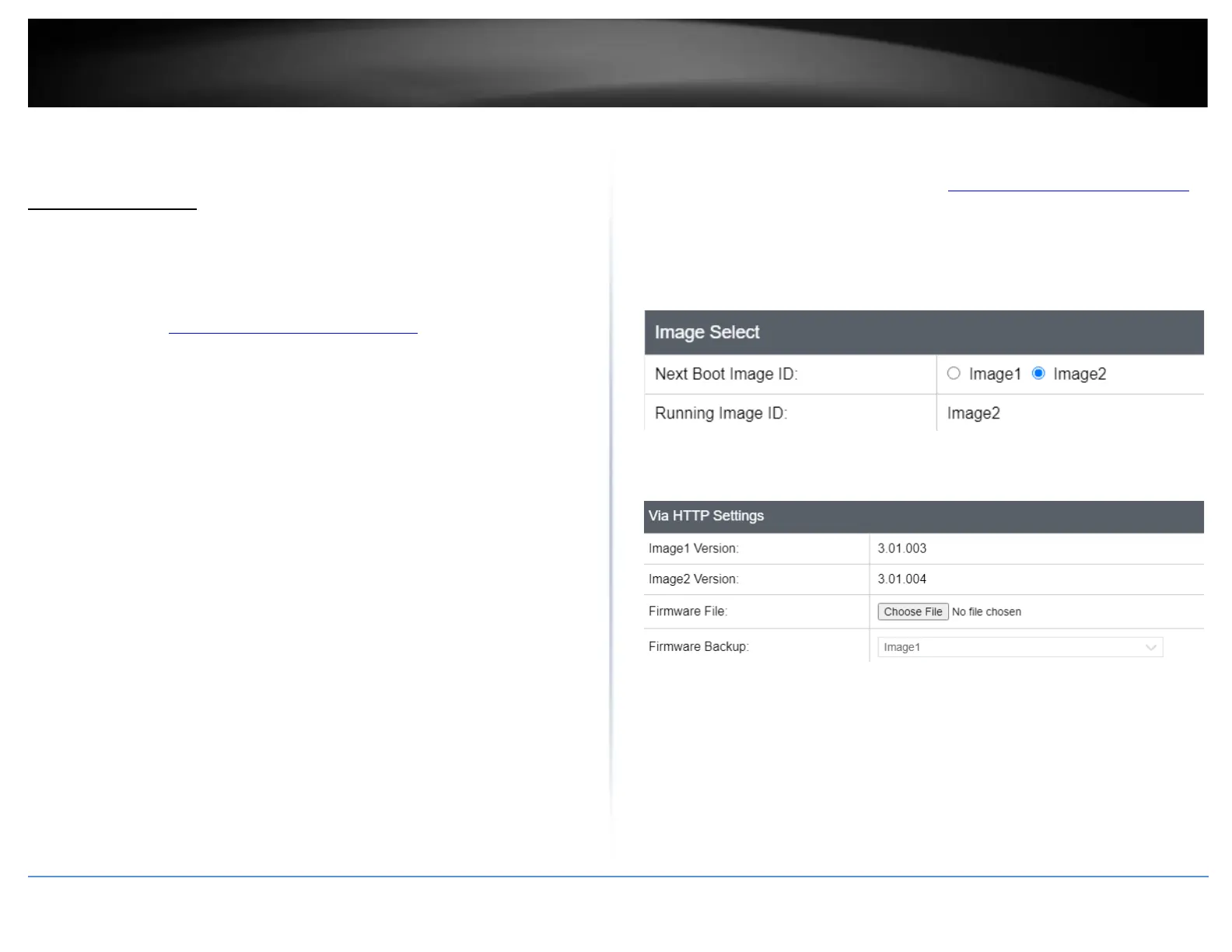Tools
Firmware Upgrade
Upgrade your switch’s firmware
Tools > Firmware Upgrade
TRENDnet may periodically release firmware upgrades that may add features or fix
problems associated with your TRENDnet switch model and version. To check if there is
a firmware upgrade available for your device, please check your TRENDnet model and
version using the link. http://www.trendnet.com/downloads/
In addition, it is also important to verify if the latest firmware version is newer than the
one your switch is currently running. To identify the firmware that is currently loaded on
your switch, log in to the switch, click on the System Info section or click on Tools and
click on Firmware Upgrade. The firmware used by the switch is listed as Runtime Image
or Image Version. If there is a newer version available, also review the release notes to
check if there were any new features you may want or if any problems were fixed that
you may have been experiencing.
1. If a firmware upgrade is available, download the firmware to your computer.
2. Unzip the file to a folder on your computer.
Please note the following:
• Do not interrupt the firmware upgrade process. Do not turn off the device or
press the Reset button during the upgrade.
• If you are upgrade the firmware using a laptop computer, ensure that the laptop
is connected to a power source or ensure that the battery is fully charged.
• Disable sleep mode on your computer as this may interrupt the firmware upgrade
process.
• Do not upgrade the firmware using a wireless connection, only using a wired
network connection.
• Any interruptions during the firmware upgrade process may permanently
damage your switch.
Firmware Upgrade via HTTP Settings
Tools > Firmware Upgrade
1. Log into your switch management page (see “Access your switch management page”
on page 5).
2. Click on Tools, click on Firmware Upgrade.
3. Select the Image you would like to upgrade.
Depending on your web browser, in the via HTTP Settings section, click Browse or
Choose File.
4. Navigate to the folder on your computer where the unzipped firmware file (.hex) is
located and select it.
5. Click Apply. If prompted, click Yes or OK.
