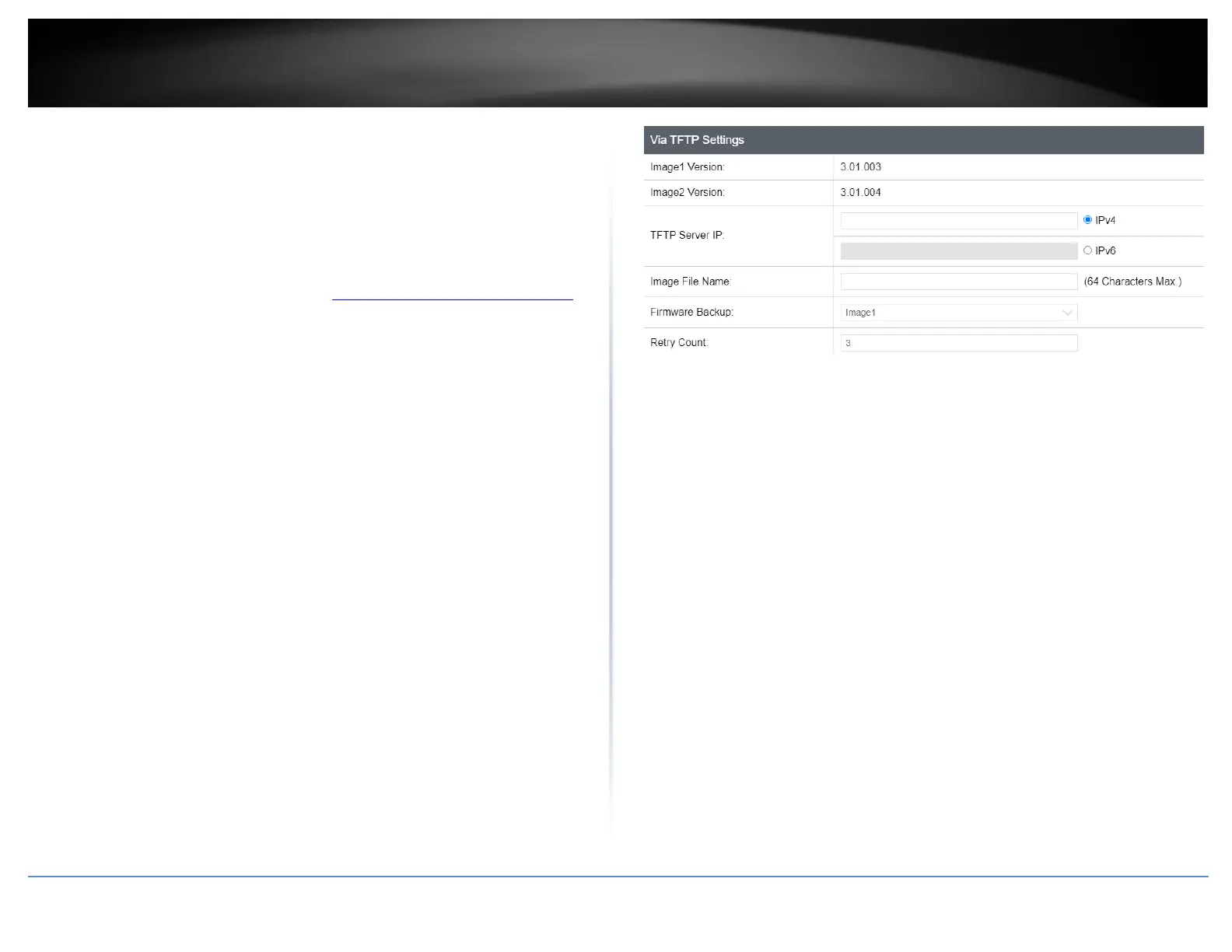Firmware Upgrade via TFTP Settings
Tools > Firmware Upgrade
Note: Before using this method, you will require a TFTP server. There are third party
TFTP server applications available for this function. If you are not familiar with the TFTP
protocol, it is recommended to use the HTTP method.
1. Log into your switch management page (see “Access your switch management page”
on page 5).
2. Click on Tools, click on Firmware Upgrade.
3. Make sure your TFTP server is running and note the IP address of your server and
firmware file name. The TFTP server should be in the same IP subnet as the switch.
Note: It is recommended to that the firmware file (.hex) is placed in your TFTP server
root directory.
5. Review the settings. Click Apply to start the firmware upgrade.
• TFTP Server IP: Enter the IP address of your TFTP server.
• Image File Name: Enter the firmware filename with extension. (.hex)
• Retry Count: Defined the number of time to attempt to pull the firmware file
from the TFTP server.
6. Click Apply to start the firmware upgrade.
