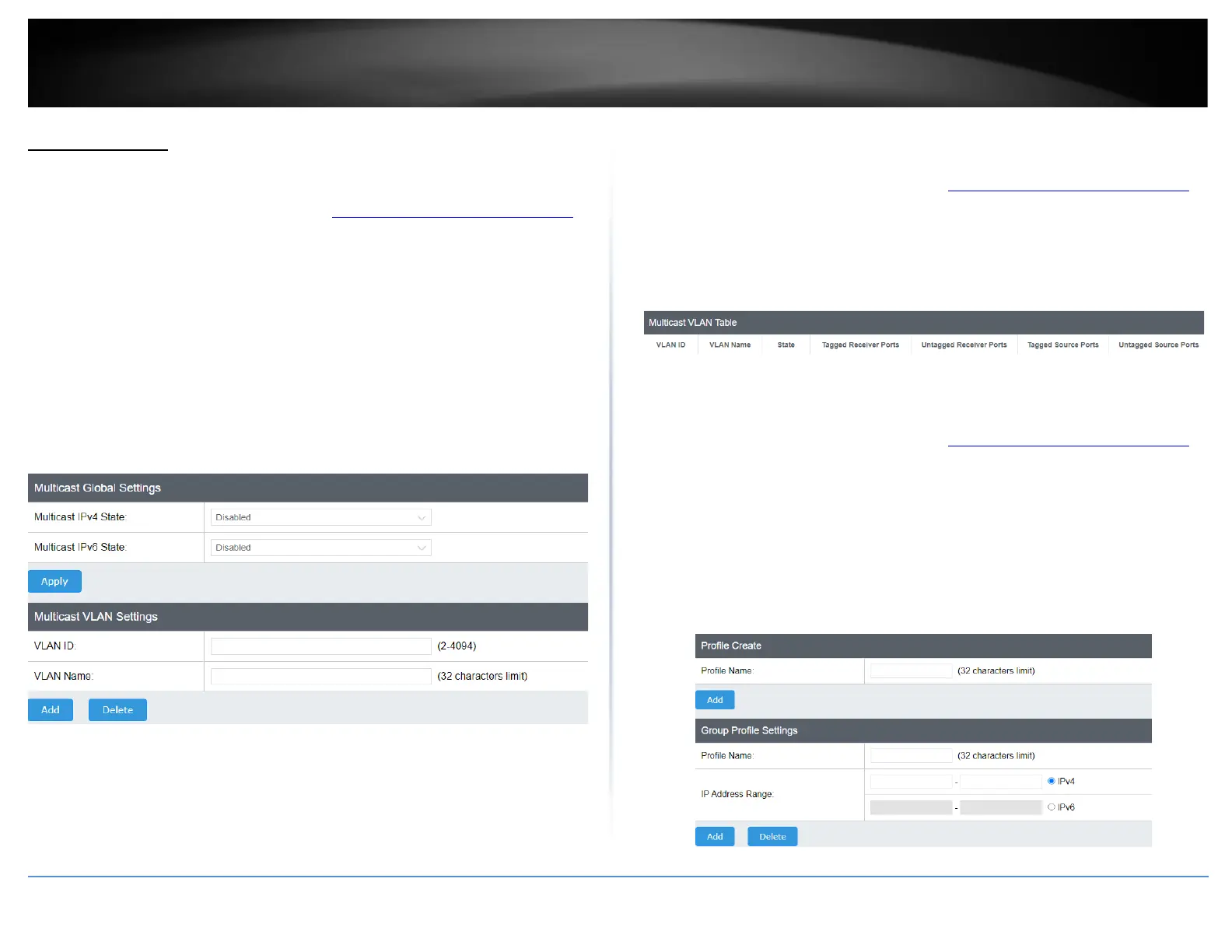Multicast VLAN
Multicast VLAN Settings
Network > Multicast VLAN > Global Settings
1. Log into your switch management page (see “Access your switch management page”
on page 5).
2. Click on Network, click on Multicast VLAN, and click on Multicast VLAN Settings.
3. Review the settings. Click Apply/Add to save the settings.
• Multicast ipv4 state – Click the drop-down list and select Enabled to enable
ipv4 multicast.
• Multicast ipv6 state – Click the drop-down list and select Enabled to enable
ipv6 multicast.
• VLAN ID – Enter the VLAN ID you would like to assign.
• VLAN Name – Enter the name for this VLAN.
4. At the bottom of the left hand panel, click Save.
5. Select the Config you would like to save the settings to, then click Save Settings to
Flash.
Note: This step saves all configuration changes to the NV-RAM to ensure that if the
switch is rebooted or power cycled, the configuration changes will still be applied.
Multicast VLAN Table
Network > Multicast VLAN > VLAN Table
1. Log into your switch management page (see “Access your switch management page”
on page 5).
2. Click on Network, click on Multicast VLAN, and click on Multicast VLAN Table.
3. Review the settings.
Multicast VLAN Group Settings
Network > Multicast VLAN > Group Setup
1. Log into your switch management page (see “Access your switch management page”
on page 5).
2. Click on Network, click on Multicast VLAN, and click on Multicast VLAN Group
Settings.
3. Review the settings. Click Add to save the settings.
• Profile Name – Enter the name you would like to assign.
• IP Address Range – Enter the IP address range.
