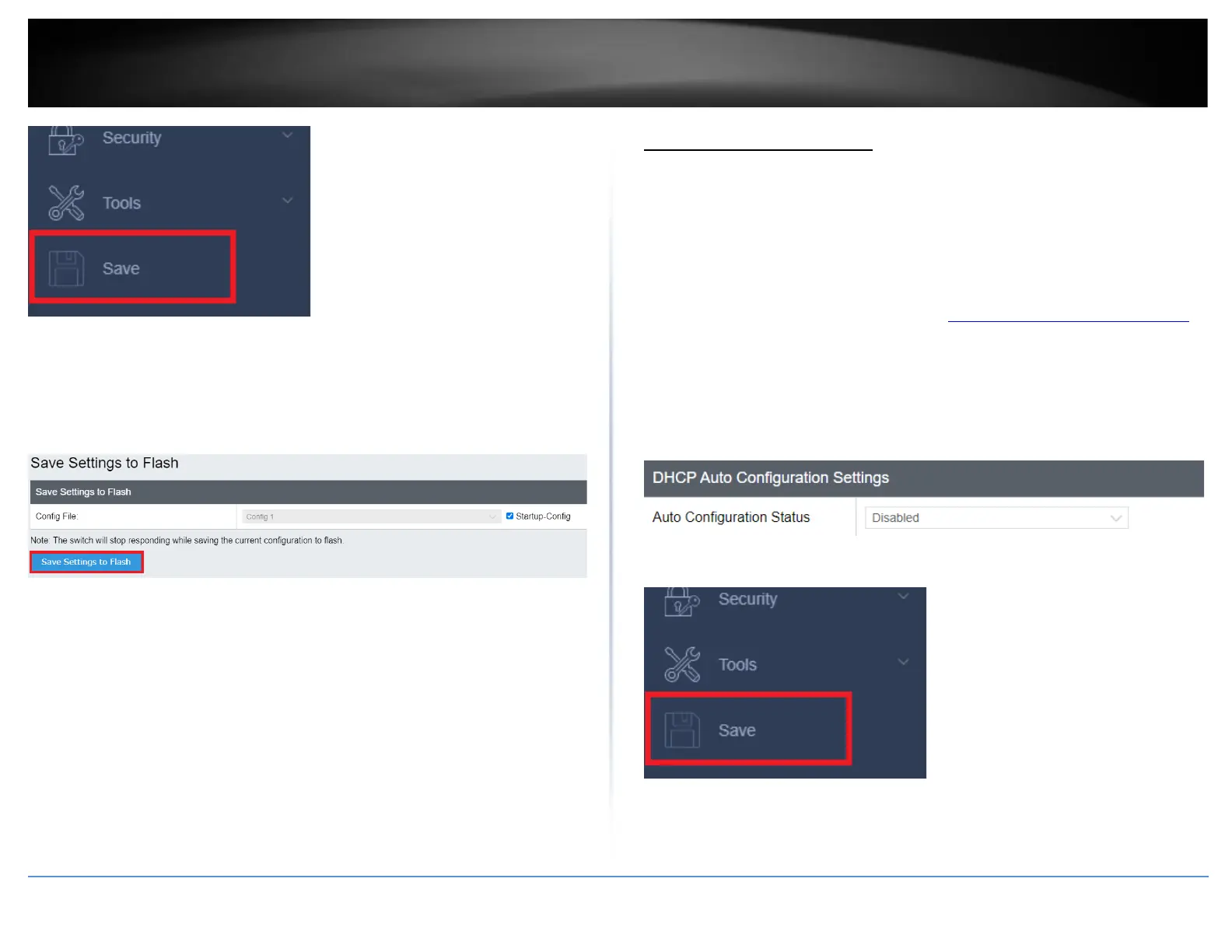5. Select the Config you would like to save the settings to, click Save Settings to Flash,
then click OK.
Note: This step saves all configuration changes to the NV-RAM to ensure that if the
switch is rebooted or power cycled, the configuration changes will still be applied.
DHCP Auto Configuration
Enable DHCP Auto Configuration
System > DHCP Auto Configuration
If you need to automatically update the switch configuration files via a remote server,
the DHCP Auto Configuration feature is available for this purpose via the DHCP server.
Your IP address settings must enable the DHCP client so that this feature can operate
with your DHCP server.
1. Log into your switch management page (see “Access your switch management page”
on page 5).
2. Click on System, and click on DHCP Auto Configuration.
3. Click the Auto Configuration State drop-down list and select Enabled. Click Apply to
save changes.
4. At the bottom of the left hand panel, click Save.
