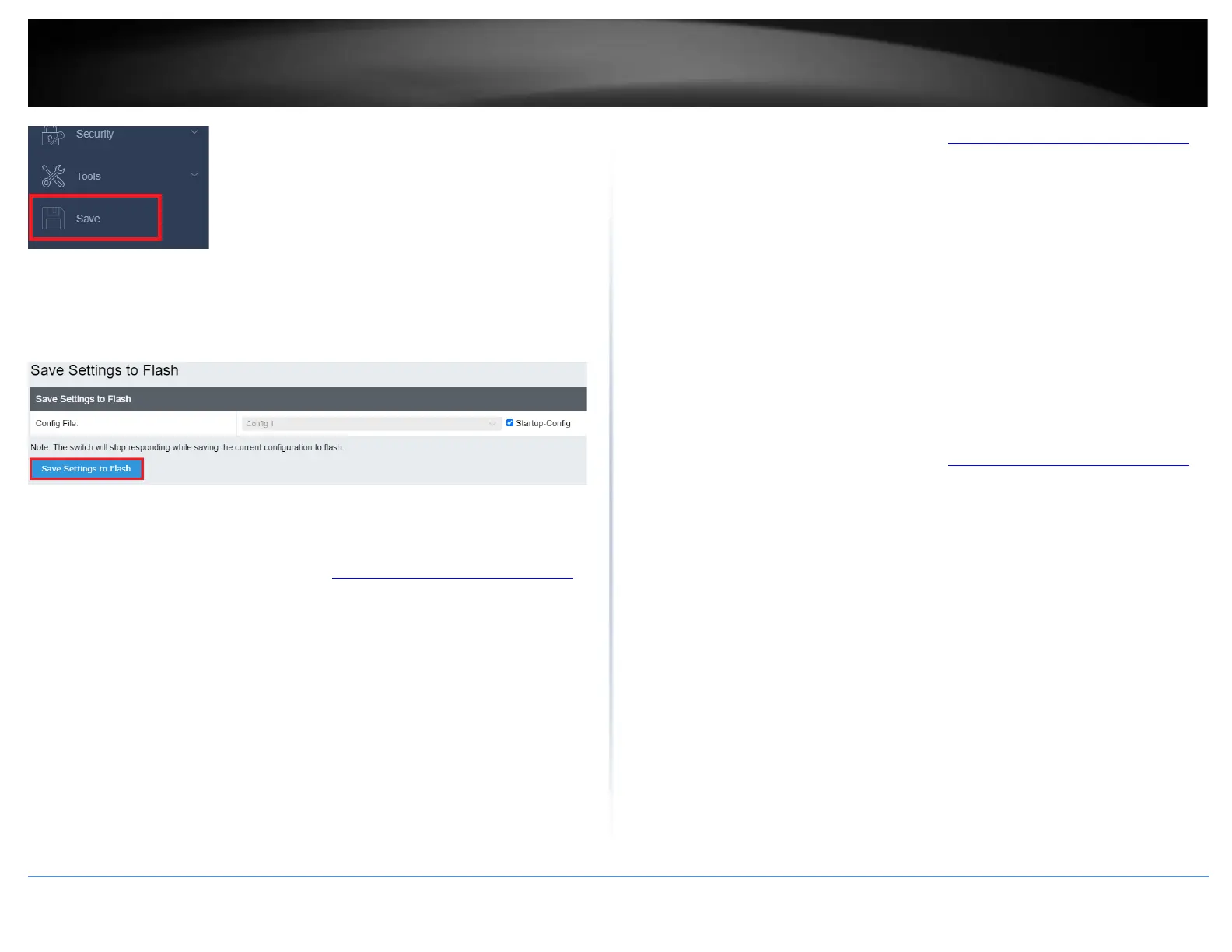5. Select the Config you would like to save the settings to, click Save Settings to Flash,
then click OK.
Note: This step saves all configuration changes to the NV-RAM to ensure that if the
switch is rebooted or power cycled, the configuration changes will still be applied.
Basic TLVs Settings
Network > LLDP > Basic TLVs Settings
1. Log into your switch management page (see “Access your switch management page”
on page 5).
2. Click on Network, click on LLDP, and click on Basic TLVs Settings.
3. Configure the basic TLVs settings. Click Apply to save.
4. At the bottom of the left hand panel, click Save.
5. Select the Config you would like to save the settings to, click Save Settings to Flash,
then click OK.
Dot1 TLVs Settings
Network > LLDP > Dot1 TLVs Settings
1. Log into your switch management page (see “Access your switch management page”
on page 5).
2. Click on Network, click on LLDP, and click on Dot1 TLVs Settings.
3. Configure the Dot1 TLVs settings. Click Apply to save.
4. At the bottom of the left hand panel, click Save.
5. Select the Config you would like to save the settings to, click Save Settings to Flash,
then click OK.
Dot3 TLVs Settings
Network > LLDP > Dot1 TLVs Settings
1. Log into your switch management page (see “Access your switch management page”
on page 5).
2. Click on Network, click on LLDP, and click on Dot3 TLVs Settings.
3. Configure the Dot1 TLVs settings. Click Apply to save.
4. At the bottom of the left hand panel, click Save.
5. Select the Config you would like to save the settings to, click Save Settings to Flash,
then click OK.
MED Port Settings
Network > LLDP > MED Port Settings
