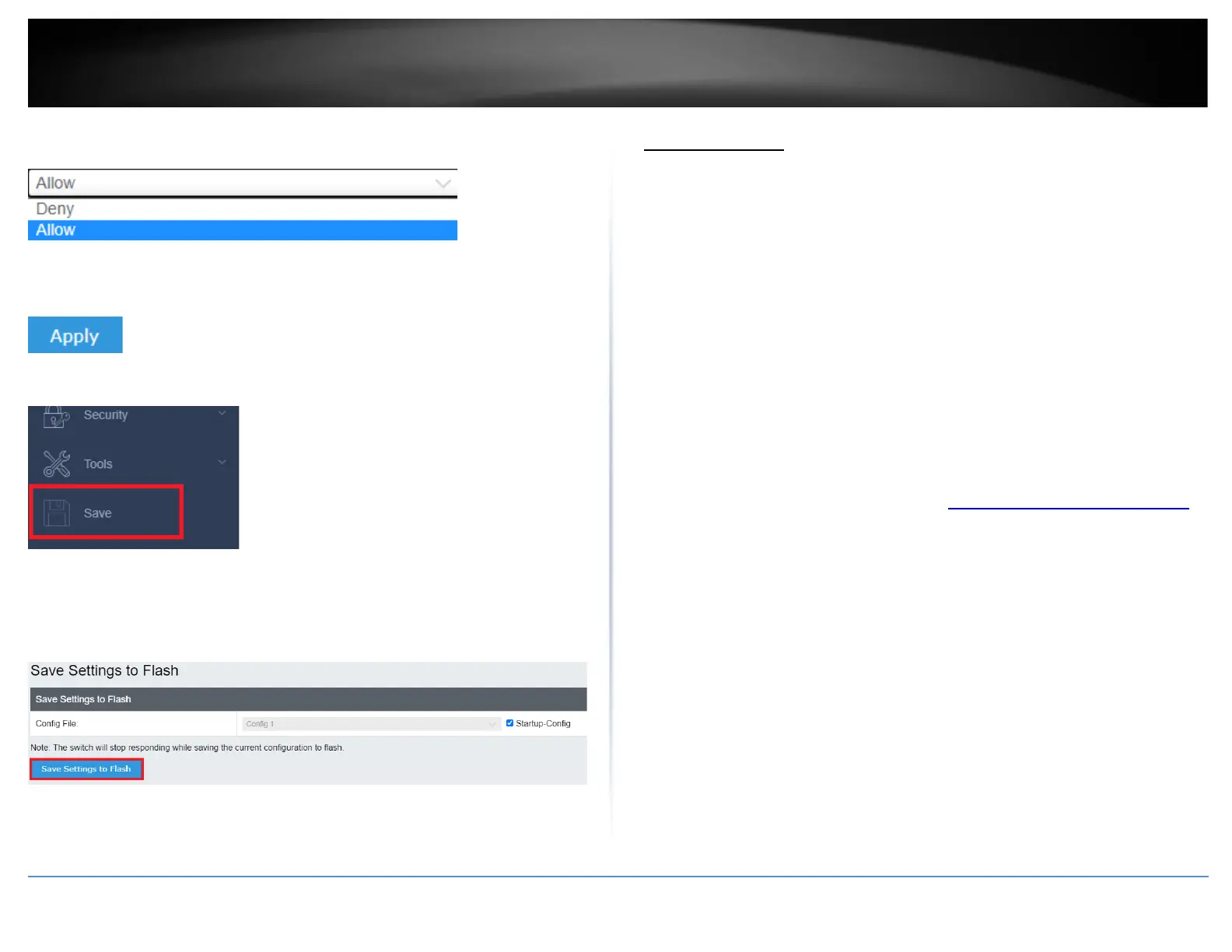3. Next to the DoS item/rule you would like to activate, click the drop-down menu on
the right hand side and select Deny.
4. Click Apply to save the settings.
Note: You can click “Reset to Default” to restore all DoS settings to Allow.
4. At the bottom of the left hand panel, click Save.
5. Select the Config you would like to save the settings to, then click Save Settings to
Flash.
Note: This step saves all configuration changes to the NV-RAM to ensure that if the
switch is rebooted or power cycled, the configuration changes will still be applied.
DHCP Snooping
Settings
DHCP Snooping > Settings
Here is a summary of the rules to observe when you configure DHCP Snooping:
• A trusted port is connected to one of the following:
o Directly to the legitimate trusted DHCP Server.
o A network device relaying DHCP messages to and from a trusted
server.
o Another trusted source such as a switch with DHCP Snooping enabled.
o Untrusted ports are connected to DHCP clients and to traffic that
originates outside of the local area network.
• The VLANs to which the DHCP Snooping feature applies must be specified in
the DHCP Snooping VLAN Setting configuration.
• Any static IP addresses on the network must be manually added to the Binding
Database.
1. Log into your switch management page (see “Access your switch management page”
on page 5).
2. Click on Security, click on DHCP Snooping, and click on Settings.
3. Review the settings. Click Apply to save the settings.
• DHCP Snooping - Select one of the following radio button choices:
o Enabled - This parameter activates the DHCP Snooping feature.
o Disabled - This parameter de-activates the DHCP Snooping
• Pass Through Option 82 - Select one of the following choices from the pull-
down menu:
o Enable - Allows an Option 82 packet to be passed through the switch
without being altered.
o Disable - Blocks an Option 82 packet from passing through the switch.
• Verify MAC Address - Select one of the following choices from the pull-down
menu:
