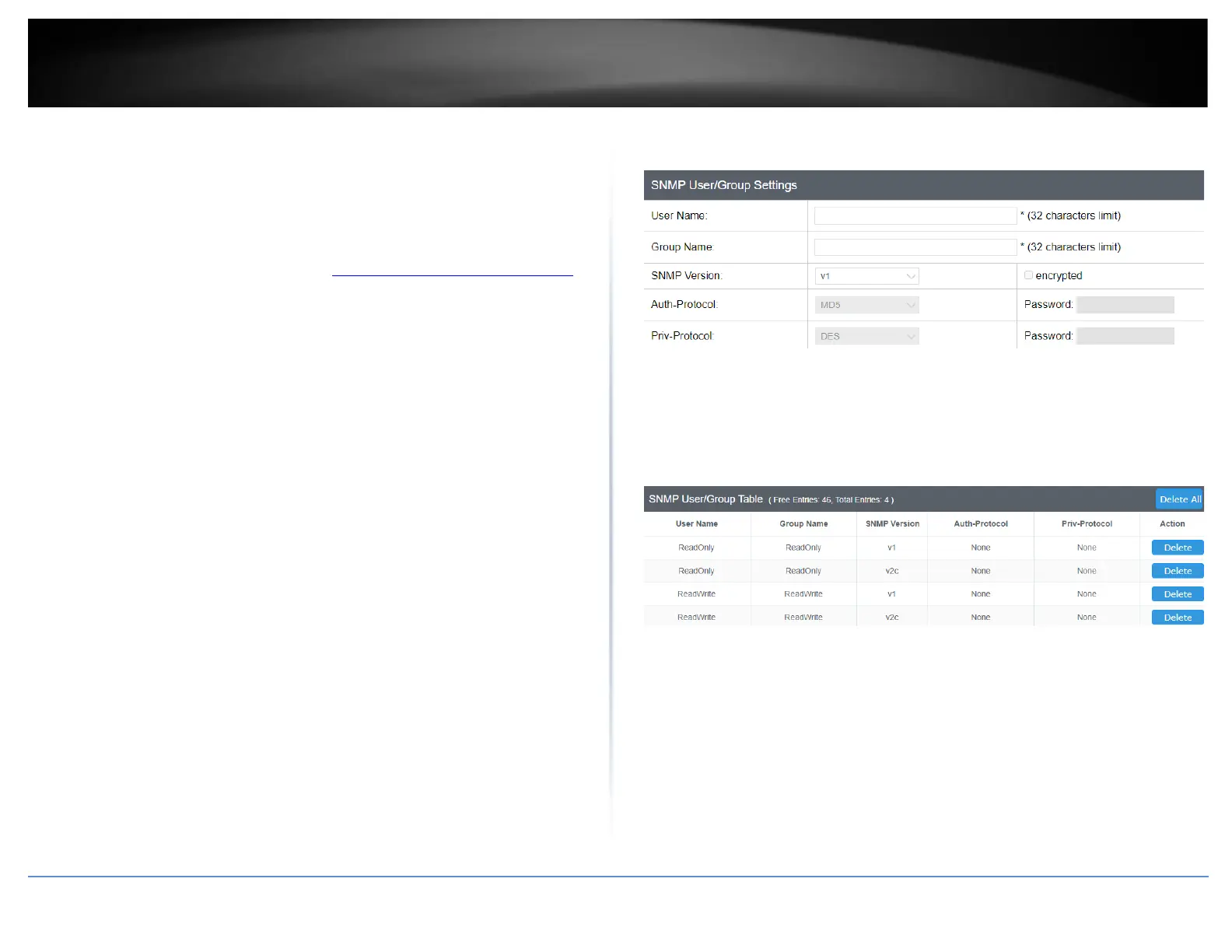User
System > SNMP > User
An SNMP User Name and Group Name definition is the basis for all the other SNMP
tables. You can create and delete View Names by following the procedures in the
following sections:
1. Log into your switch management page (see “Access your switch management page”
on page 5).
2. Click on System, click on SNMP, and click on User.
3. Review the settings.
Creating SNMP User and Group Names
Note: There are no default User Names or Group Names defined for SNMP.
• Type a new User Name. Enter a name up to 32 characters in length.
• Type a new Group Name. Enter a name up to 32 characters in length.
• From the SNMP Version pull down menu, select v3. The encryption check-box
becomes active.
o Check the encryption check-box. The Auth-Protocol, Priv-Protocol,
and associated password fields become active.
• Select one of the following choices for the Auth-Protocol field:
o MD5 - The MD5 authentication protocol. SNMP Users are
authenticated with the MD5 authentication protocol after a message
is received.
o SHA - The SHA authentication protocol. Users are authenticated with
the SHA authentication protocol after a message is received.
• Enter the password for the Auth-Protocol.
• Select one of the following choices for the Priv-Protocol field:
o DES - Specifies DES encryption scrambles the SNMP data so that
outside observers are prevented from seeing the data content.
o none - Specifies no encryption is applied to SNMP data.
• Click Add. The new User Name and Group Name are displayed on the SNMP
User/Group page.
Modifying SNMP User and Group Names
If you need to modify an entry in the SNMP User/Group page, you must first delete the
entry and then re-enter it.
Deleting SNMP User and Group Names
In the Action column of the table, click Delete for the User Name and Group Name that
you want to remove.
4. At the bottom of the left hand panel, click Save.
5. Select the Config you would like to save the settings to, click Save Settings to Flash,
then click OK.
