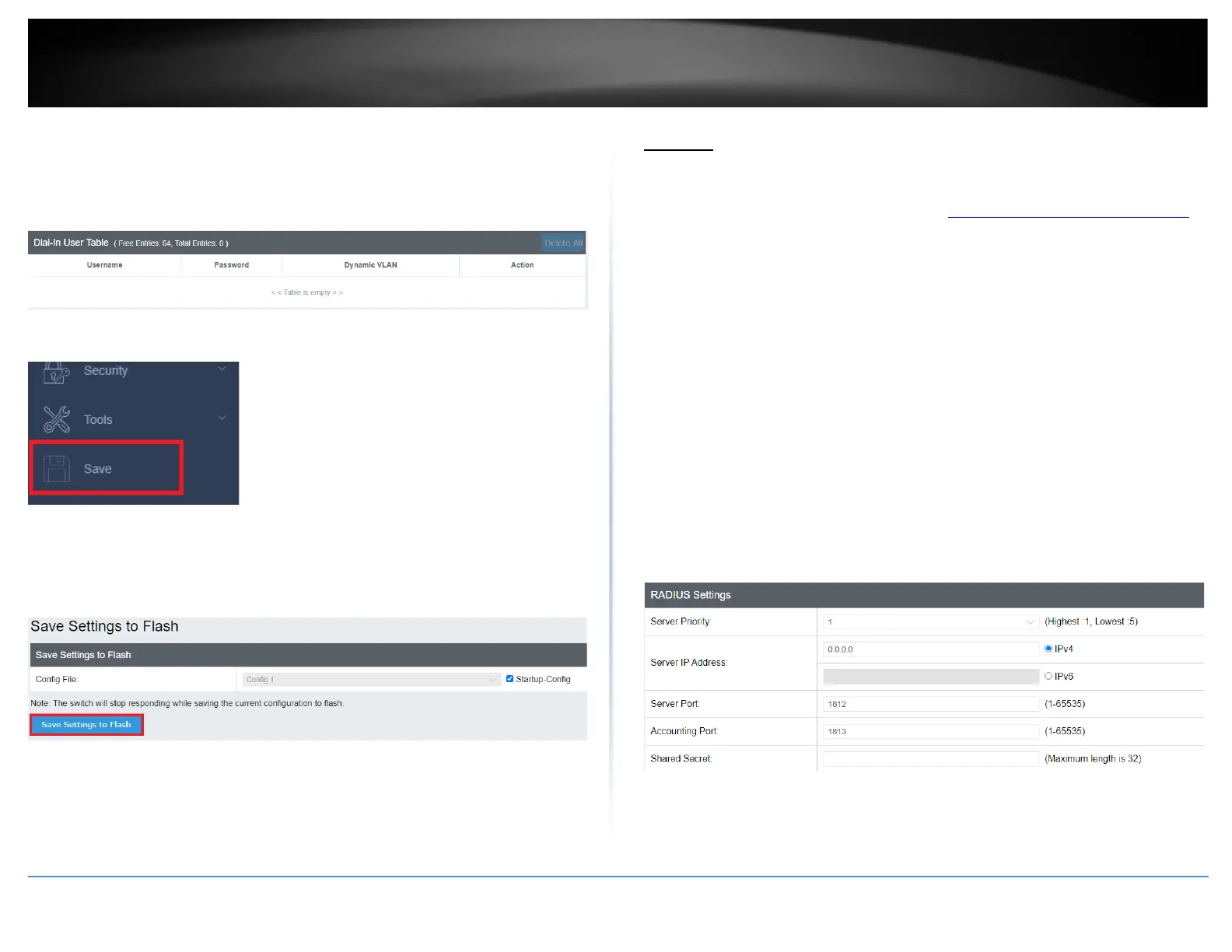In the list, you can click Modify to modify an entry or click Delete or delete the entry.
You can also click Delete All to delete all of the entries in the table. If the entries span
multiple pages, you can navigate page number in the Page field and click Go or you can
click First, Previous, Next, and Last Page to navigate the pages.
4. At the bottom of the left hand panel, click Save.
5. Select the Config you would like to save the settings to, then click Save Settings to
Flash.
Note: This step saves all configuration changes to the NV-RAM to ensure that if the
switch is rebooted or power cycled, the configuration changes will still be applied.
RADIUS
Add RADIUS Servers (RADIUS Authentication Method)
Security > RADIUS
1. Log into your switch management page (see “Access your switch management page”
on page 5).
2. Click on Security and click on RADIUS.
3. Review the settings.
• Server Priority – Enter the RADIUS Server priority (Highest: 1, Lowest: 5).
• Server IP Address –Select IPv4 or IPv6 and set the RADIUS server IP address
and enter the IP address of the RADIUS server you would like to add.
• Server Port (1 - 65535) –Set the RADIUS authentic server(s) UDP port. The
default port is 1812.
• Accounting Port (1 - 65535) –Set the RADIUS account server(s) UDP port. The
default port is 1813.
• Shared Secret – Enter the default authentication and encryption key for RADIUS
communication between the device and the RADIUS server.
Click Add to add the entry to the table.
