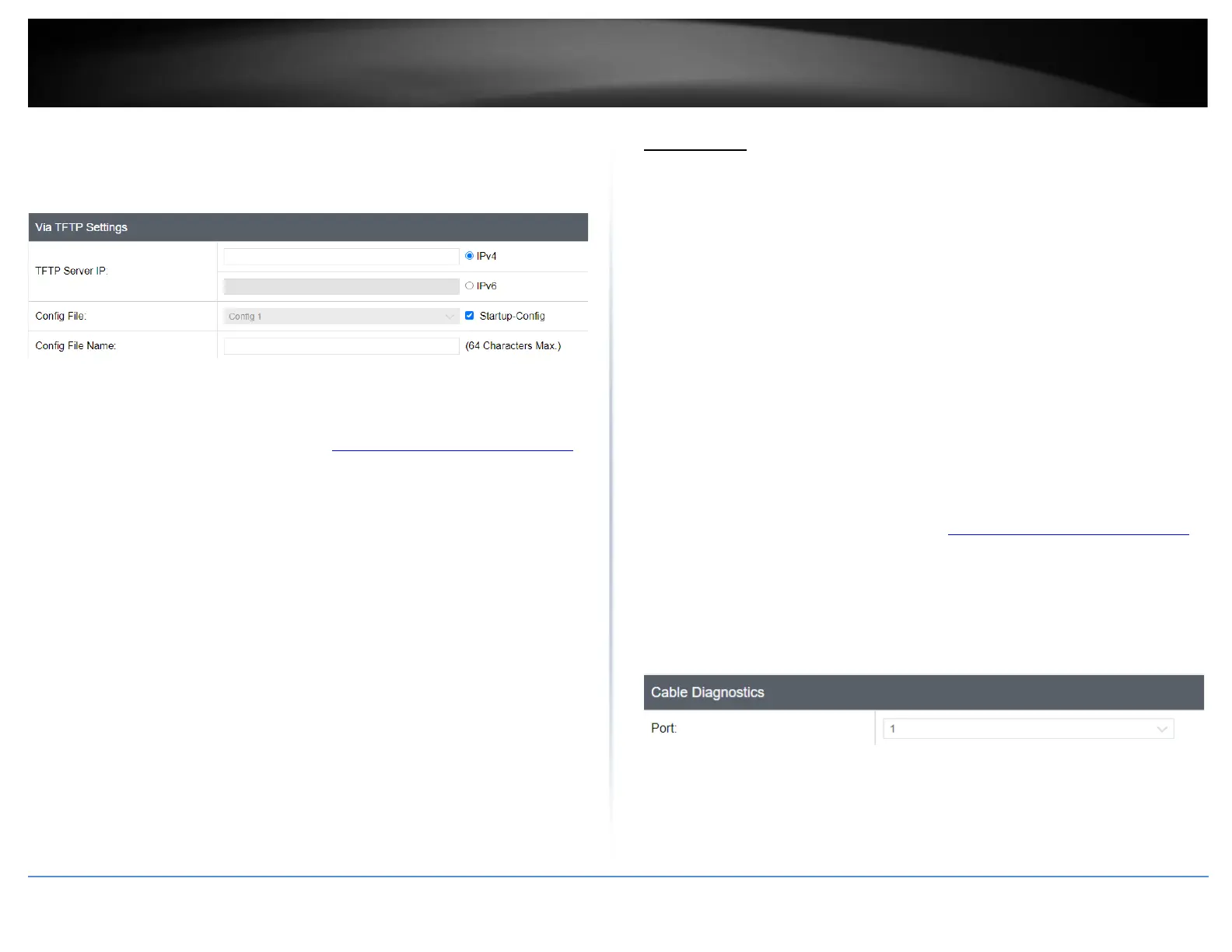• Config File – Select the configuration. Startup-config refers to the configuration
that was used to startup this switch.
• Config File Name: Enter the configuration file name for the backup. (Default:
config.bin)
To restore your switch configuration:
1. Log into your switch management page (see “Access your switch management page”
on page 5).
2. Click on Tools, click on Configuration and click on Backup/Restore, under via TFTP.
3. Make sure your TFTP server is running and note the IP address of your server and
configuration file name. The TFTP server should be in the same IP subnet as the switch.
Note: It is recommended to put the configuration file (config.bin) is placed in your TFTP
server root directory.
4. Review the settings. Click Restore to restore the switch configuration file (config.bin)
from your local hard drive from your TFTP server root directory.
• TFTP Server IP: Enter the IP address of your TFTP server.
• Config File – Select the configuration. Startup-config refers to the configuration
that was used to startup this switch.
• Config File Name: Enter the configuration file name to restore. (Default:
config.bin)
5. Wait for the switch to restore settings.
Diagnostics
Cable Diagnostics Test
Tools > Diagnostics
The switch provides a basic cable diagnostic tool in the GUI for verifying the pairs in
copper cabling and estimated distance for troubleshooting purposes.
Note:
1. If the cable length displays N/A, it means that the cable length is Not
Available. The may be due to the port being unable to determine the estimated
cable length. If length is displayed as “N/A” it means the cable length is “Not
Available”. This is due to the port being unable to obtain cable length/either
because its link speed is 10M or 100M, or the cables used are broken and/or of
bad in quality.
2. The deviation of “Cable Fault Distance” is +/- 2 meters. No cable may be
displayed in the table when the cable is less than 2 meters in length.
3. The test also measures the cable fault and identifies the fault in length
according to the distance from the switch.
1. Log into your switch management page (see “Access your switch management page”
on page 5).
2. Click on Tools and click on Cable Diagnostic.
3. Click on the Port drop-down list to select which port to run the cable diagnostic and
click Test Now to run the test.
