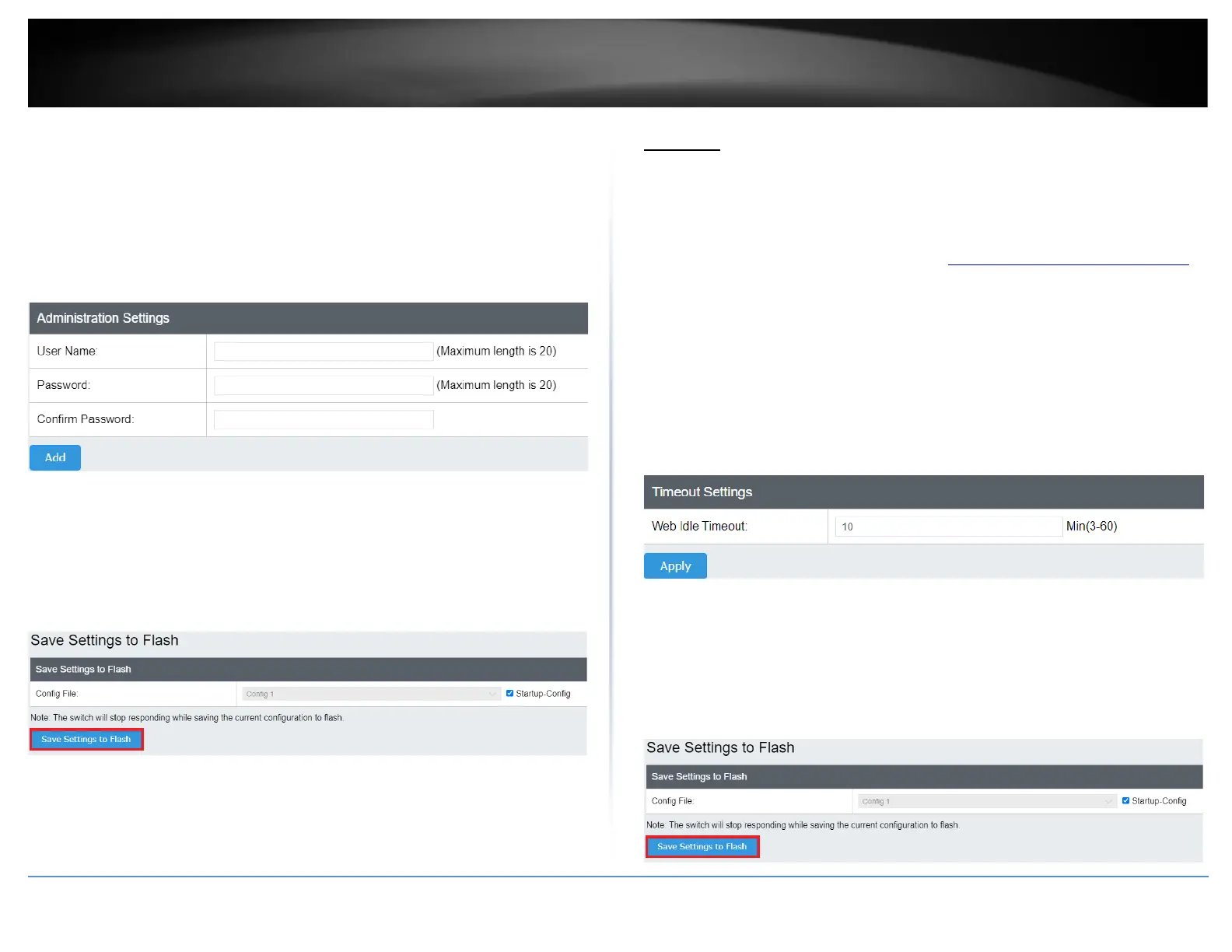To create additional administrative user accounts:
• User Name: Enter the user name of the new account.
• Password: Enter the password for the new acocunt and enter the password
again the Confirm Password field to verify. Then, click Add to add to the table.
For additional user accounts, you will be provided the option to Modify or
Delete to remove the account.
Note: The password consists of up to 20 alphanumeric characters.
4. At the bottom of the left hand panel, click Save.
5. Select the Config you would like to save the settings to, click Save Settings to Flash,
then click OK.
Note: This step saves all configuration changes to the NV-RAM to ensure that if the
switch is rebooted or power cycled, the configuration changes will still be applied.
Timeout
Change web idle login timeout settings
System > Timeout
This section explains how to modify the switch management page idle timeout settings.
1. Log into your switch management page (see “Access your switch management page”
on page 5).
2. Click on System, and click on Timeout.
3. Review the settings. Click Apply to save changes.
• Web Idle Timeout - Enter the idle period in minutes, when the switch will
automatically log out a user from the switch management page.
4. At the bottom of the left hand panel, click Save.
5. Select the Config you would like to save the settings to, click Save Settings to Flash,
then click OK.
Note: This step saves all configuration changes to the NV-RAM to ensure that if the
switch is rebooted or power cycled, the configuration changes will still be applied.
