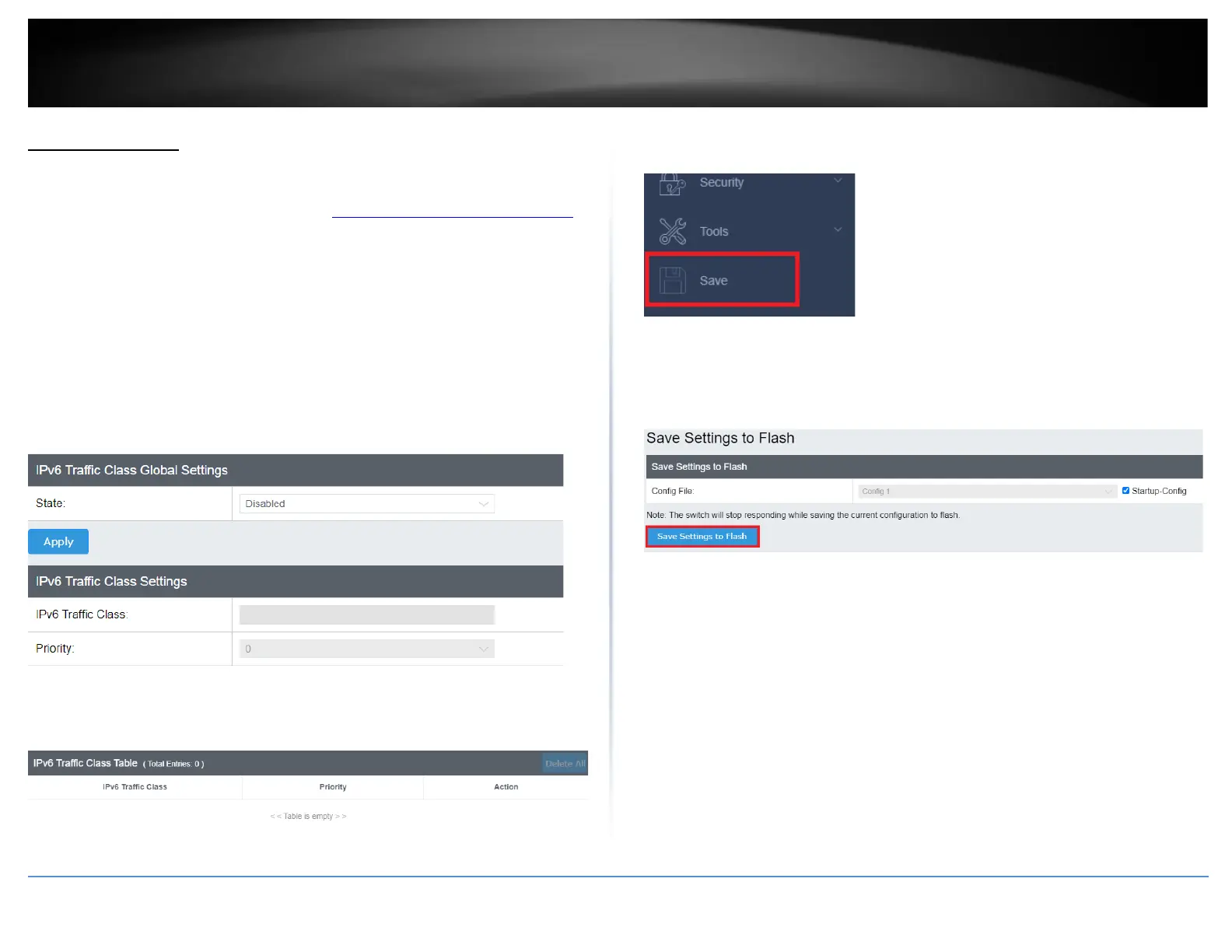IPv6 Traffic Class
Configure the IPv6 Traffic Class Settings
QoS > IPv6 Traffic Class
1. Log into your switch management page (see “Access your switch management page”
on page 5).
2. Click on QoS and click on IPv6 Traffic Class Priority Settings.
3. Review the settings.
• IPv6 Traffic Class Global Settings: Select Enable or Disable. Click Apply to save
the settings.
• IPv6 Traffic Class (0-255): Specify the value of IPv6 class.
• Priority (0-7): Defines the priority assigned to the port.
Click Add to add the traffic class setting entry to the table.
In the list, you can click Modify to modify an entry or click Delete or delete the entry.
You can also click Delete All to delete all of the entries in the table. If the entries span
multiple pages, you can navigate page number in the Page field and click Go or you can
click First, Previous, Next, and Last Page to navigate the pages.
4. At the bottom of the left hand panel, click Save.
5. Select the Config you would like to save the settings to, then click Save Settings to
Flash.
Note: This step saves all configuration changes to the NV-RAM to ensure that if the
switch is rebooted or power cycled, the configuration changes will still be applied.
