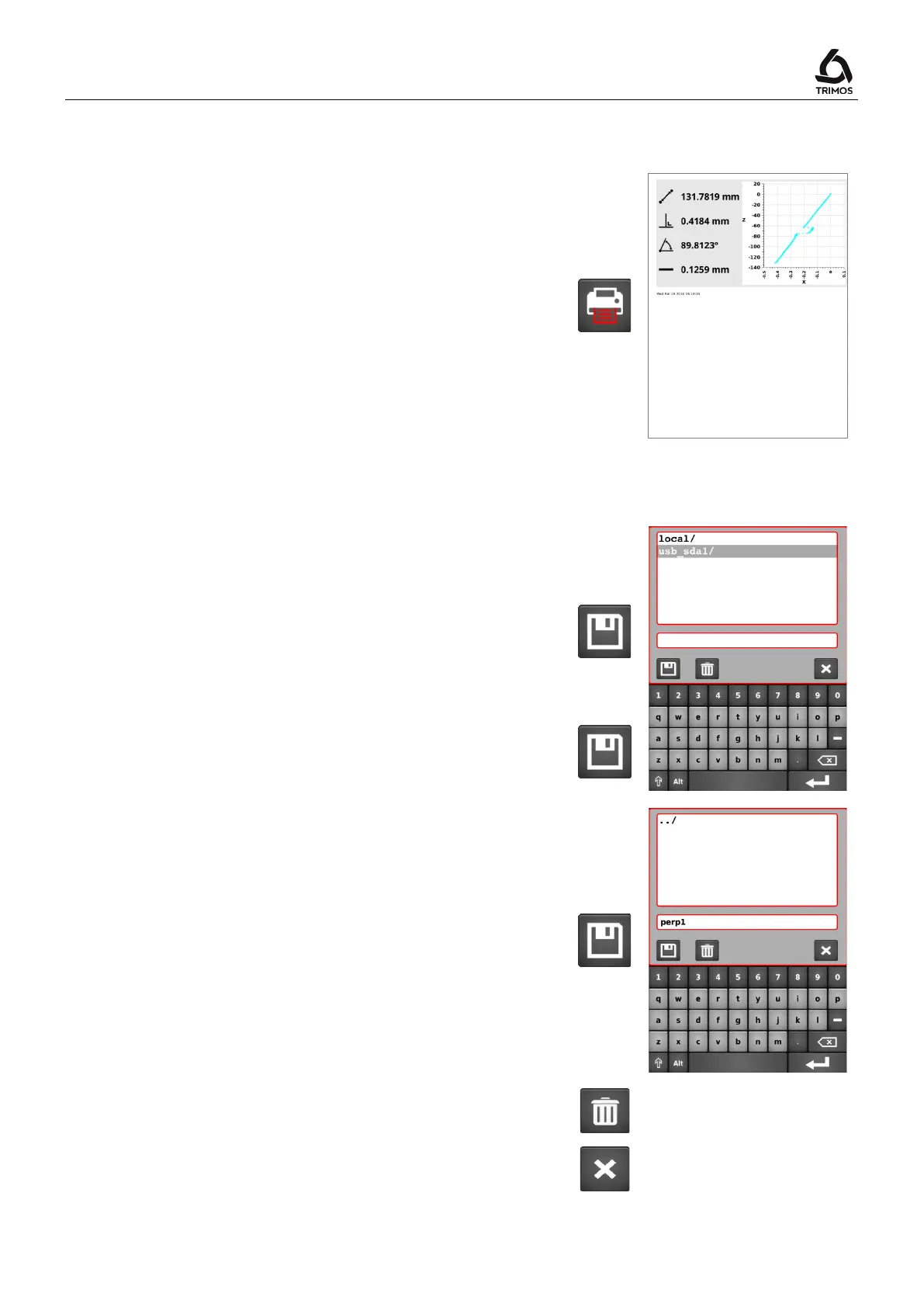V7 / V9
750 50 0042 03 43
8.2.3 Printing the Perpendicularity Curve
When serial and PC printing is enabled, the X and Z
values are sent simultaneously via the USB and RS232
ports each time the Print key is pressed. When automatic
transfer of data is enabled, X and Z values are sent in
series throughout the measurement.
USB printer
When the USB printer is selected, the perpendicularity
curve can be printed on a USB printer by pressing the
Print button.
For more details on data transfer configuration, refer to §
8.2.4 Saving the perpendicularity curve
The perpendicularity file can be saved in 2 ways:
1. Save the measured points as a file with extension
. This file can be easily edited with an Excel
spreadsheet. The values are separated by a semicolon
";":
=> Simple press on the save key.
2. Saving the perpendicularity curve as a
file:
=> Long press the save key.
Insert a USB stick into one of the ports on the display.
Now select the directory where the perpendicularity file
must be stored and enter a file name.
Save with the following key.
Note:
If a file with the same name already exists, it will be
overwritten.
To delete a file, use the key alongside.
To exit without saving, press the Cancel key.