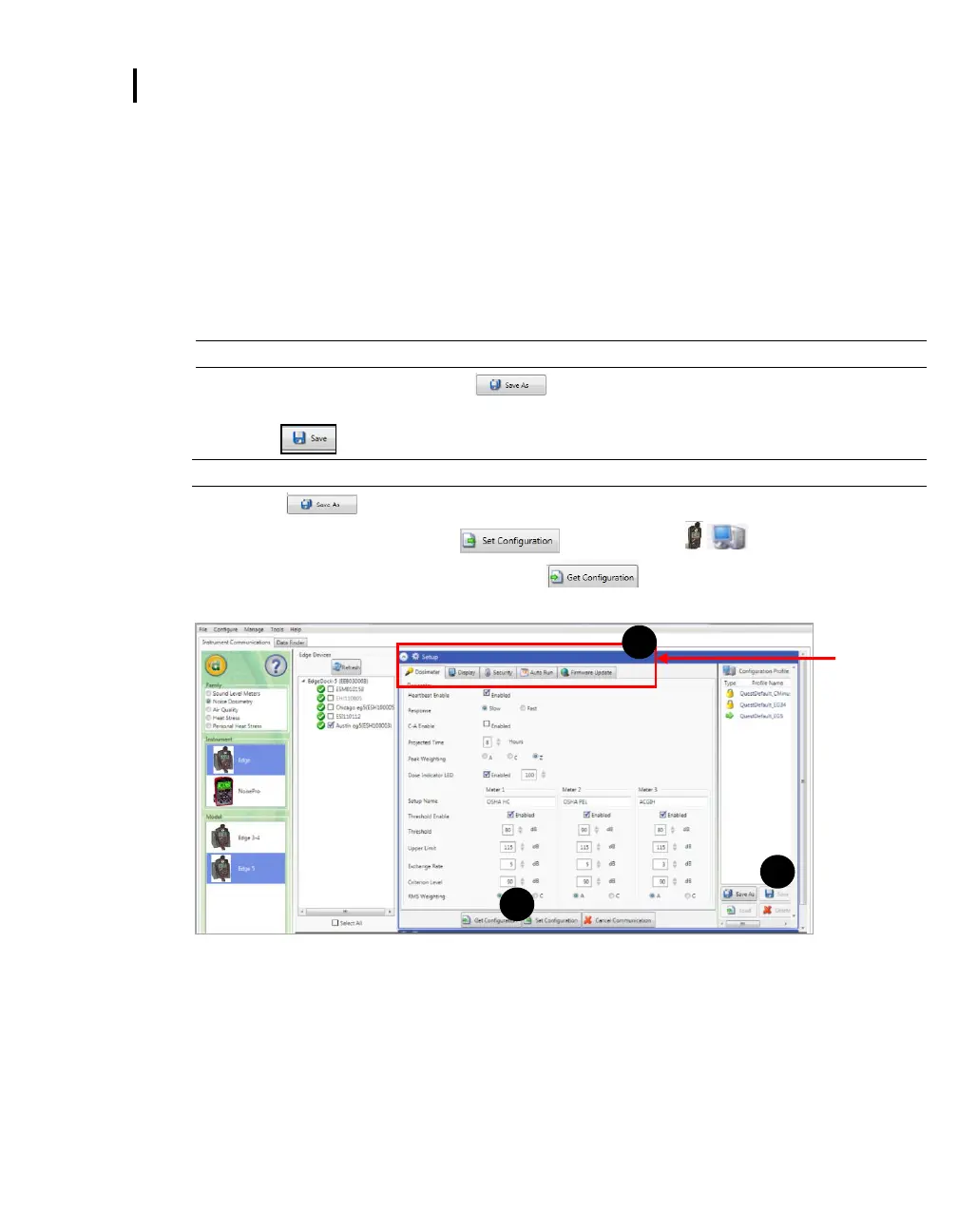3: Setting up the Edge via DMS
Saving and Sending Configurations
Saving and Sending Configurations
With the Edge, there are saved setup profiles used to quickly access and apply to The Edge(s). The steps
below explain how to save the configuration settings in DMS and how to send to the instrument. There is also
a Get Configuration feature which is used to pull the setup from the instrument into the software.
NOTE: If you want to only send the setup or get the setup, skip to step 3 or 4. Please refer to this section as
you set up your instrument.
1. To save the Edge configuration in the software, click on a name in the Configuration Profile
Management panel (See ❶).
NOTE: The name will be shaded a light gray when selected.
To create a new profile name, click and type in a profile name. Click Save. (It will save
under the configuration profile management panel).
2. Click on the button (see ❷) and type in a Name. Click OK.
NOTE: This saves the configuration file in the software.
Or click button and rename the setting by typing in a name. Click OK.
3. To send to the instrument, select the button (see ❸).
4. To get the setup from the instrument, click on the button (Optional: To save the setup as a
configuration follow steps 1–2 above.)
Setups:
Click on the
tabs to set
up/view:
Dosimeter,
Display,
Security,
Auto-Run,
and
Firmware
Update
Figure 3-15: Saving and sending Edge setups
