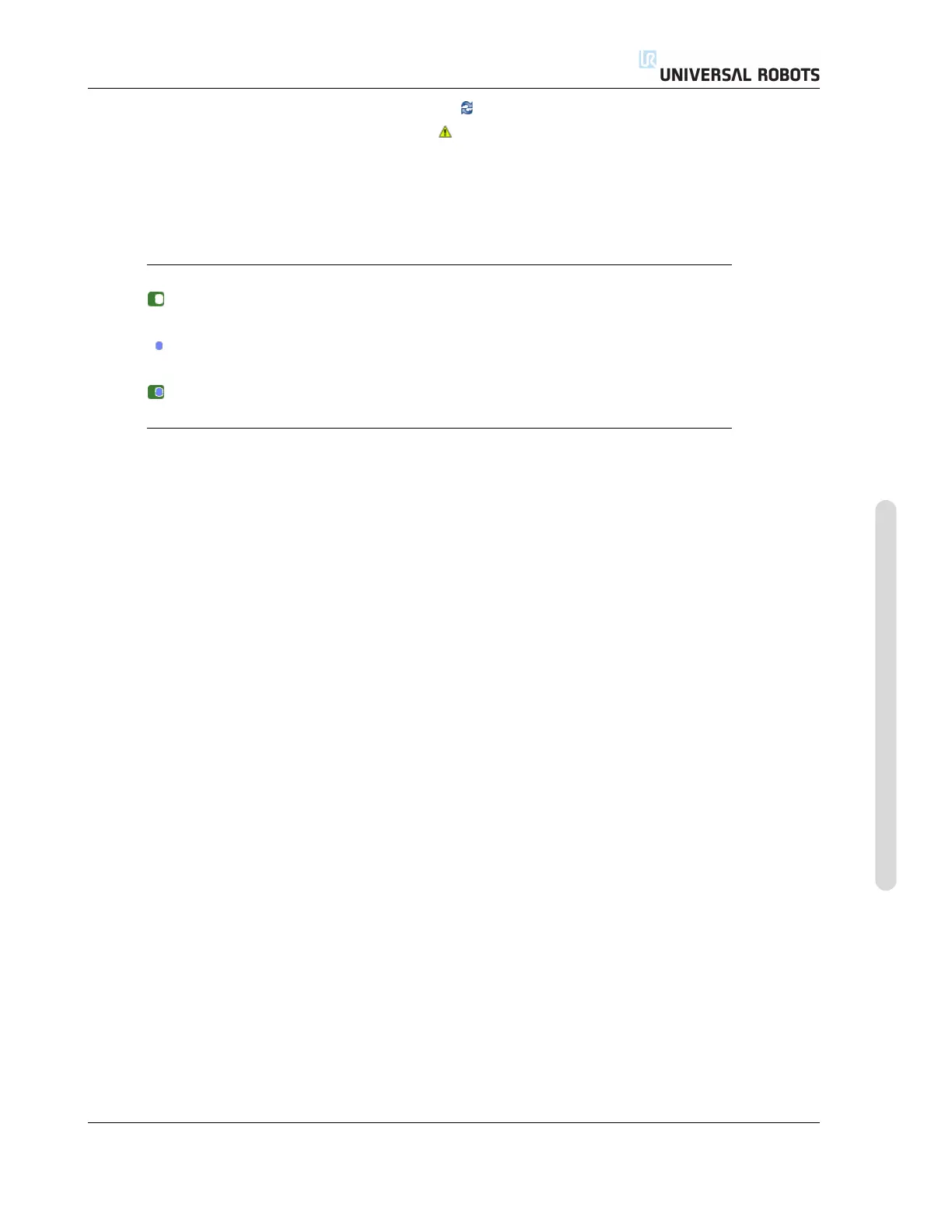10.12 Boundaries
positioned over the feature selector. Click the button next to the selector to update the limit with
the current orientation of the feature. The icon is also displayed if the selected feature has been
deleted from the installation.
Safety mode The drop down menu on the right hand side of the Tool Boundary Properties
panel is used to choose the safety mode for the tool orientation boundary. The available options are:
Disabled The tool boundary limit is never active.
Normal When the safety system is in Normal mode, the tool
boundary limit is active.
Reduced When the safety system is in Reduced mode, the tool
boundary limit is active.
Normal & Reduced When the safety system is either in Normal or Re-
duced mode, the tool boundary limit is active.
The selected safety mode is indicated by an icon in the corresponding entry in the Safety Boundaries
panel. If the safety mode is set to Disabled, no icon is shown.
Effect Program execution is aborted when the deviation of the tool orientation is about to exceed
the entered maximum deviation minus the tolerance (see 10.4), if it continues moving along the
predicted trajectory. Note that the minus sign displayed with the tolerance value is only there
to indicate that the tolerance is subtracted from the actual entered value. The safety system will
perform a Stop Category 0, should the deviation of the tool orientation exceed the limit (without
tolerance).
Version 3.10
Copyright © 2009–2019 by Universal Robots A/S. All rights reserved.
II-19 CB3