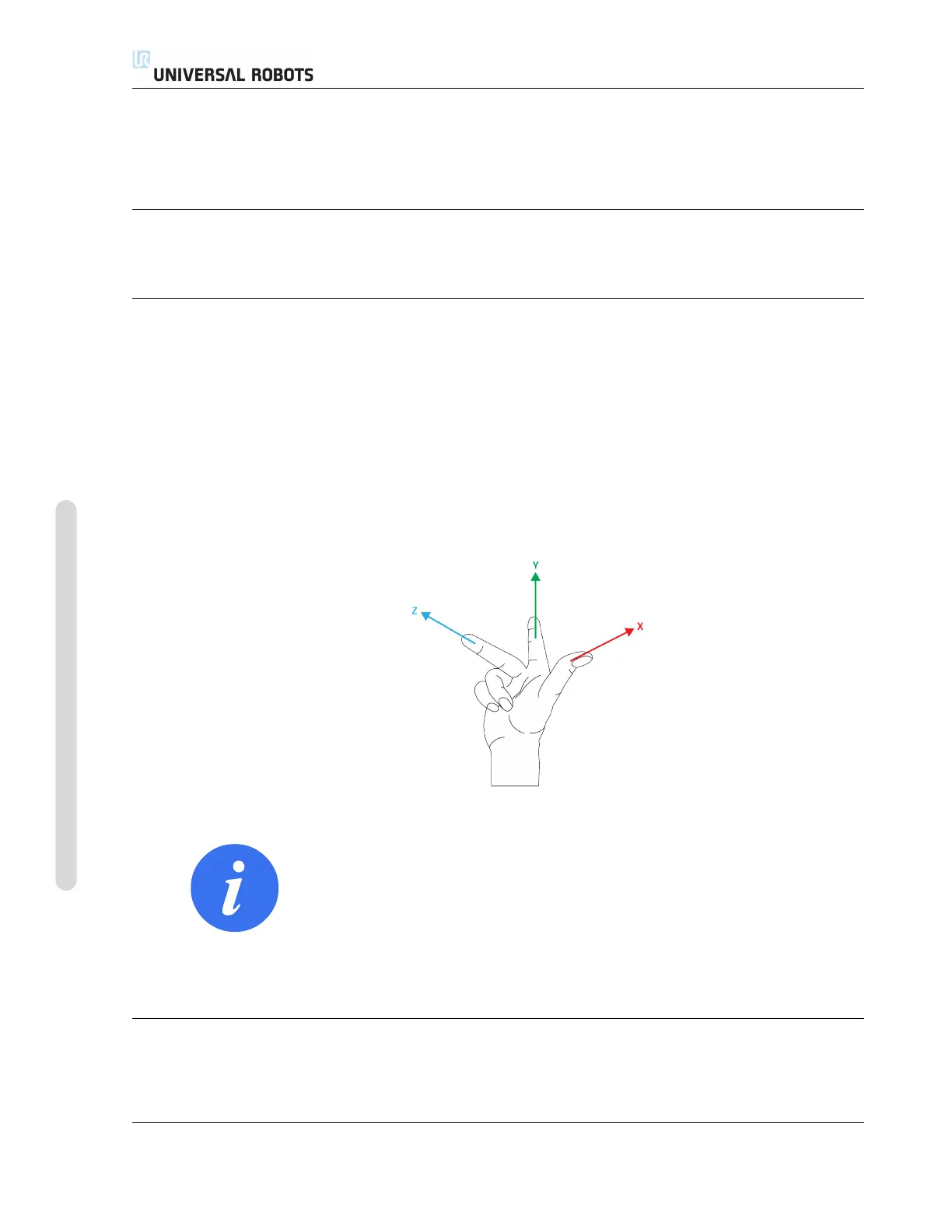13.12 Installation → Features
13.12.4 Plane Feature
Select the plane feature when you need a frame with high precision: e.g., when working with a
vision system or doing movements relative to a table.
Adding a plane
1. In Installation, select Features.
2. Under Features select Plane.
Teaching a plane
When you press the plane button to create a new plane, the on-screen guide assists you creating a
plane.
1. Select Origo
2. Move robot to define the direction of the positive x-axis of the plane
3. Move robot to define the direction of the positive y-axis of the plane
The plane is defined using the right hand rule so the z- axis is the cross product of the x-axis and
the y-axis, as illustrated below.
NOTE:
You can re-teach the plane in the opposite direction of the x-axis, if
you want that plane to be normal in the opposite direction.
Modify an existing plane by selecting Plane and pressing Modify Plane. You will then use the same
guide as for teaching a new plane.
13.12.5 Example: Manually Updating a Feature to Adjust a Program
Consider an application where multiple parts of a robot program is relative to a table. Figure 13.4
illustrates the movement from waypoints wp1 through wp4.
CB3 II-58 Version 3.10
Copyright © 2009–2019 by Universal Robots A/S. All rights reserved.
